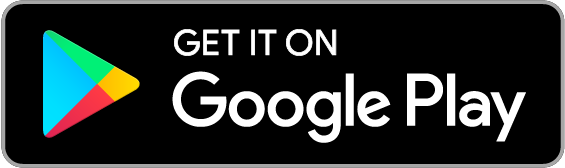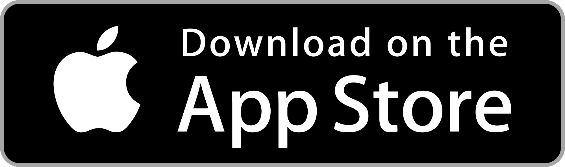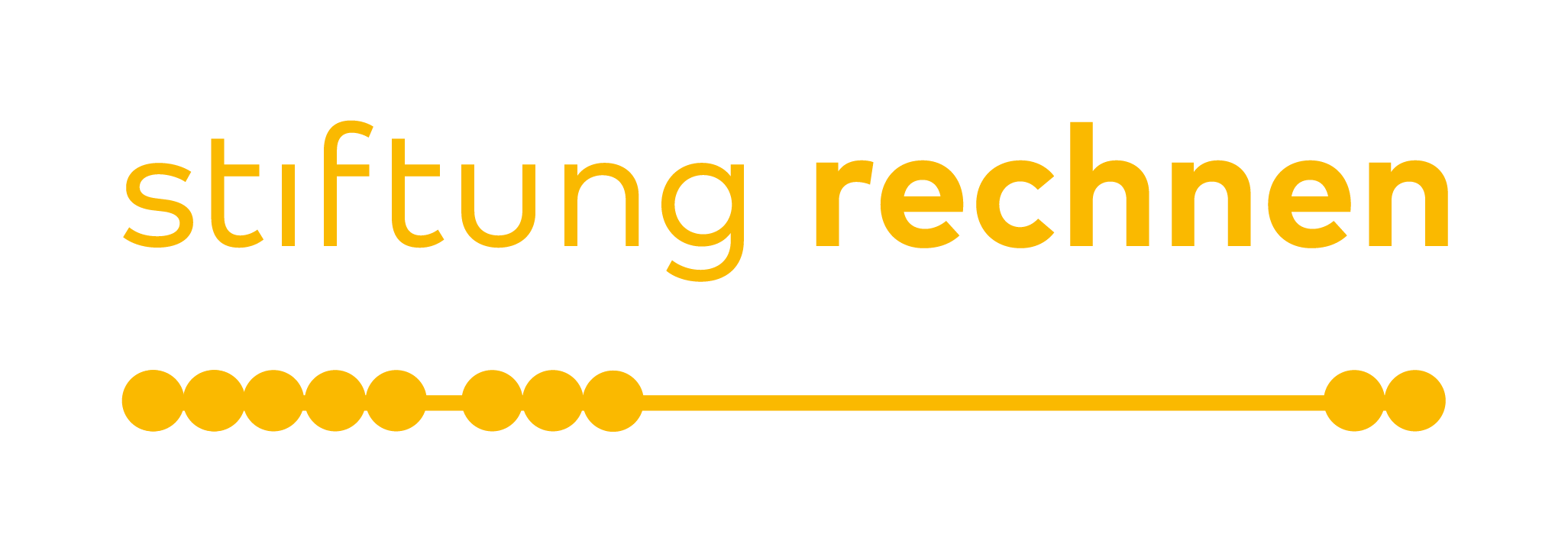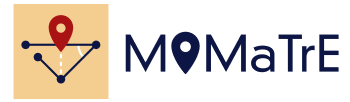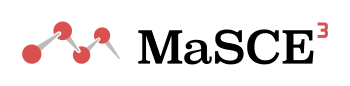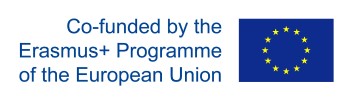Portal Update: Synchronization between map and list
The October update includes some changes to the web portal. An essential point is the synchronization of list and map view. What does that mean? Previously, the tasks and trails that were visible on the map were not necessarily part of the list. As a result, the list displayed content from different places and possibly different languages.
With the new update, the currently visible map section is linked to the list. Accordingly, only tasks and trails can be seen in the list that can also be found in the current map section. This has the advantage of obtaining relevant data for your location. In addition, much less data must be loaded, which increases the speed of the web portal.
If you want to get an overview of all your tasks, a button (globe icon) on the right edge of the map will help. This zooms on the whole world and thus represents all your content.
Overview of further changes:
- New 3D map: The MCM web portal now uses new map technology. This allows you to tilt the map (hold right mouse button and move mouse) and show or hide 3D buildings. The following actions can be performed via the control bar on the right side of the map (from top to bottom):
- Zoom map (Zoom in)
- Zoom map (Zoom out)
- Align to the north
- Show and center your own position
- Show entire world map (zoom out to maximum)
- Show or hide 3D buildings
- Change map style (Street, Outdoors, Satellite)
- Loading Indicator (indicates whether data is being reloaded)
- Revised trail and task preview: Content does not open directly on the first click. Instead, a content preview based on the MCM app opens first.
- Create or edit a trail: If you open the details of a trail, the list and all other trail pins will be hidden. When switching to edit mode (or when creating a new trail), tasks (Own and Public) in the current map are added to the map, which can then be assigned to the trail. In addition, these tasks also appear in the list. This makes it possible to create a trail using the list. The various sorting options can help keep track of a large amount of tasks.
- Customization of task and trail pins: The MCM web portal now uses the same pins as the MCM app. Tasks are represented by rounded pins. Trails are represented by square pins. In addition, there is a color and a symbolic distinction:
- Dark Blue: Own content (created by logged in users)
- Blue: Foreign (public) content (created and shared by another user)
- Light Blue: Selected content (eg pin-click to preview or if details are open)
- Circle icon (currently only trails): Public Trail
- Key Icon (currently only trails): Private Trail
- light blue (transparent): Occurs when working on a task and represents the previous task item.
- Note: The colors will be adjusted and optimized in the near future.
- New Tasks Wizard – Age of the tree: The task wizard has been extended by another template. The task deals with the calculation of the age of a tree from measured circumference (in cm) and given growth factor of the diameter (in cm per year). At present, there is a wide choice of trees in Europe, such as maple, birch, beech, oak, etc. This task can be found under the category “growth”.
- Sessions: Running paths are no longer collectively displayed on the map. Instead, each user will see their own track based on their events as soon as they click on the user (list or map). In addition, the events are marked as small circles on the map and can be clicked for more information. It is now possible to retrieve the path of a user later.
- Review: The review process has been partially changed and adapted:
- Logged in users can view the review history for their own tasks and trails.
- If a trail was rejected and a user tries to re-submit it directly, an error message appears. The error message says that first the feedback of all rejected tasks of the trail must be read and confirmed before a re-submission is possible.
- Reviewers must now leave a message to complete a review.
- A trail can only be published if none of the tasks have recently been rejected.
- Reviewers will now receive a quick feedback as soon as they have made a decision.
- If a trail is submitted for publication, a reviewer can now see all the tasks of the trail, even if they do not need to be reviewed. In terms of color, these are coded as follows:
Light blue opaque: Task Waiting for Review
Light blue transparent: Task has already been published
Red: Task has already been rejected
- Other changes:
- Trails can now be sorted by downloads
- New trails are highlighted in the list with a green star
- GPS tasks now use a small red circle instead of large pins to mark positions. In addition, hints were added on how to set markers or coordinate system.
- Extract position from images: If you upload an image for a task and it contains position data, a message appears asking if the user wants to use the image position to set the location of the task.
- If the portal is called with an extended URL that points to a content, the user can choose to jump to that content or start the portal as usual.
- Many alerts have now been replaced with more user-friendly custom alerts.
- Bugfixes when creating sessions: If a session exceeds the permitted duration of 48h, an error message appears, which prevents the creation of the session. Furthermore, an automatic task assignment error was corrected in Custom mode, where the task titles were not displayed.
- Fixed an error when changing the share for a group.
- Updating frameworks (AngularJS, FontAwesome)
- Small bug fixes and style adjustments