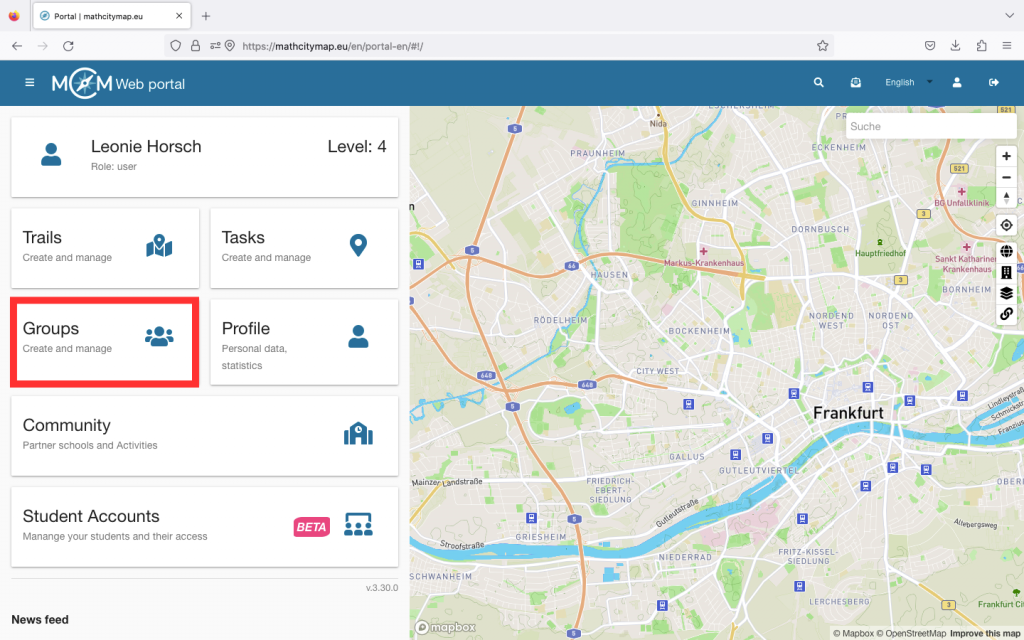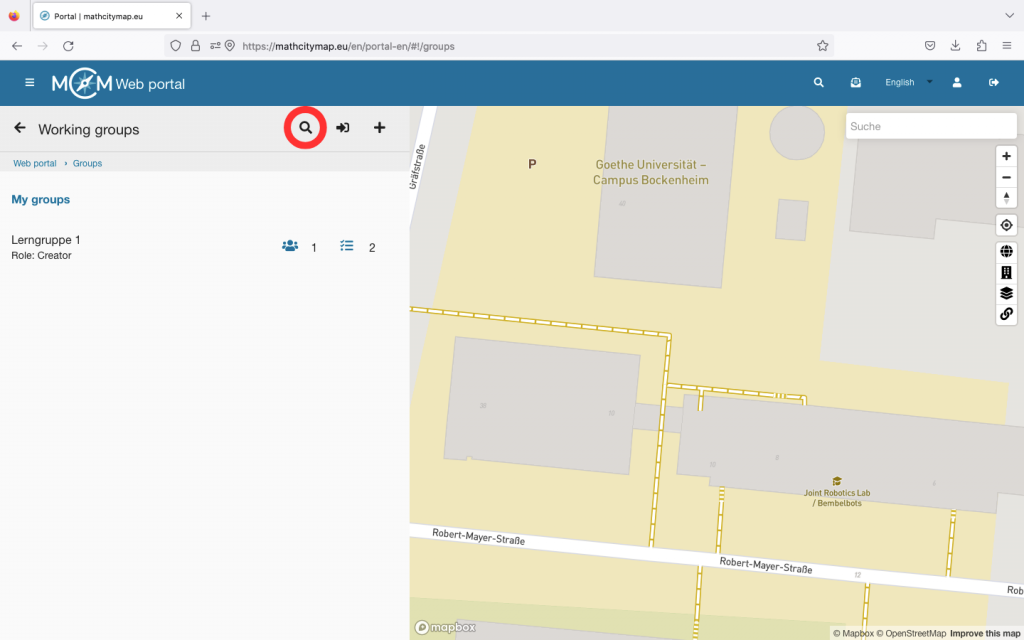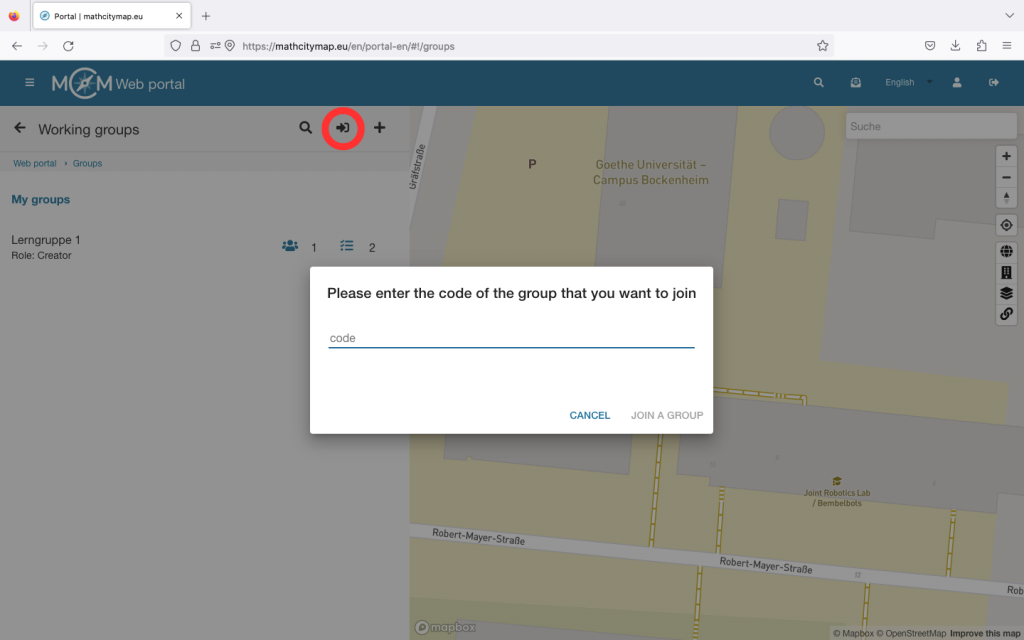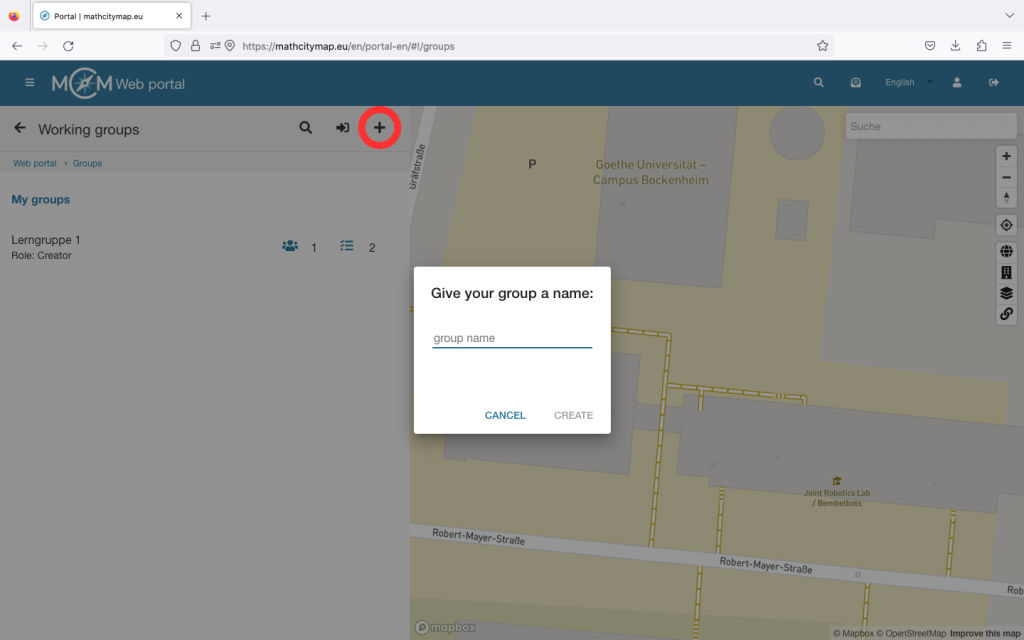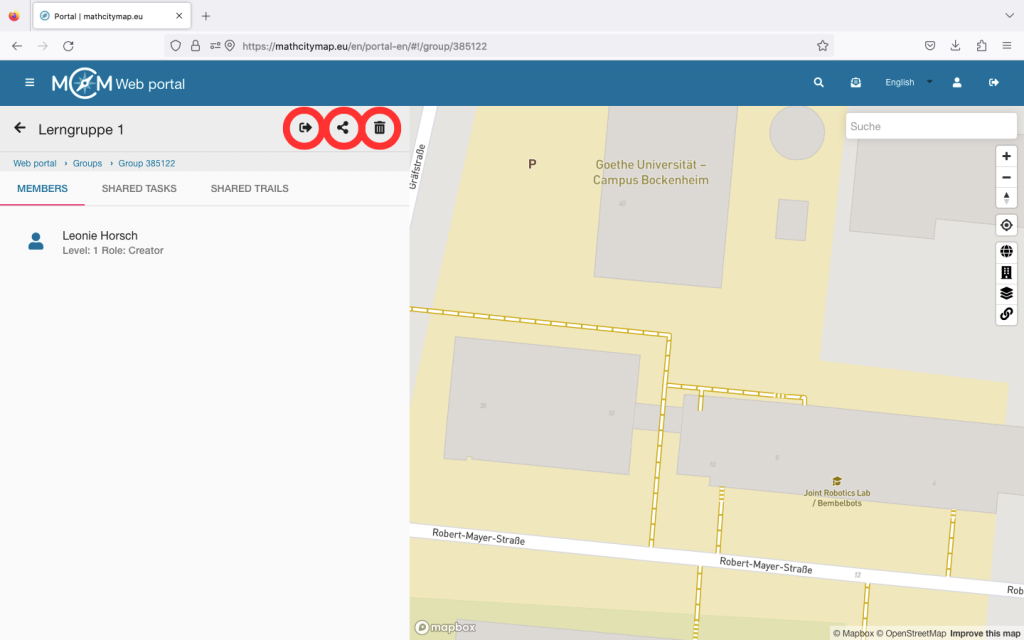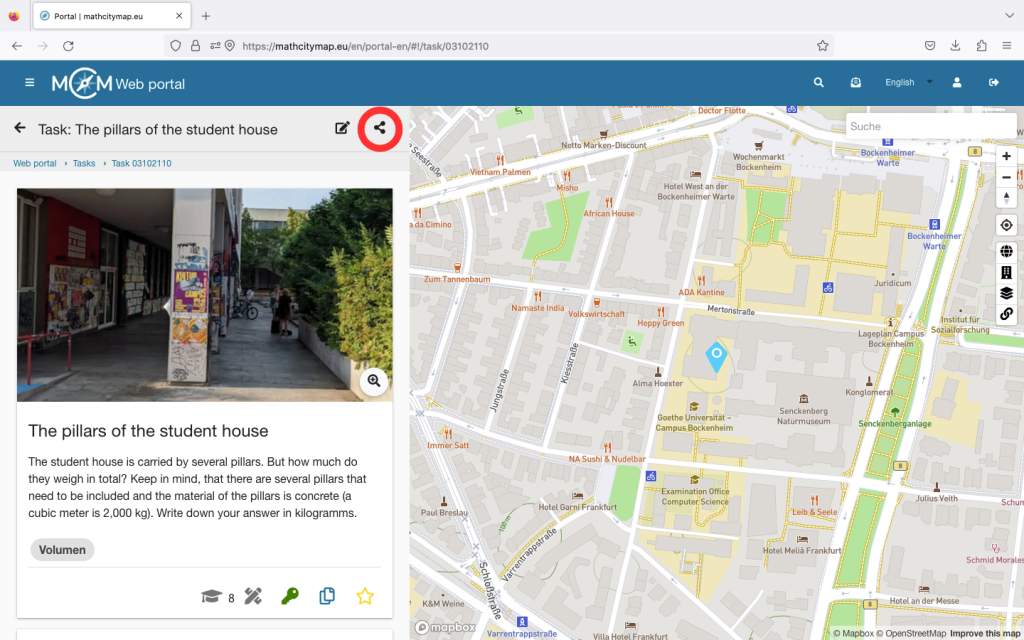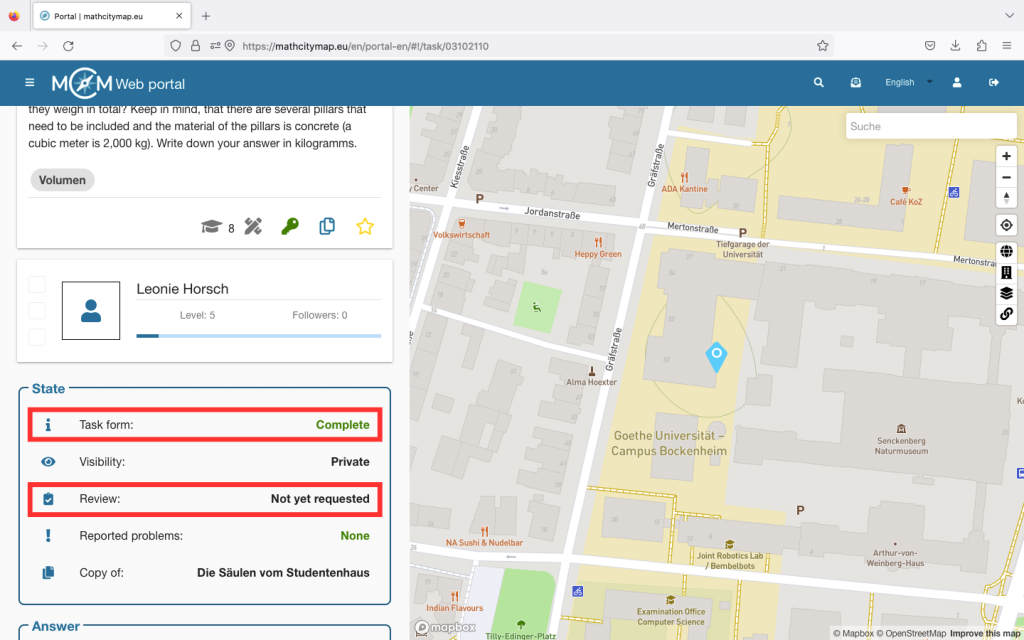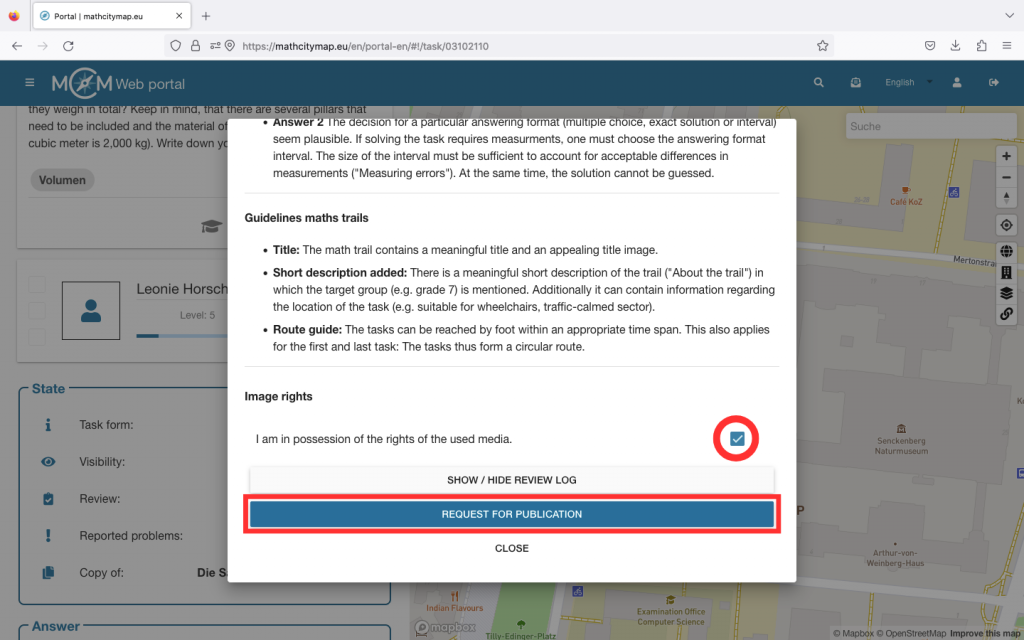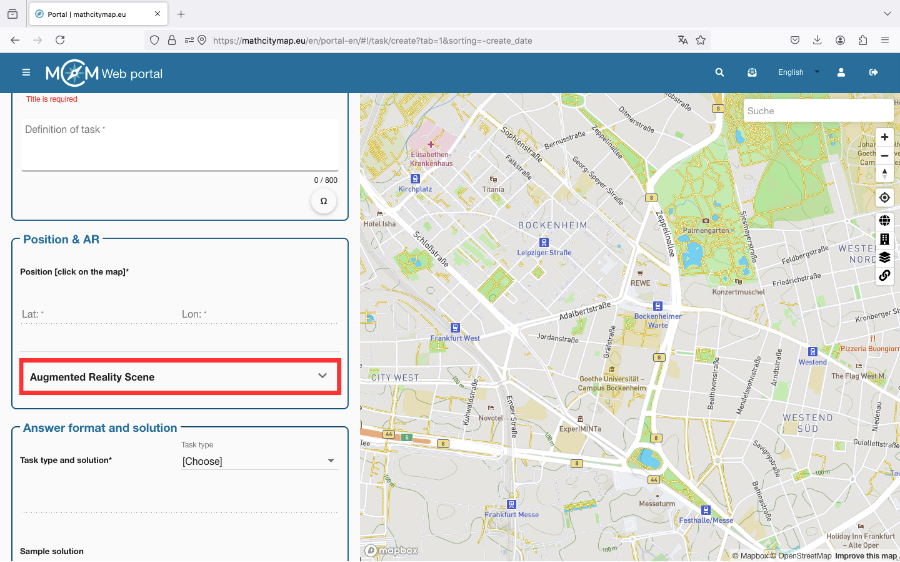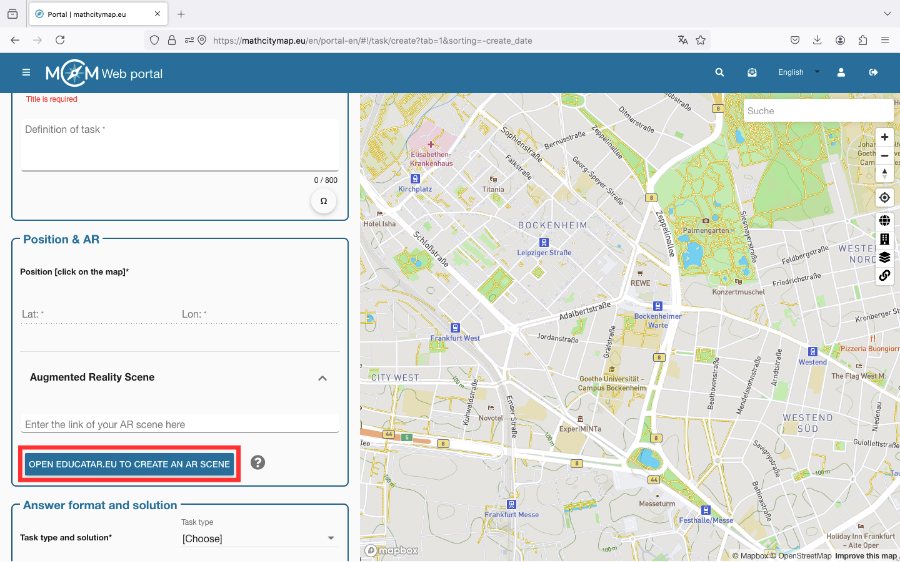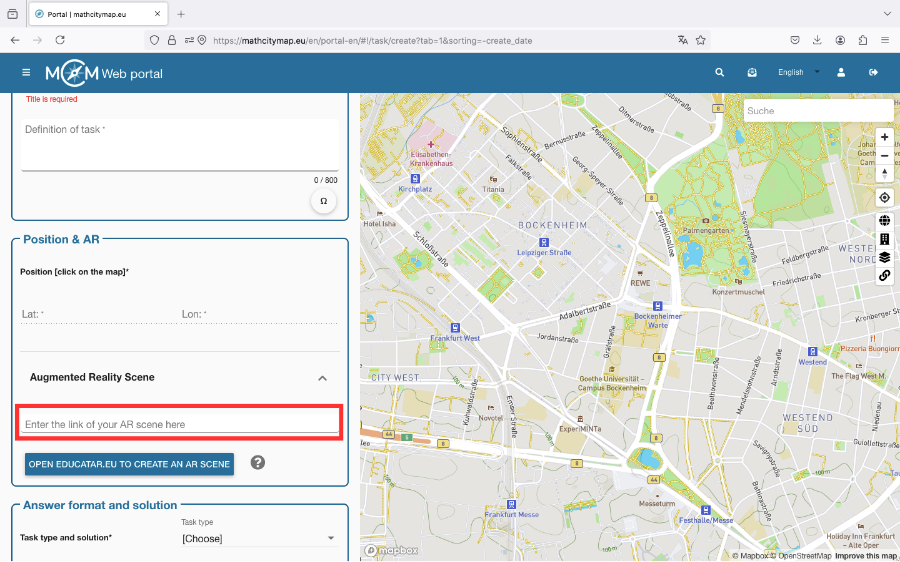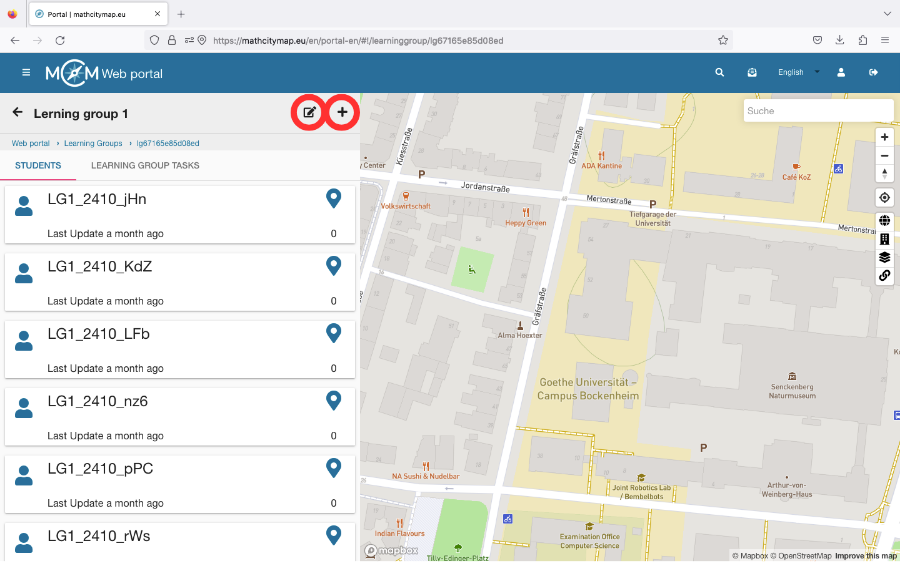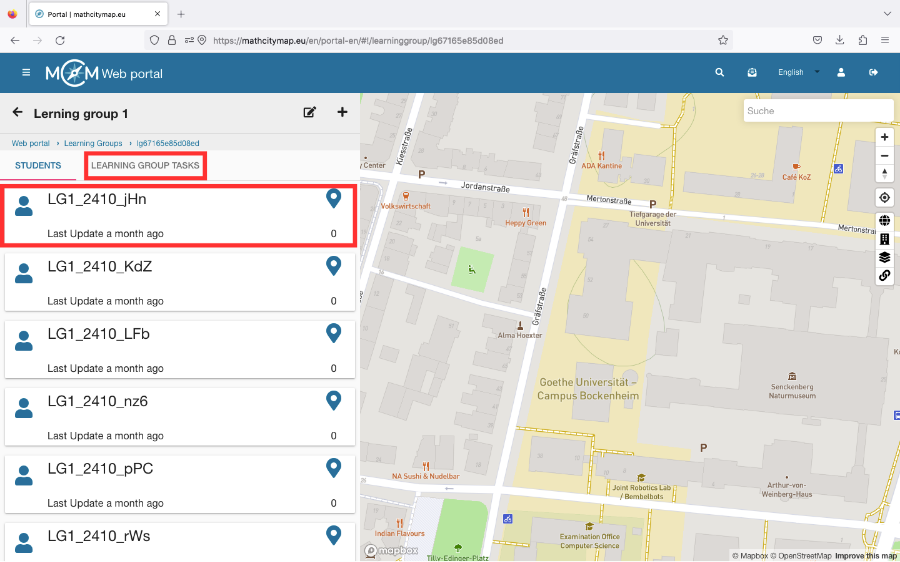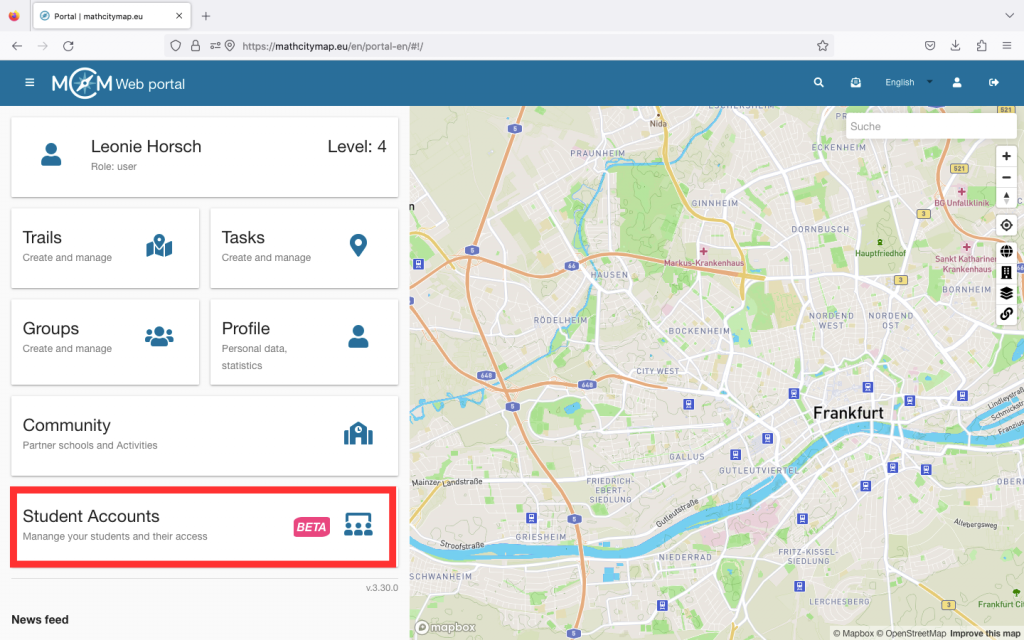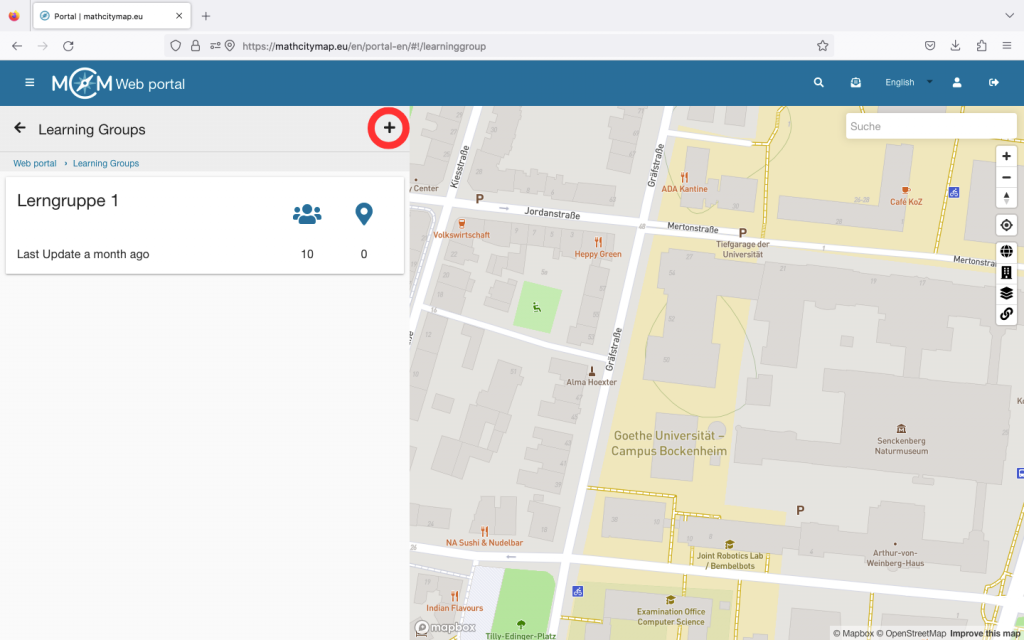Step 1 – Partner schools
Click on the “Community – Partner schools and activities” field on the homepage or select “Community” in the menu bar on the left-hand side.
A list of partner schools will open, sorted in alphabetical order according to the country in which they are located.
If you click on a school, you will find an e-mail address as a contact and the location of the partner school.
Students and teachers can also join their school.
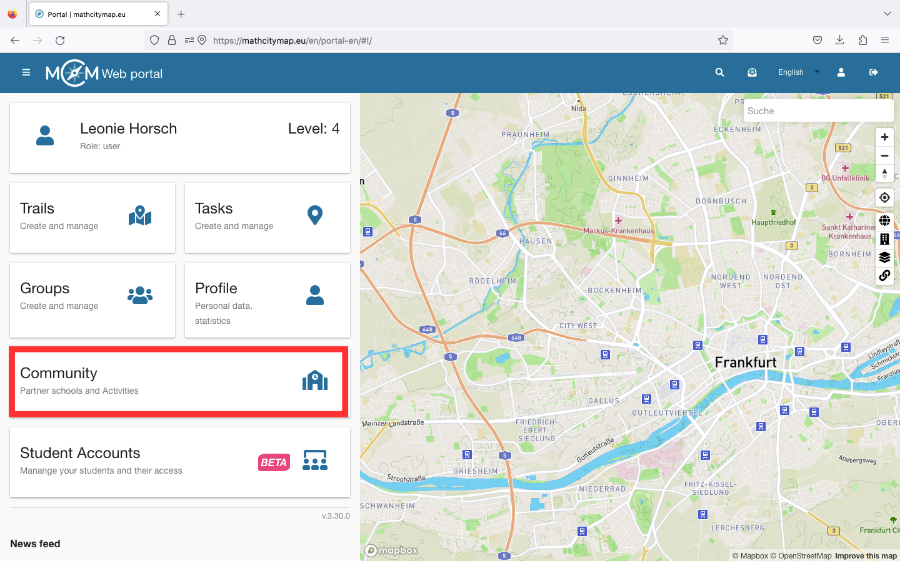
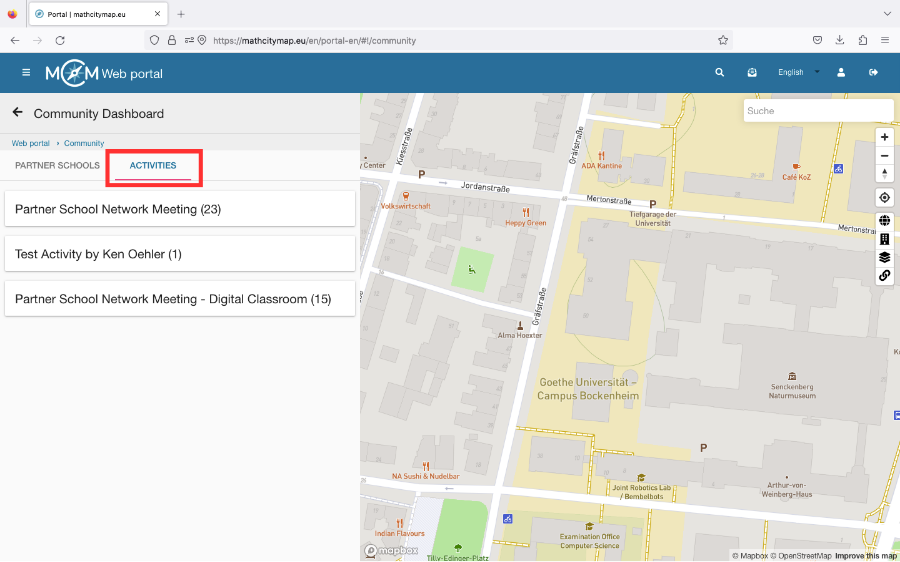
Step 2 – Activities
There are various activities that teachers from partner schools can take part in to learn about the development of the project or to have the various applications explained to them.
To see if and when an activity is offered, click on “Activities” under “Community”.
Then click on the desired activity. If you are authorized to participate, the field “Participate in this activity” will appear.
Step 3 – Become a new Partner School
To become a partner school, you need to create 15 tasks and two trails for different grades near your school.
These should be published in our system and reviewed by the school’s math teachers.
They should also have been downloaded at least five times by learners.
If these conditions are met, an application to become a partner school can be sent to info@mathcitymap.eu.
This should contain the codes of the trails as well as a short report on the experience with MCM.