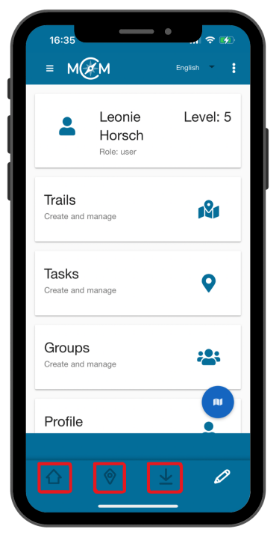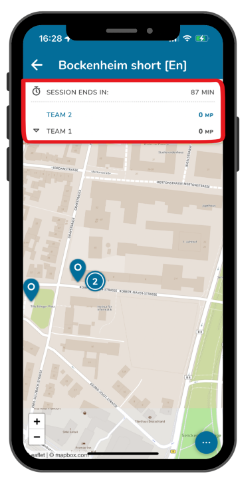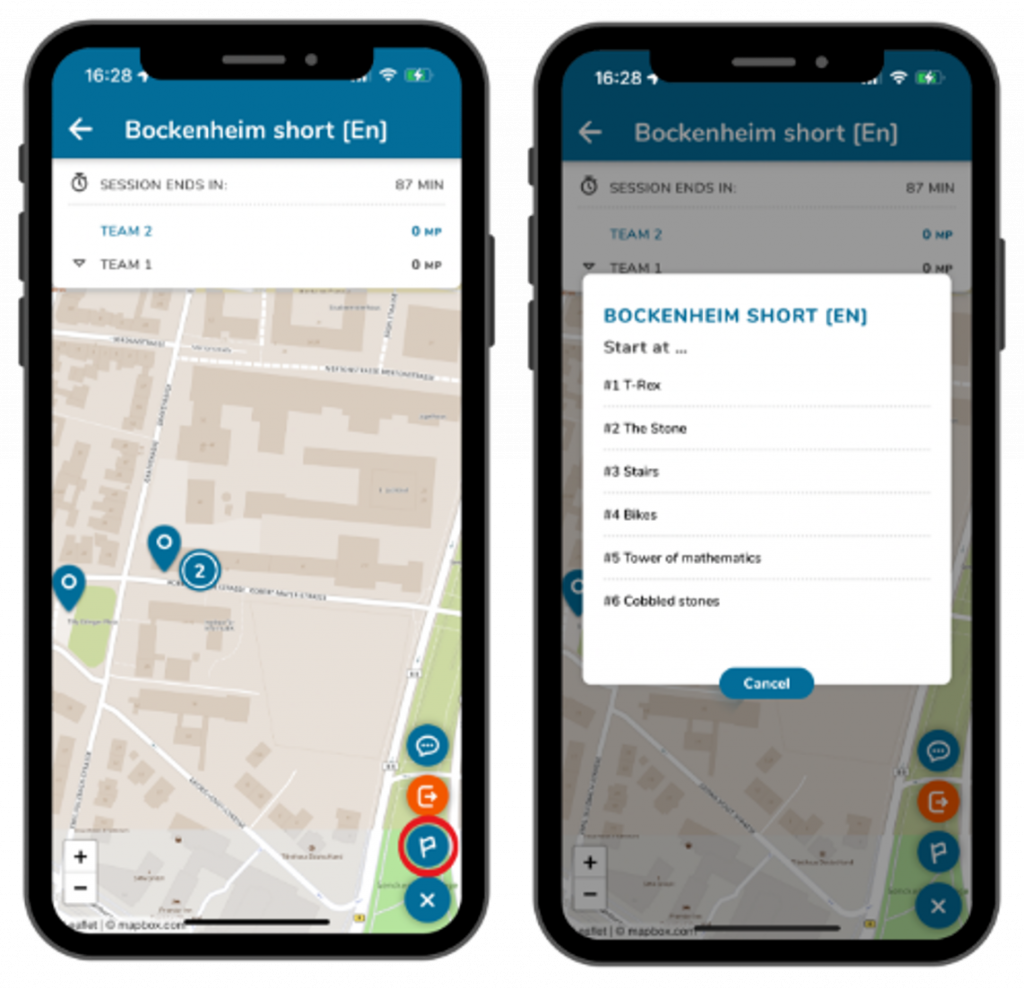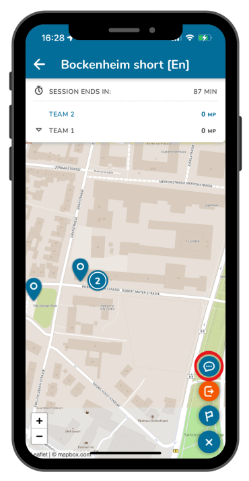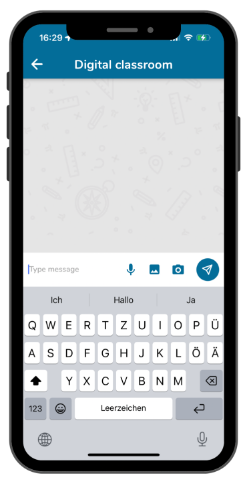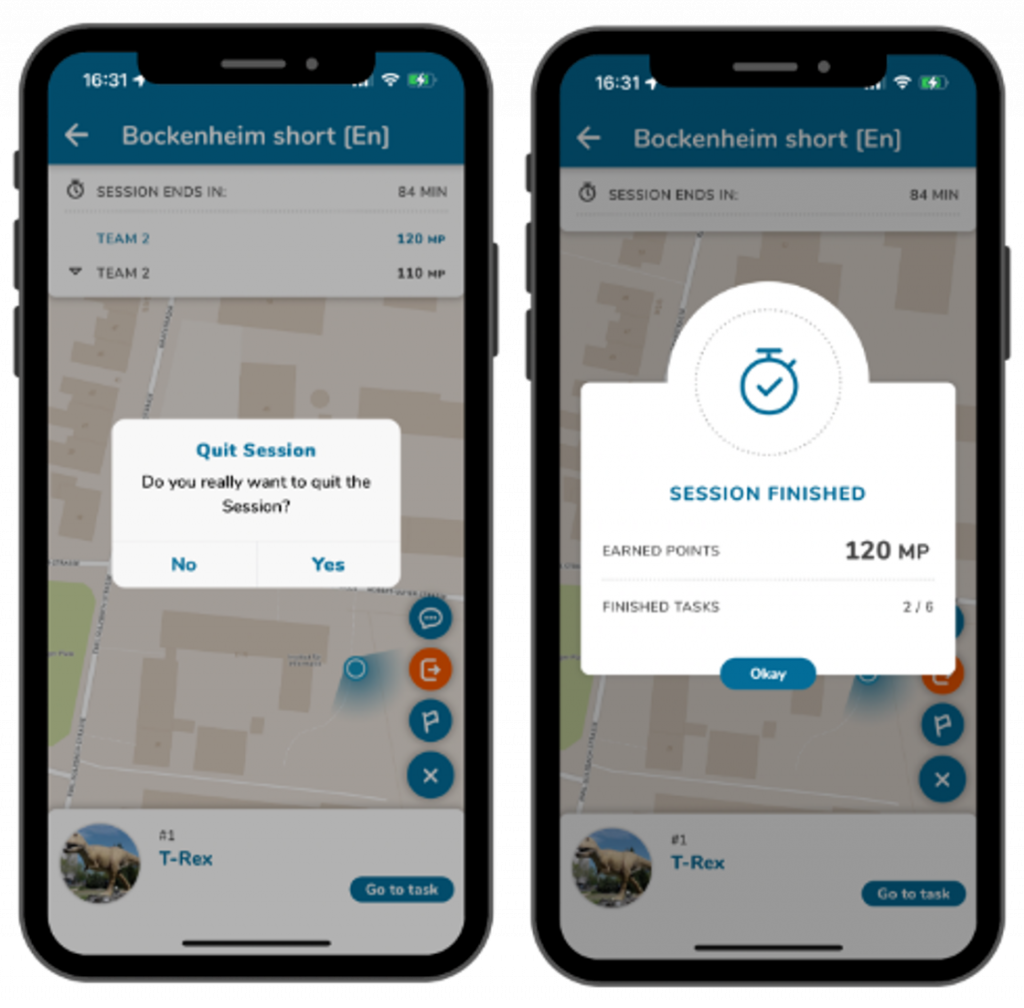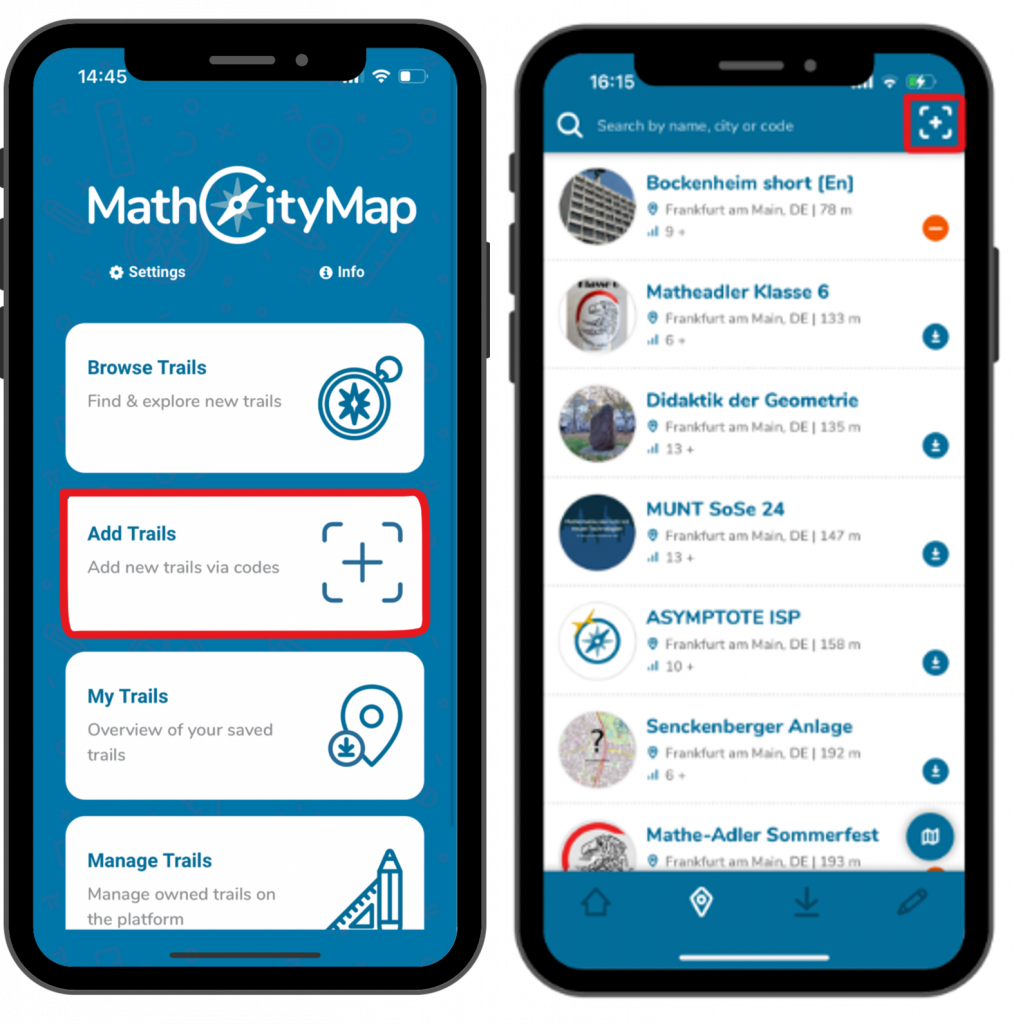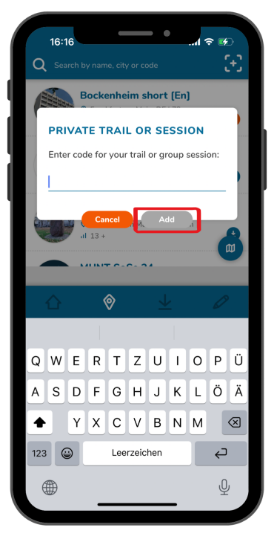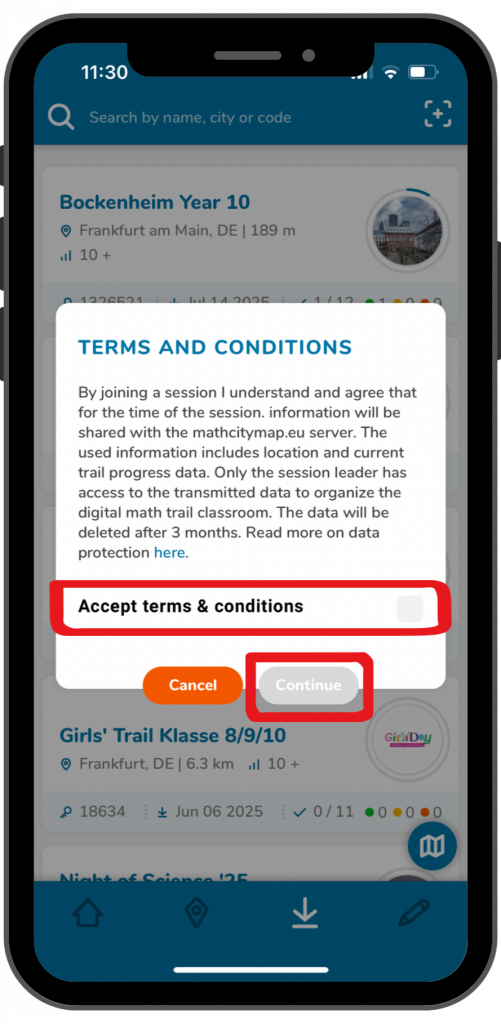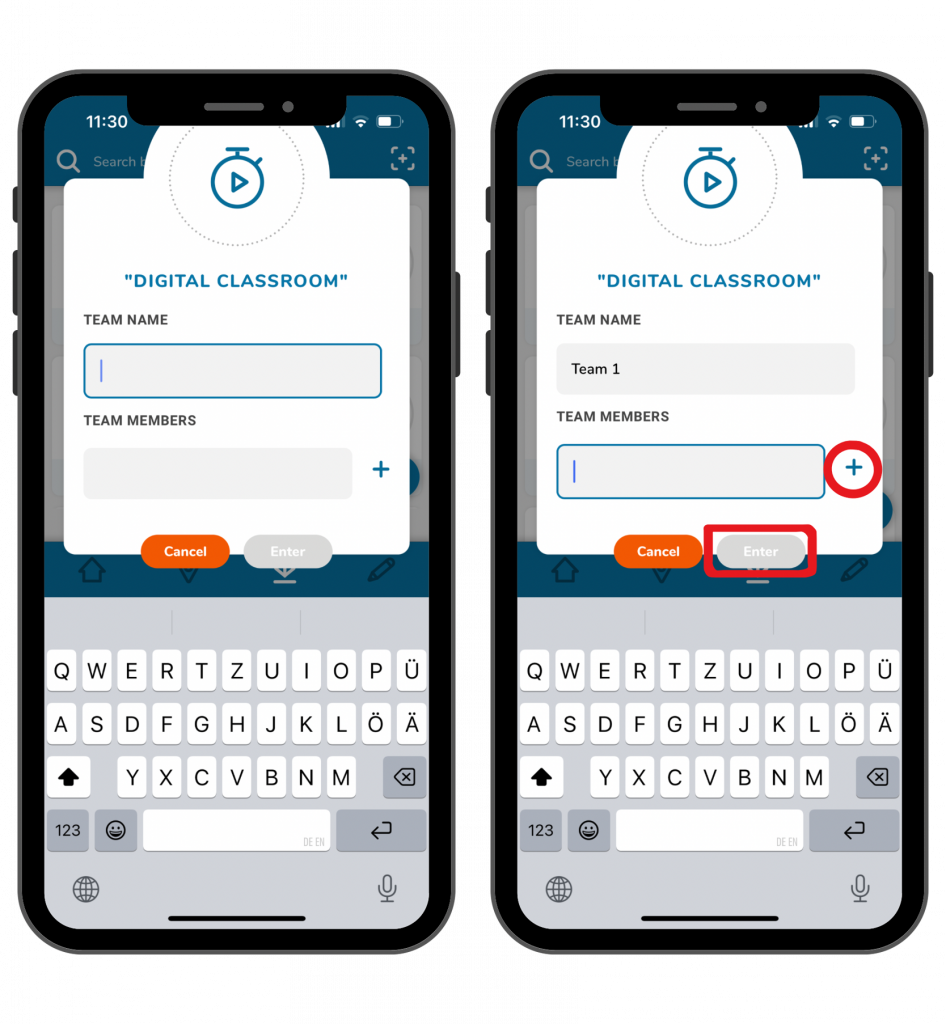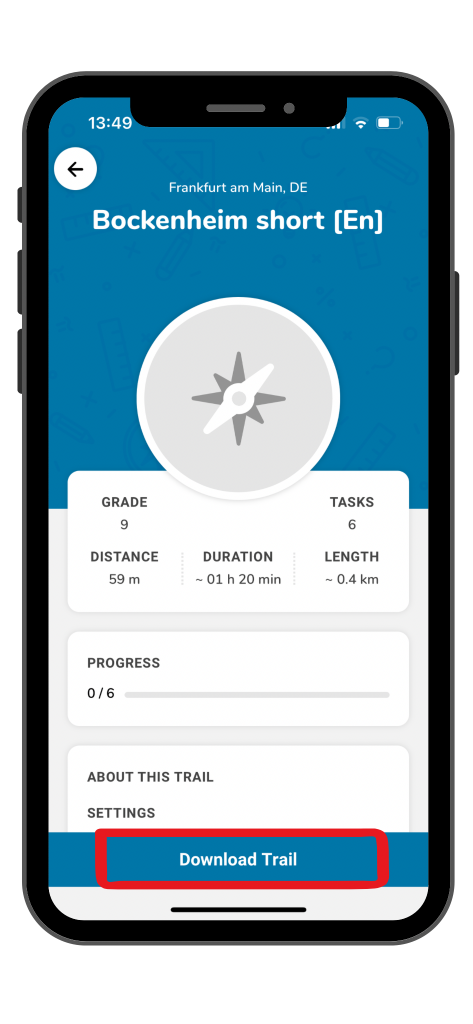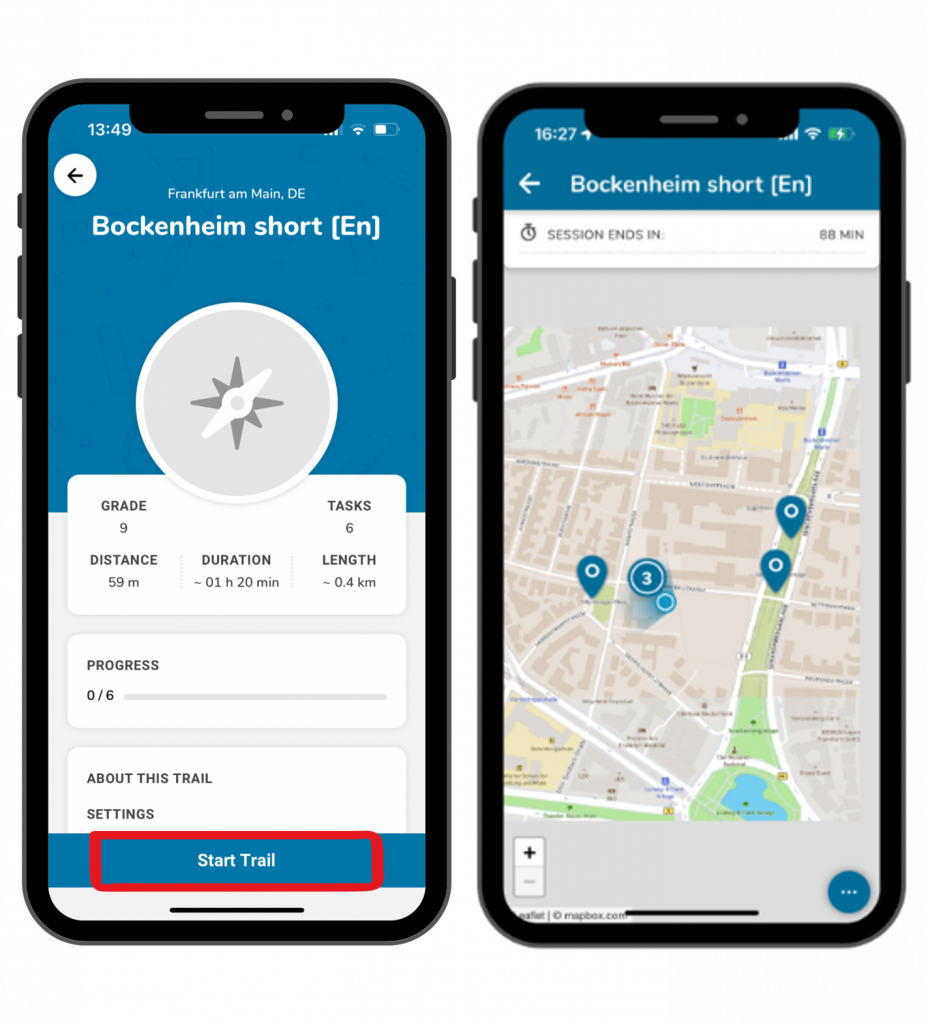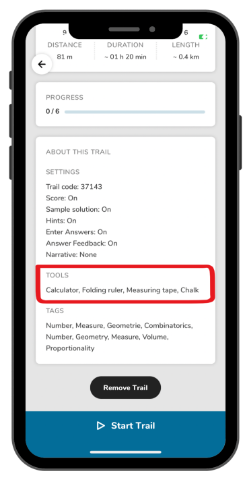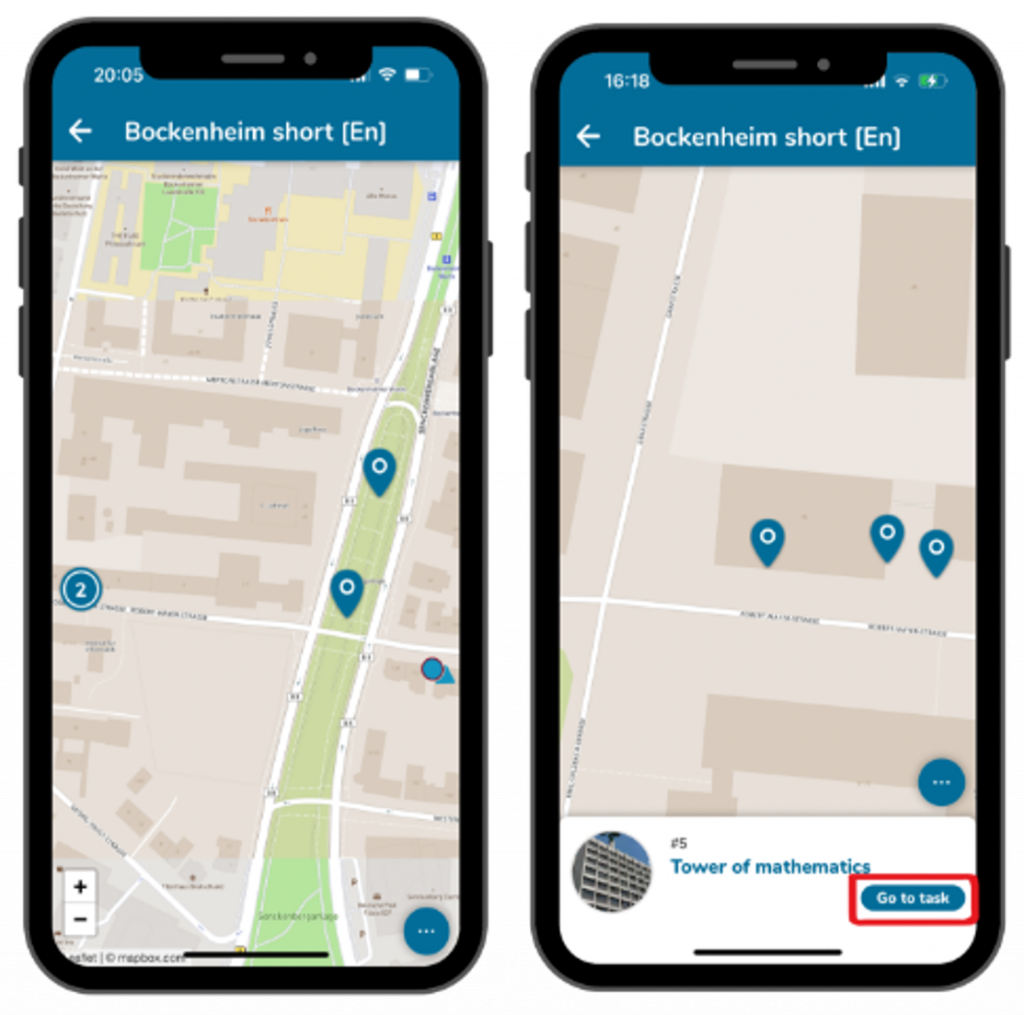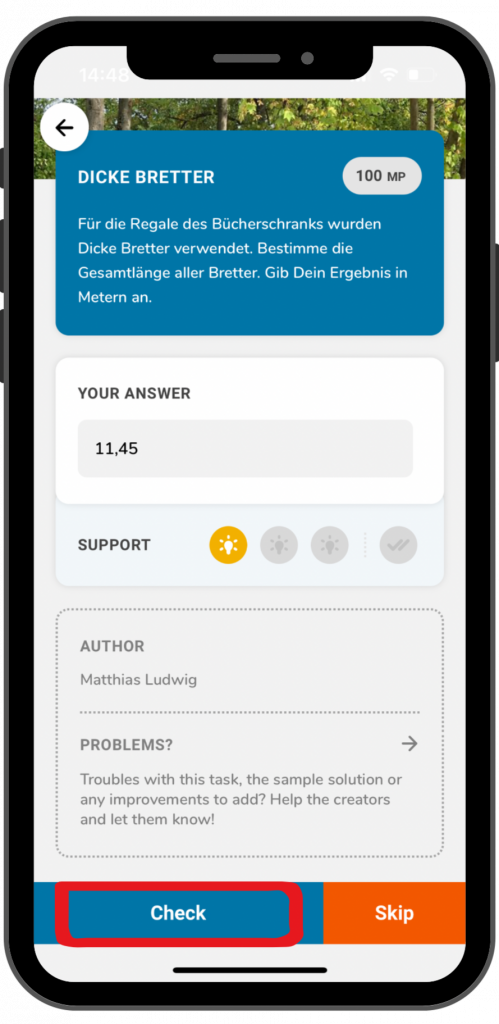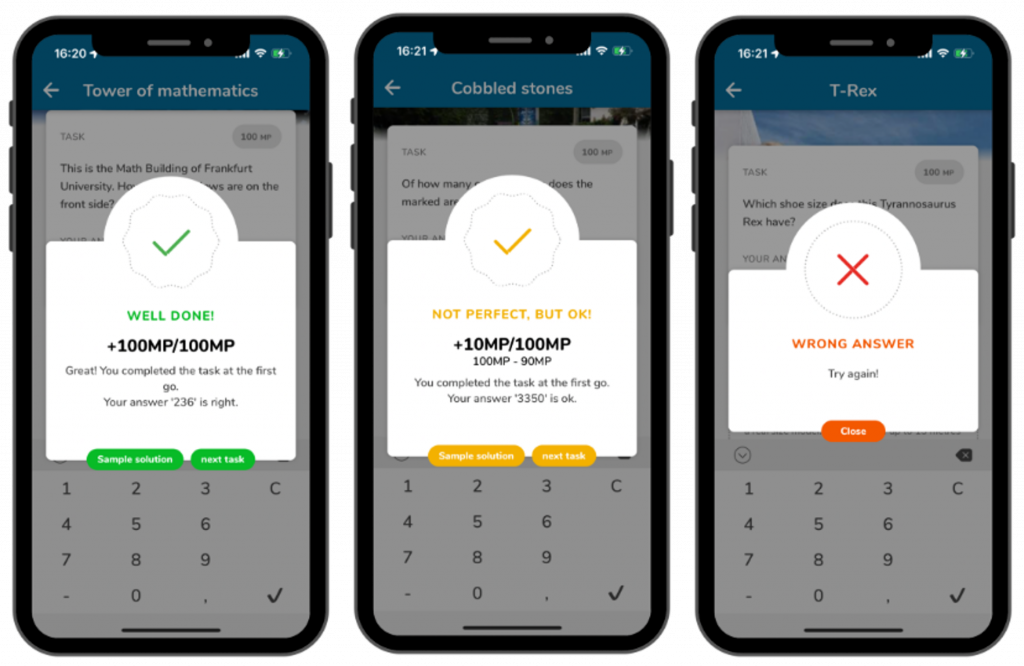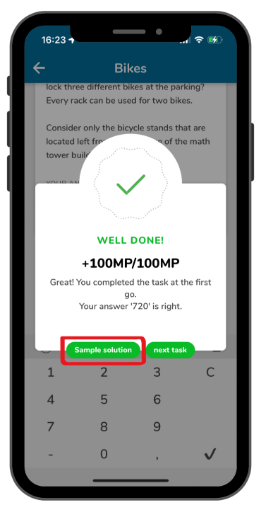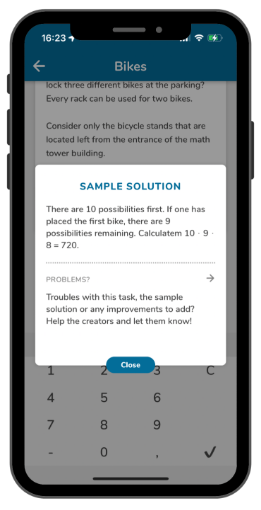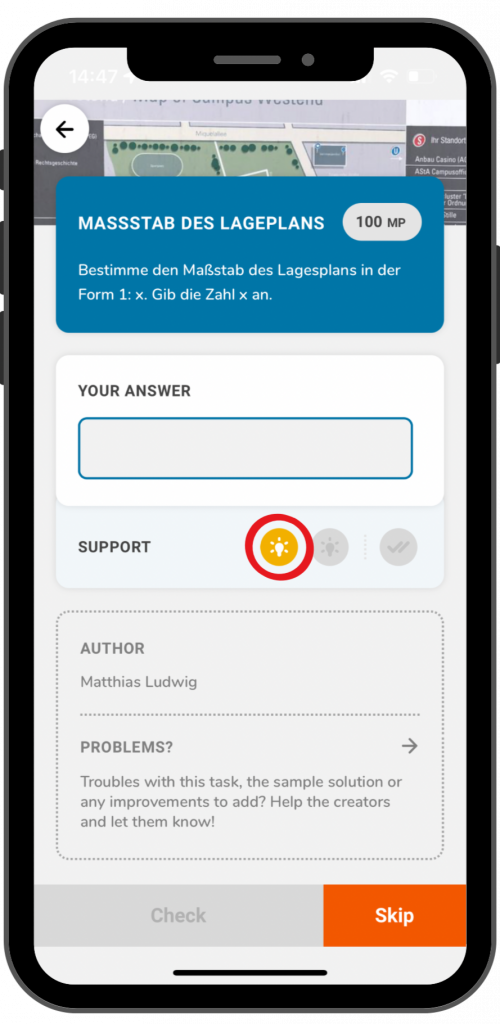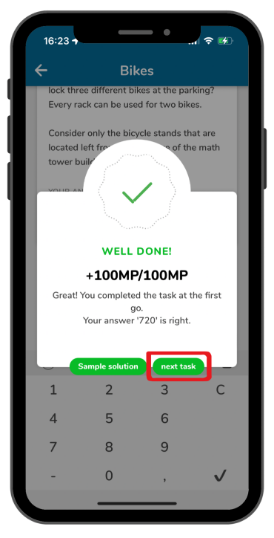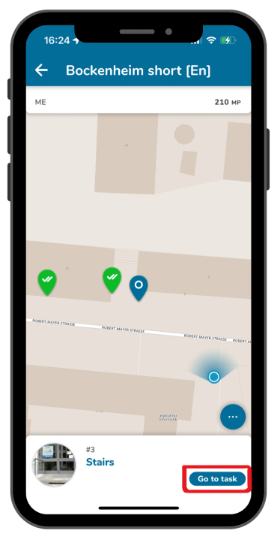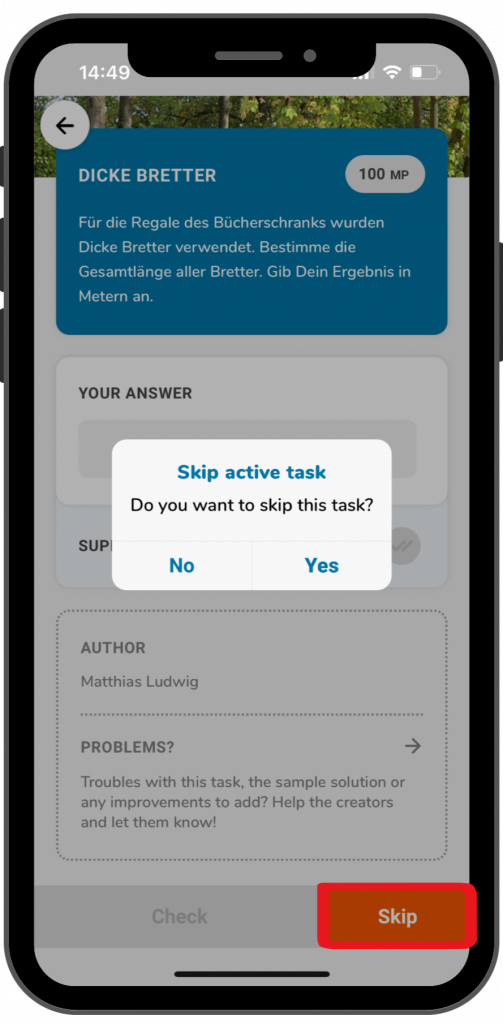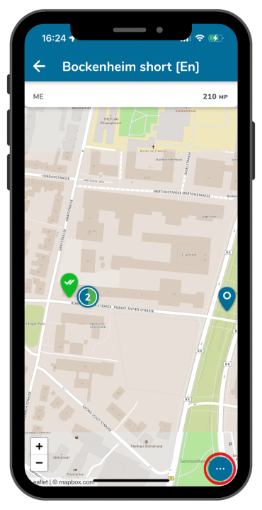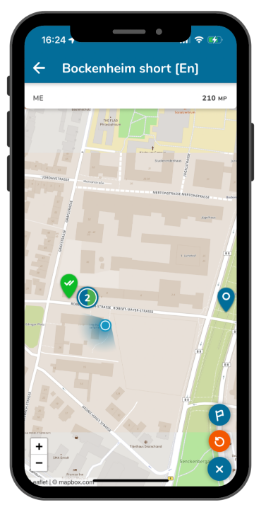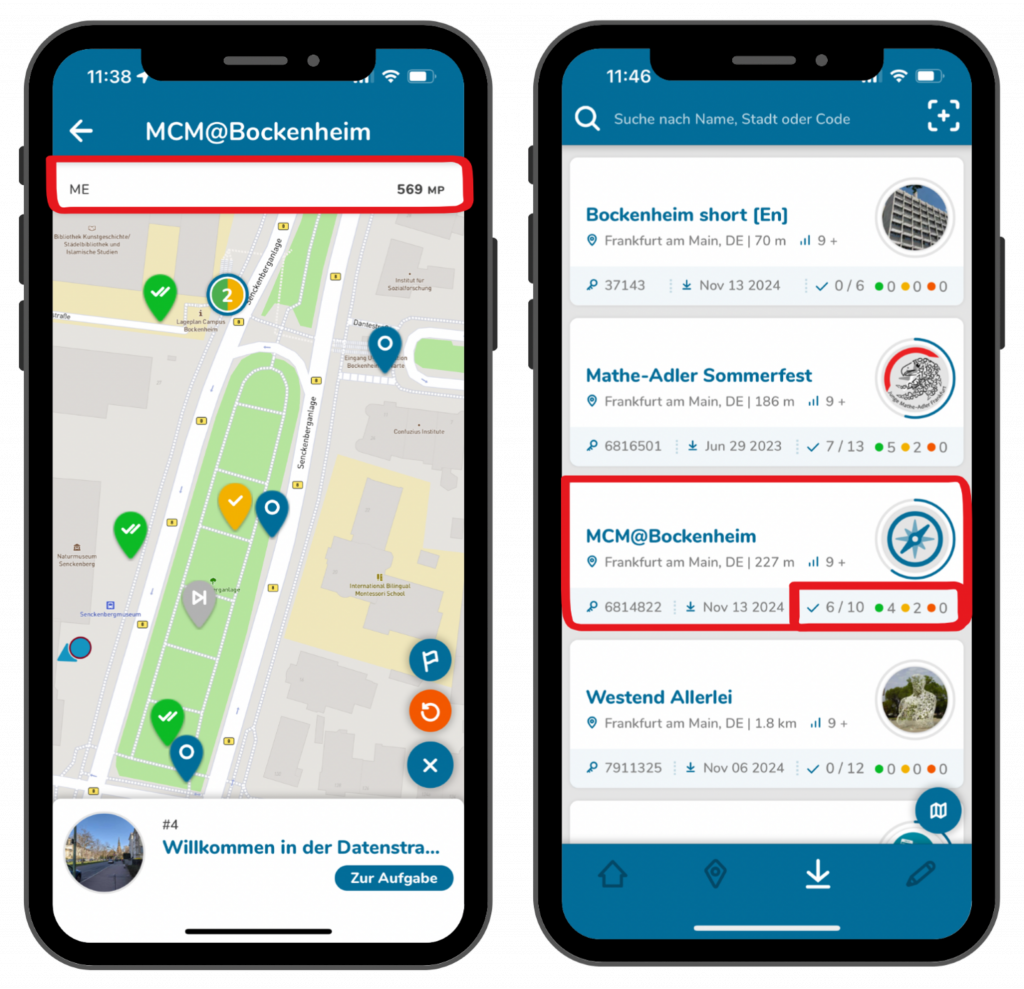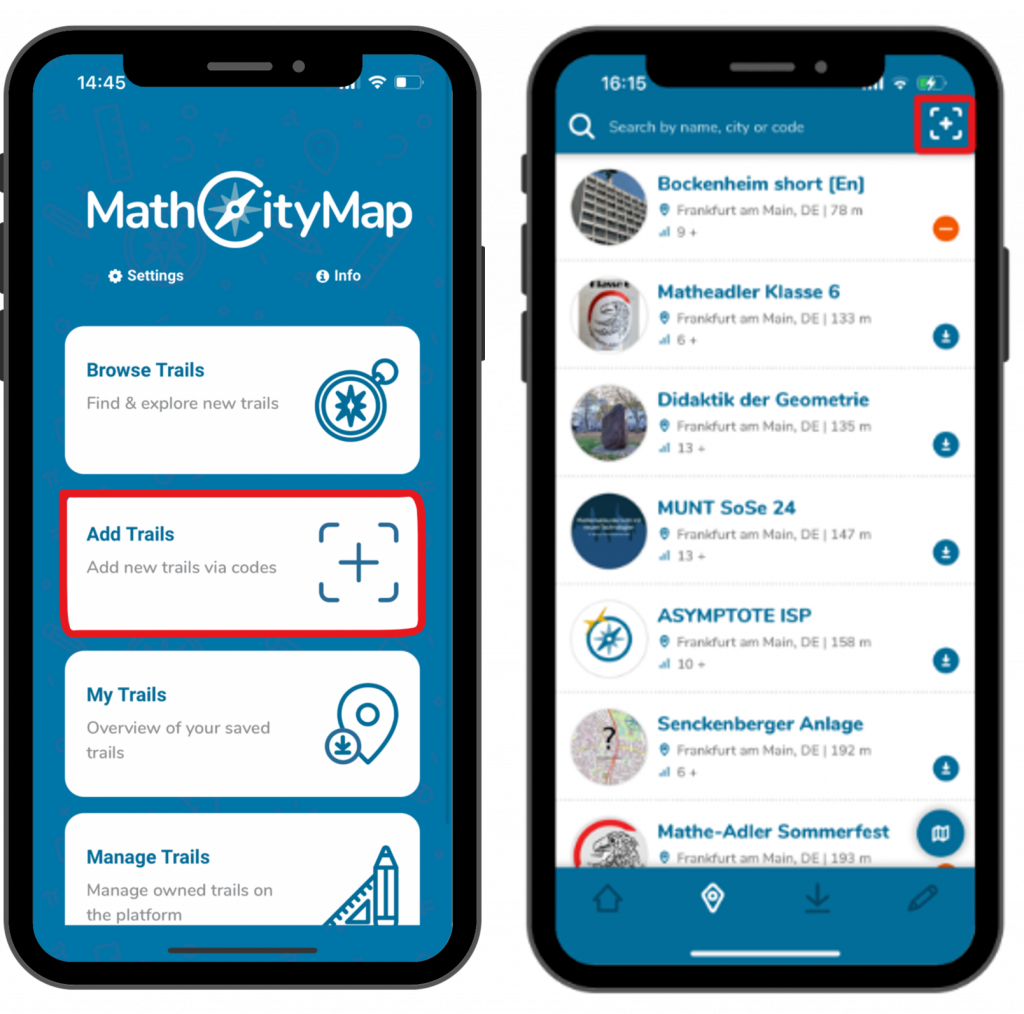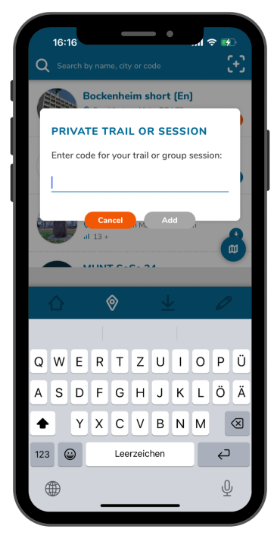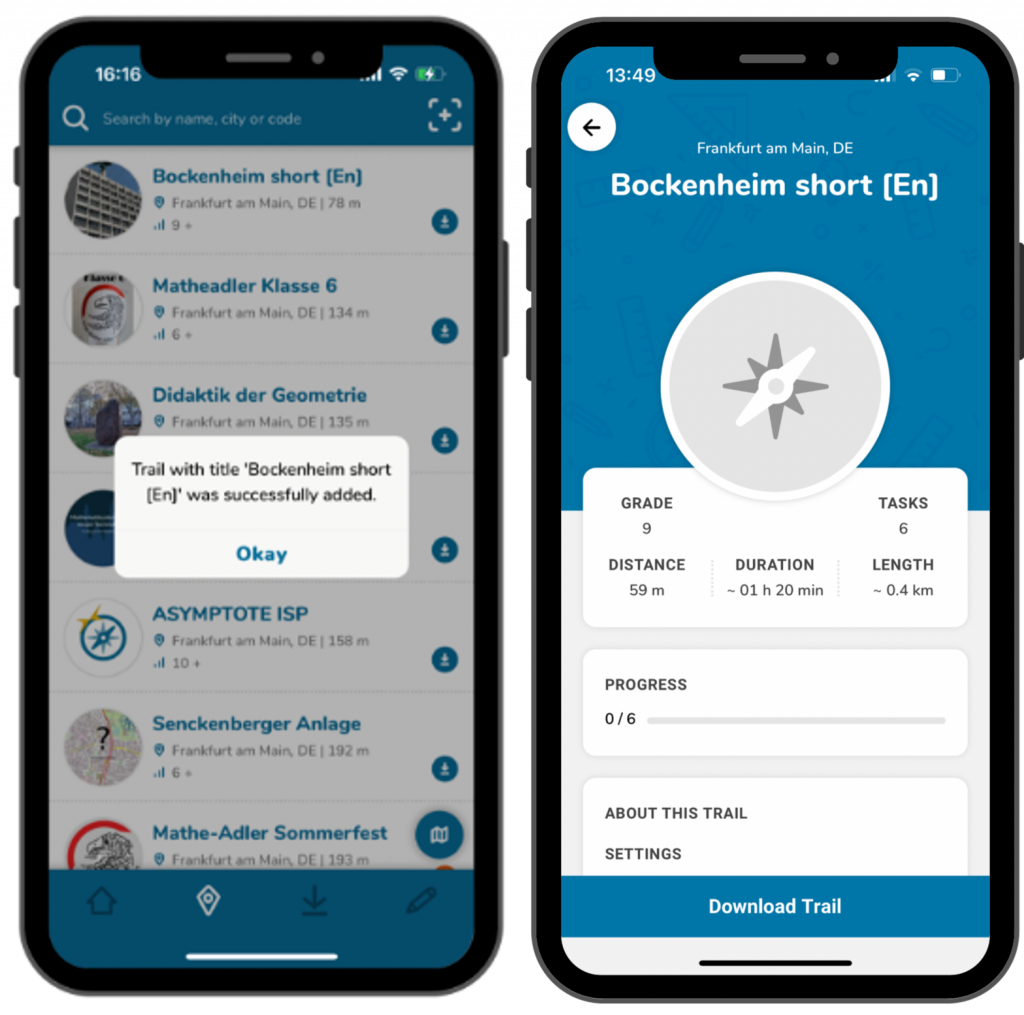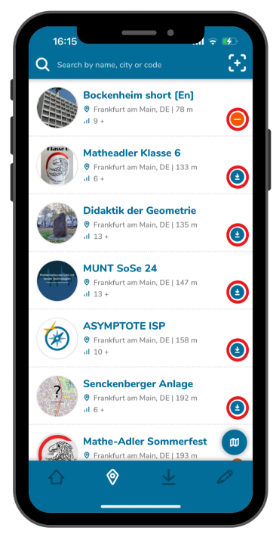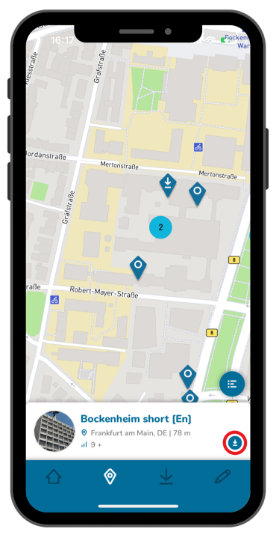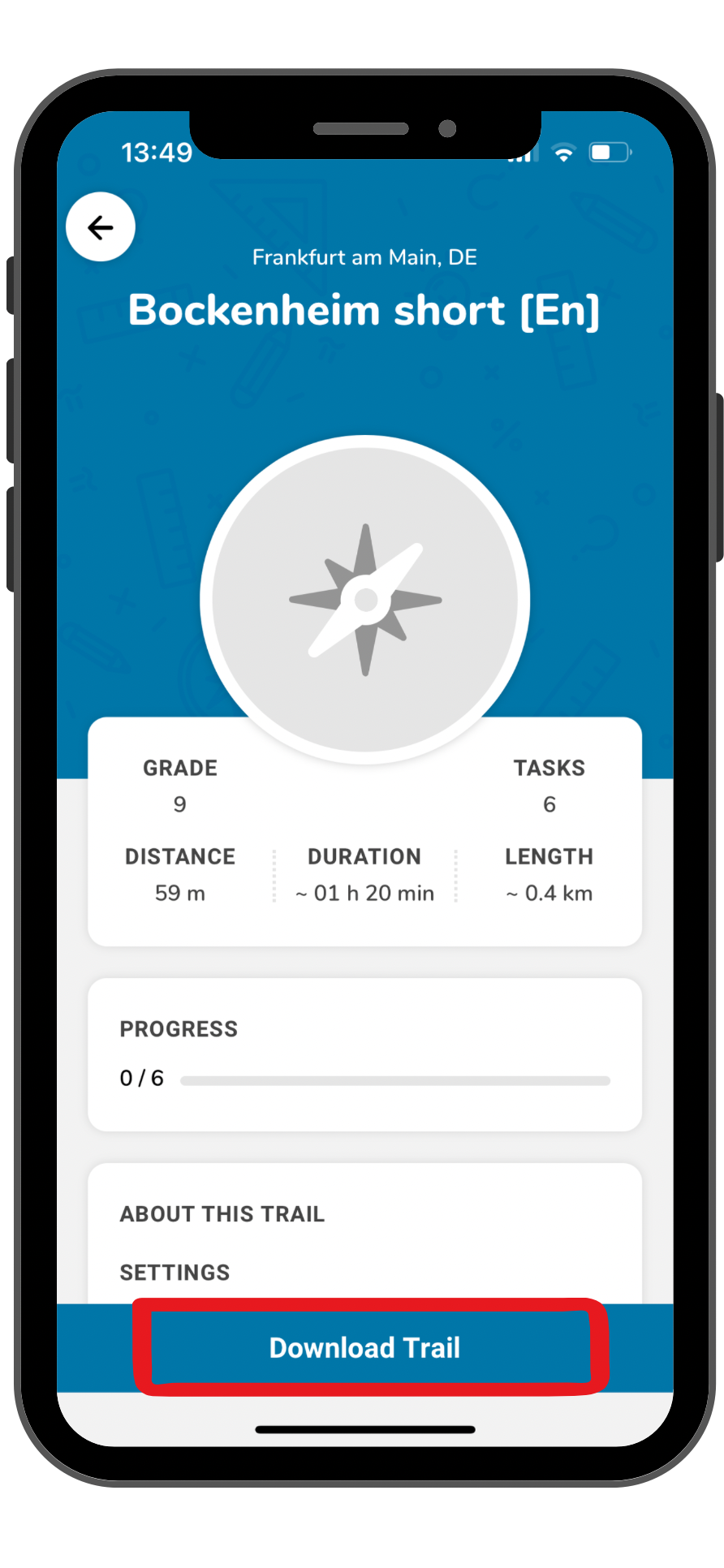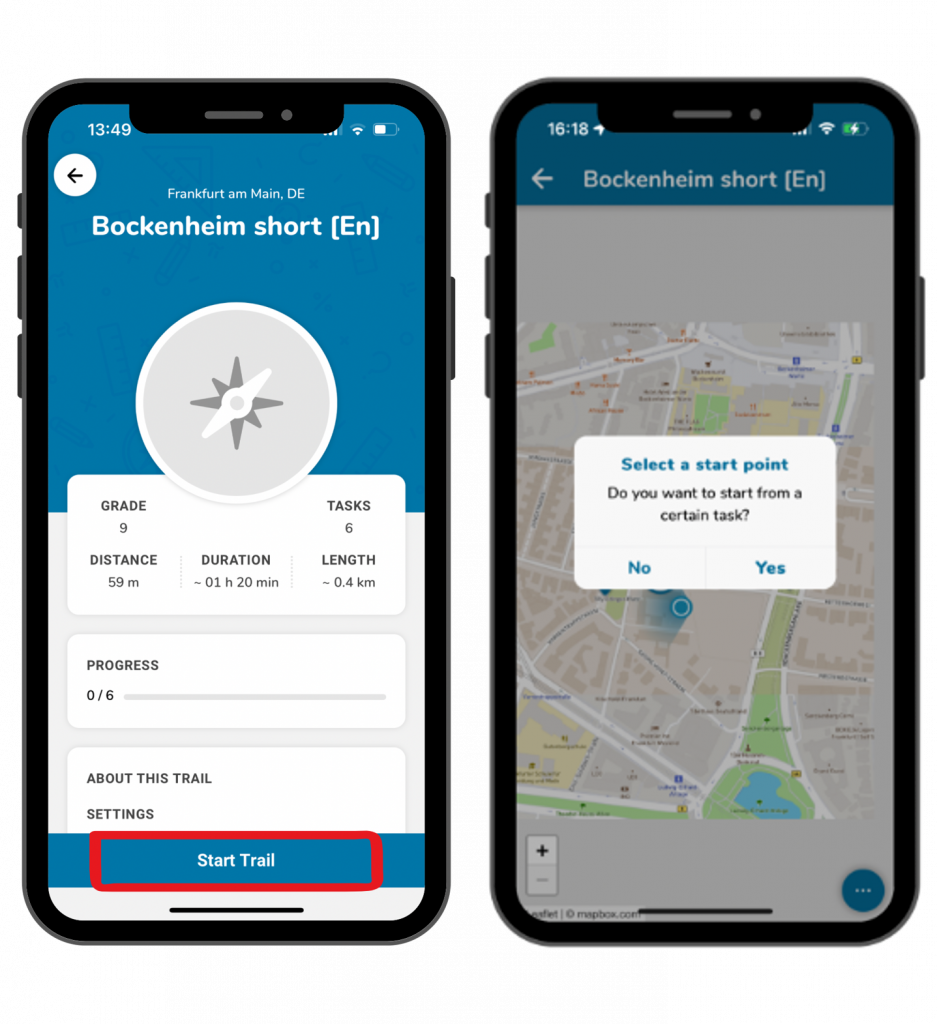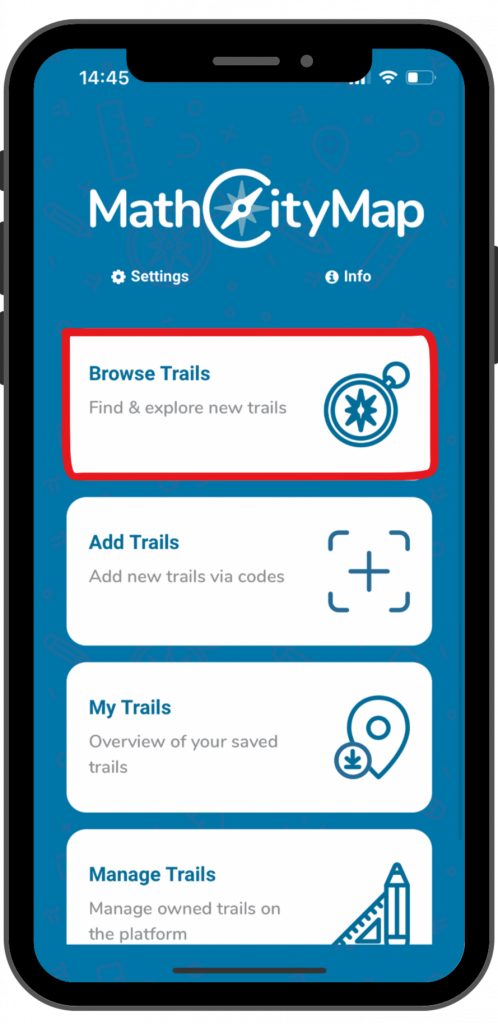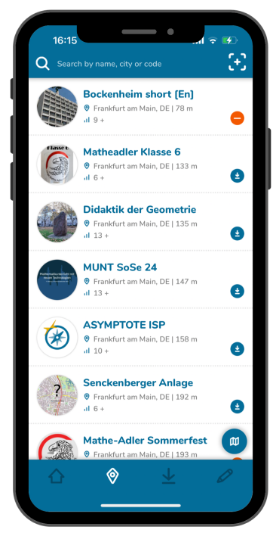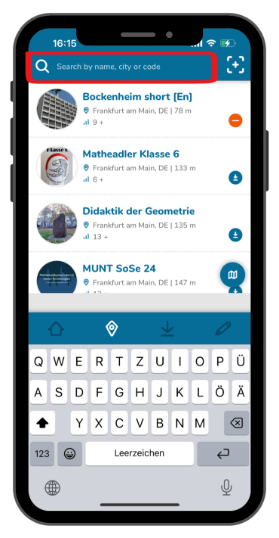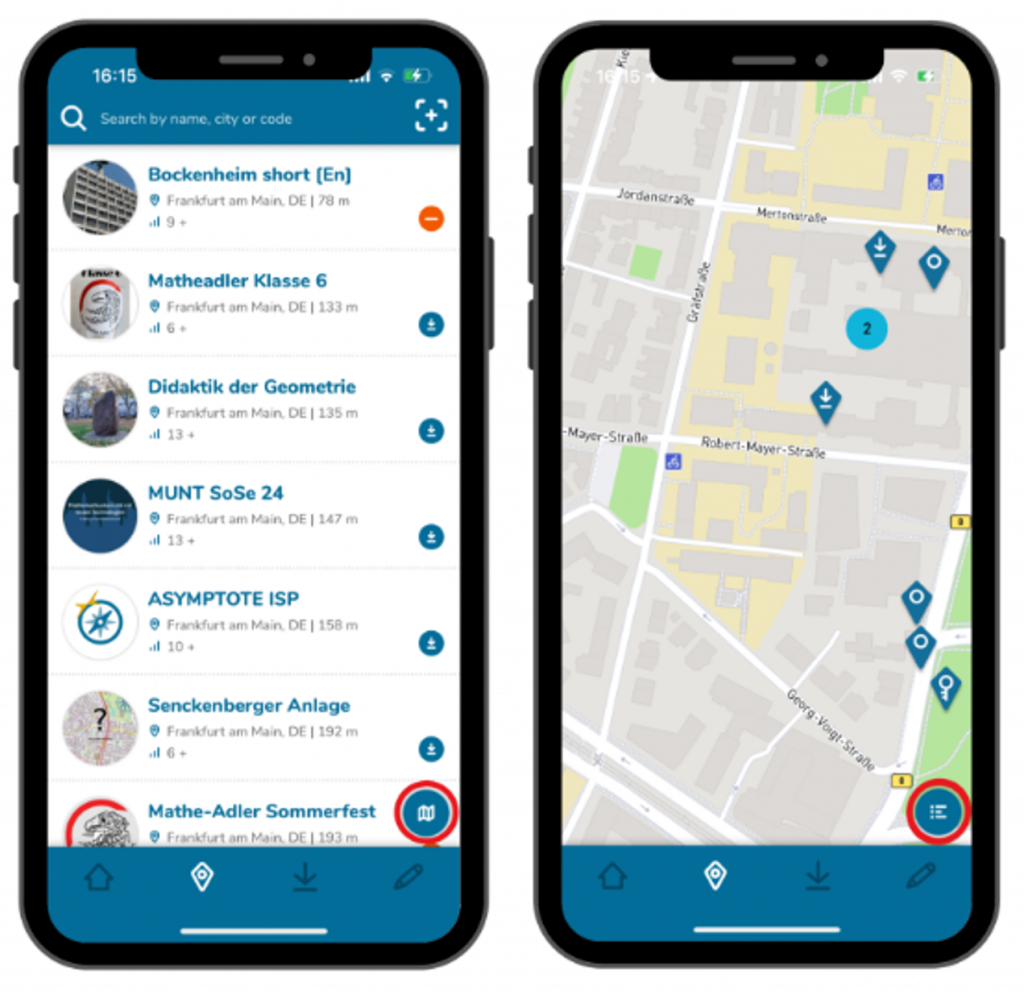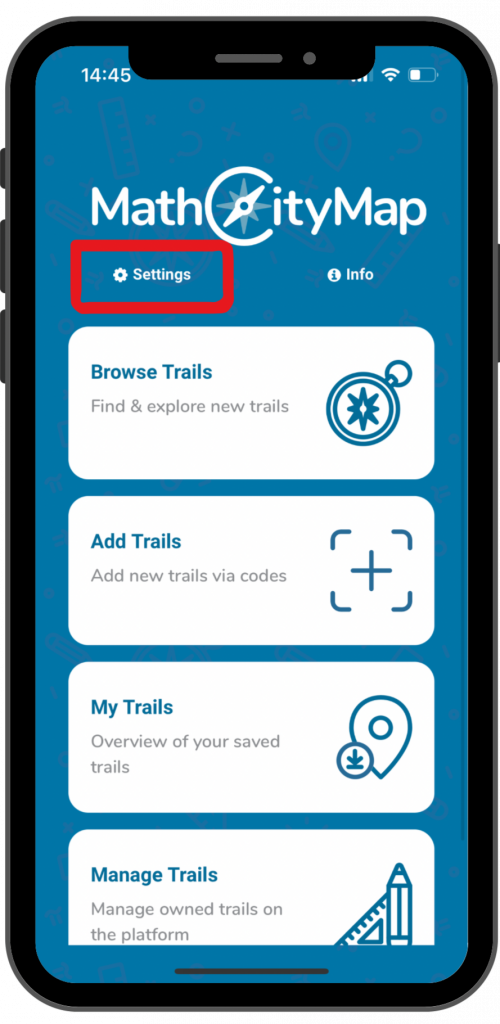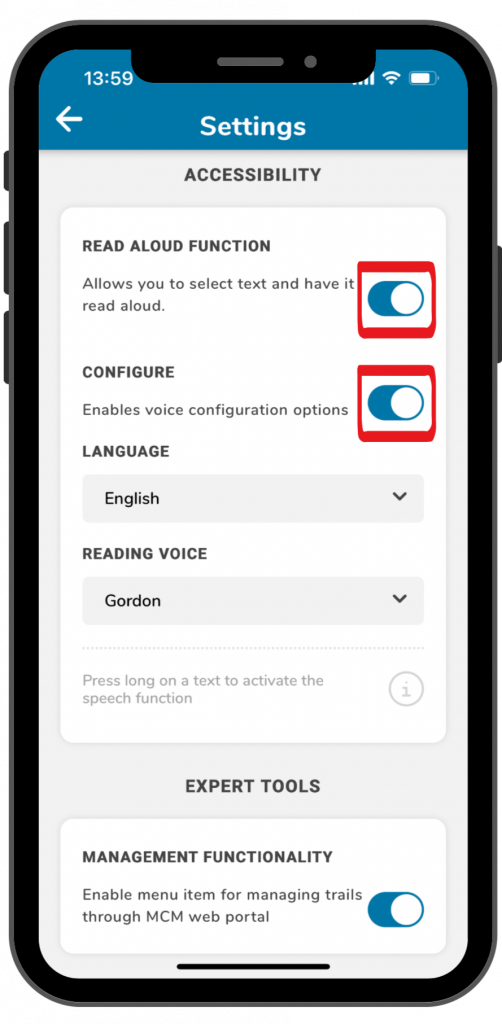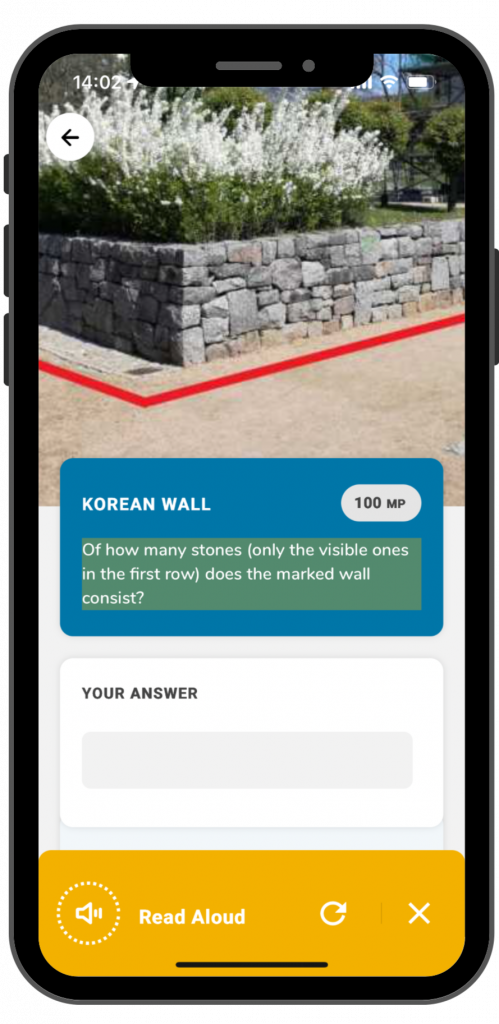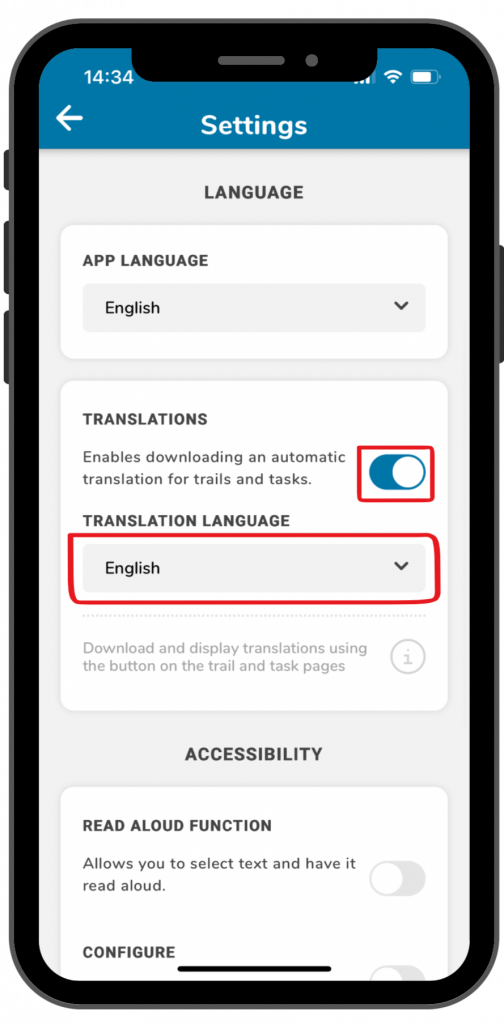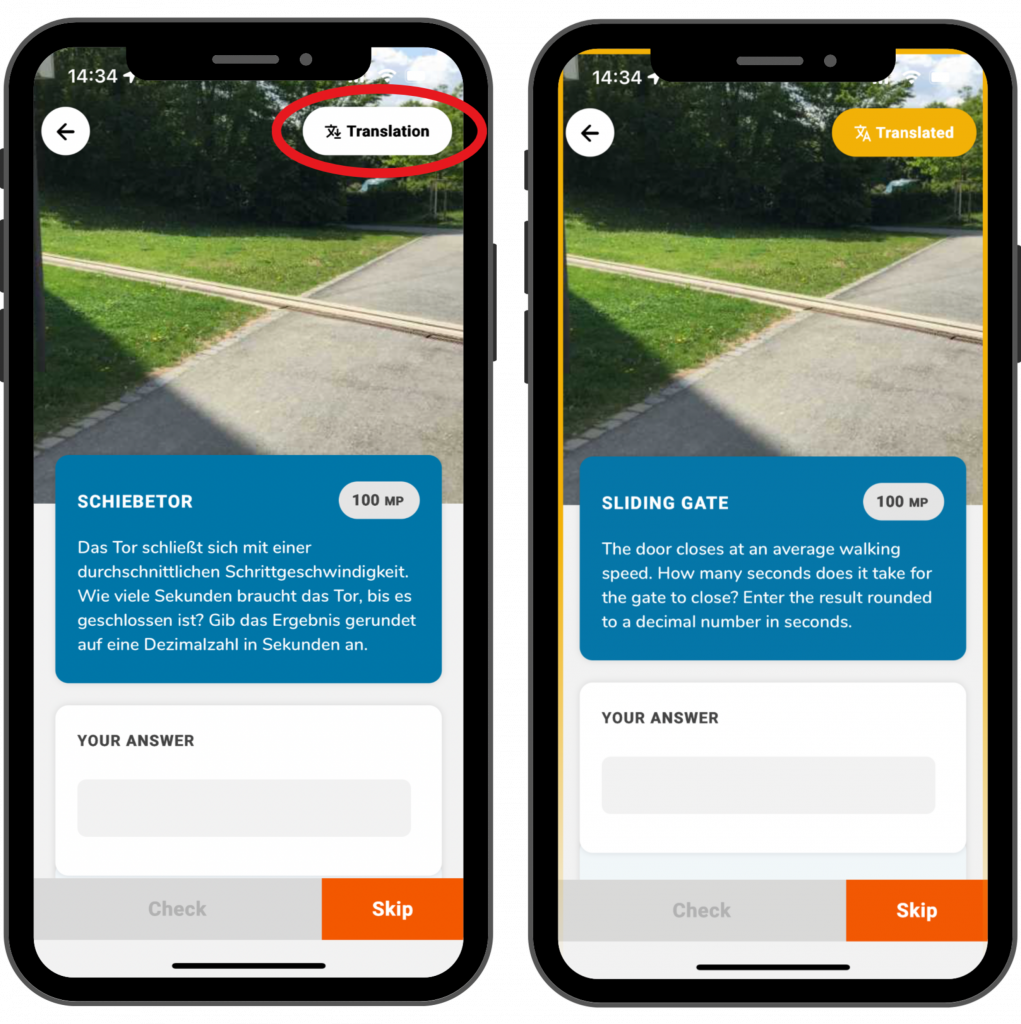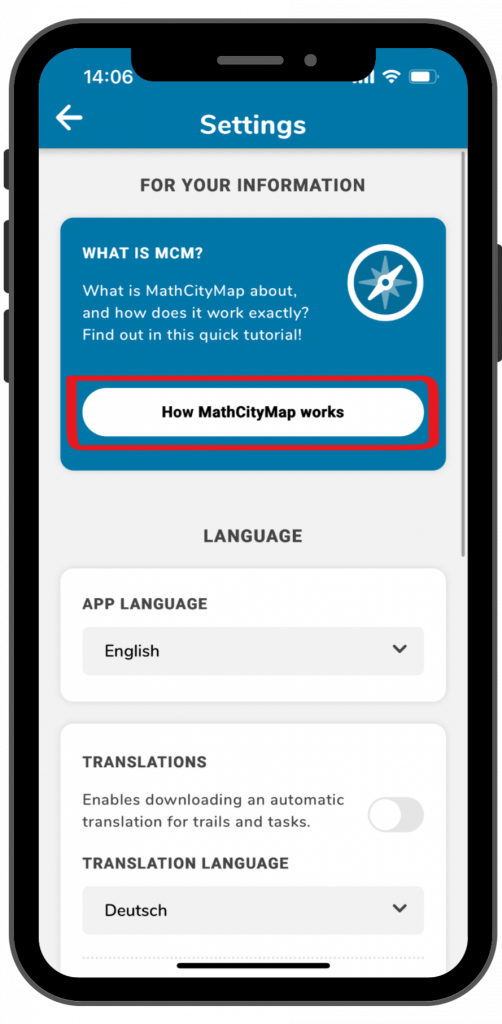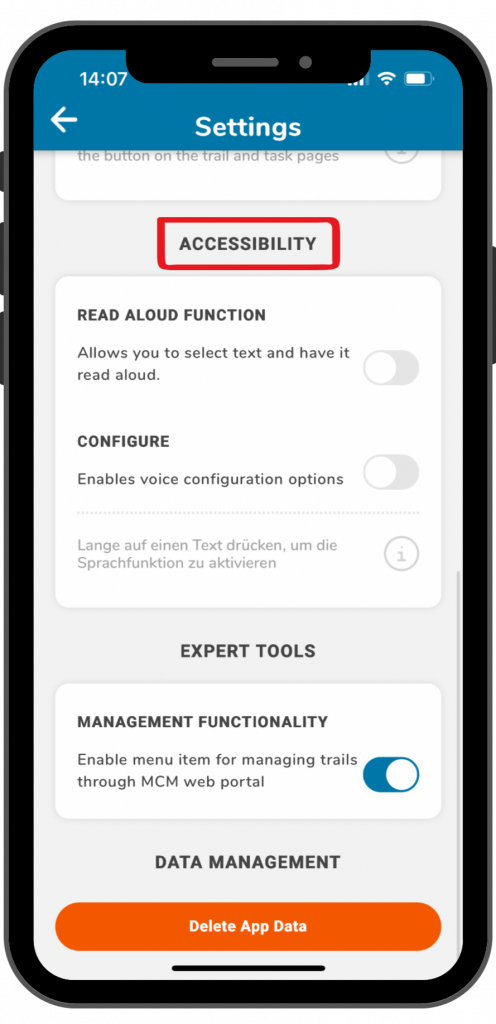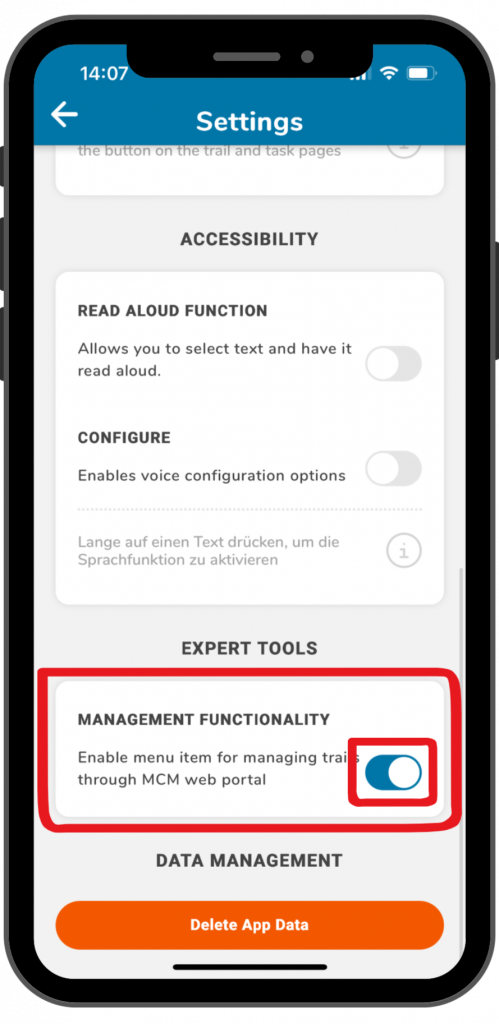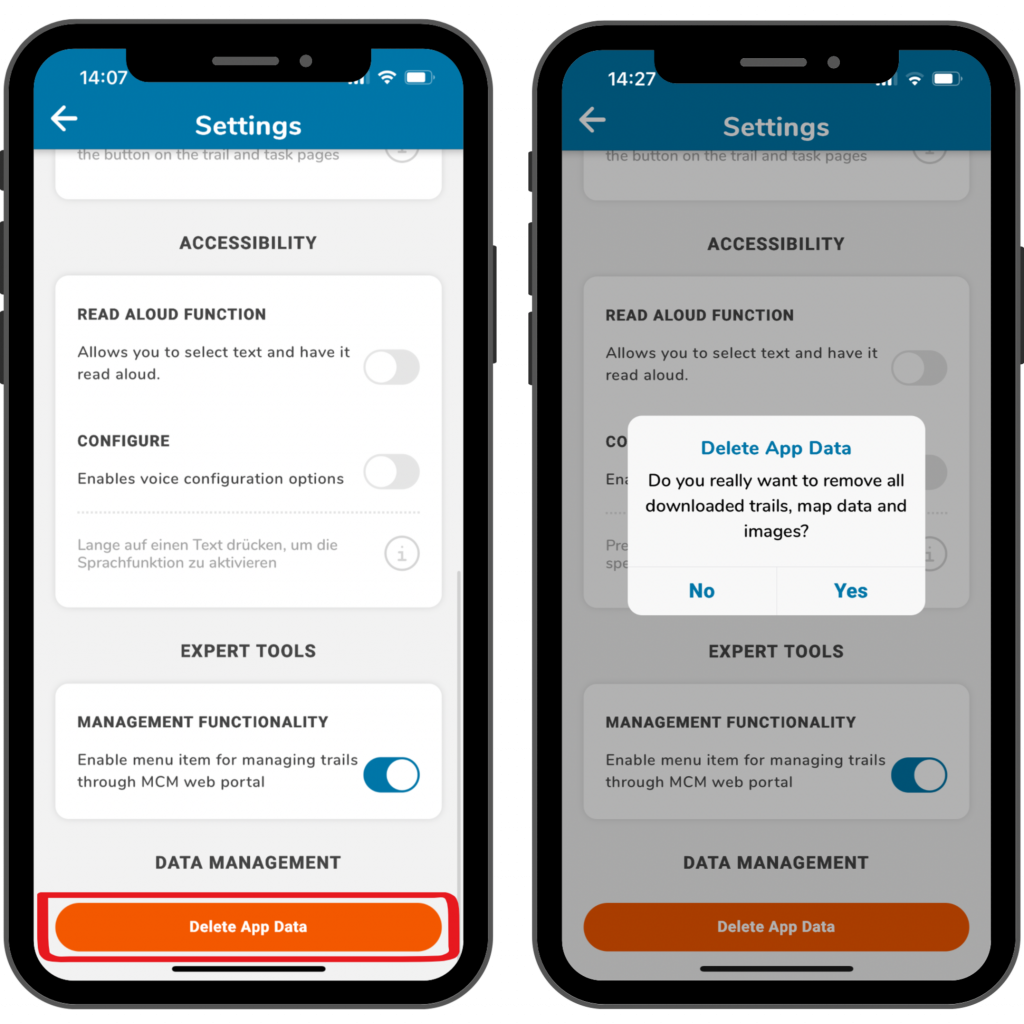Step 1 – Open the Webportal
To be able to use the web portal in the app, you must first activate the management option in the settings.
Then you can click on the “Manage trails” field on the start page. The web portal and a login window will open.
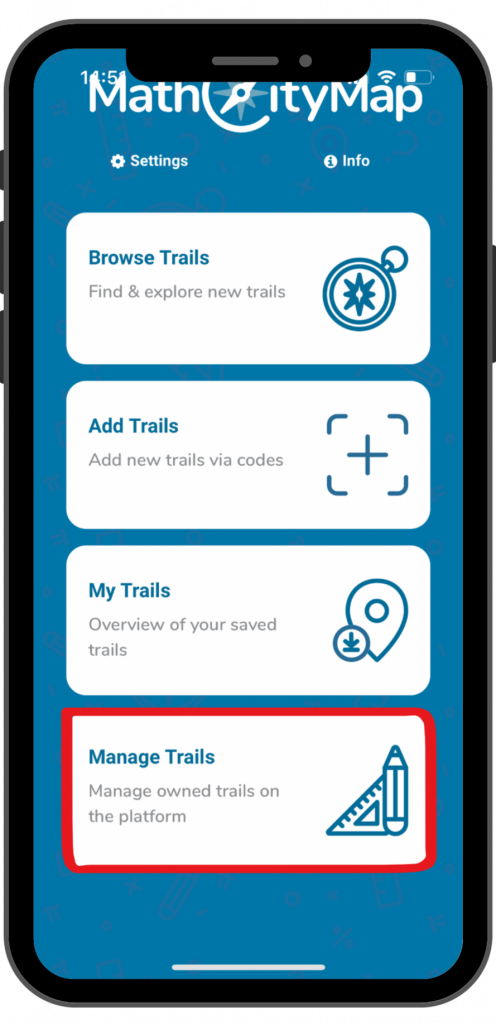
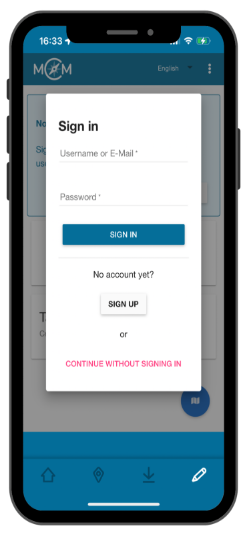
Step 2 – Log in to the Webportal
If you already have an account in the MathCityMap web portal, you can sign in directly.
Otherwise, you can register.
You can also continue without logging in, but then you will not be able to use all the functions of the portal.
Step 3 – Functions of the Webportal
You can use the web portal via the app in the same way as you do via the browser. Only the view is slightly different when using the smartphone.
Here you will find the menu fields in list form and can switch to the map view by clicking on the map symbol at the bottom right.
You can also switch back to the menu view by clicking on the list icon.
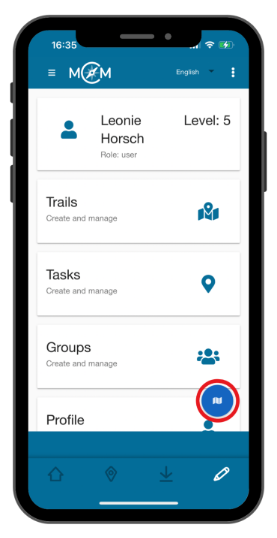
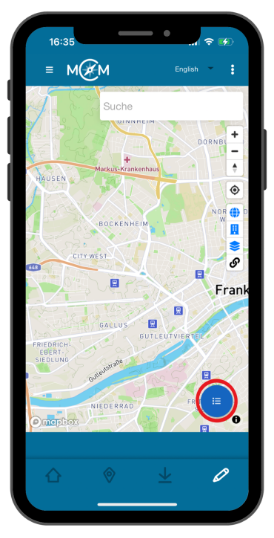
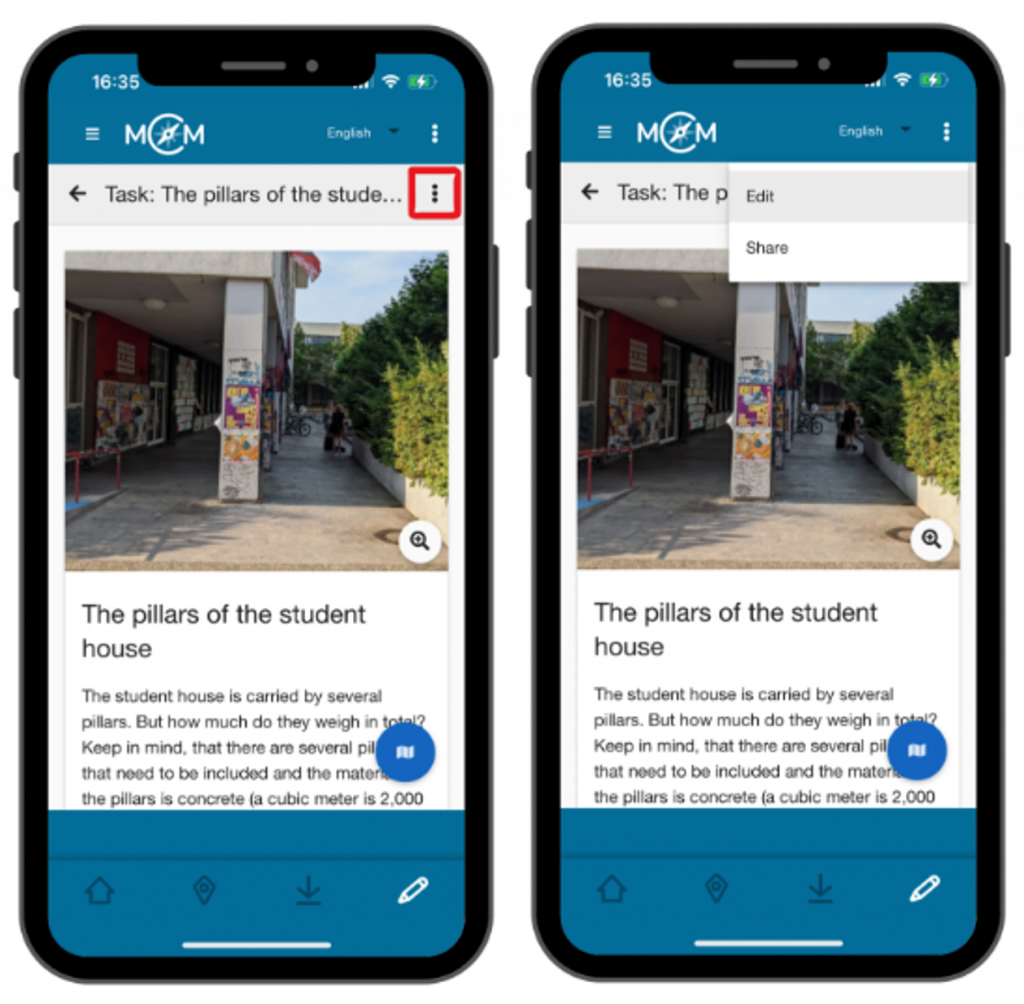
Step 4 – Manage Content
In contrast to using the web portal on a tablet or laptop in the browser, you will find the various management options for your content under the three dots at the top left if you have clicked on a task, a trail or a group.
Step 5 – Exit the Webportal
You can return to the various app functions by clicking on one of the symbols in the lower blue field.
The house icon stands for the start page of the app, the location icon for searching for trails and the download icon for your saved trails.