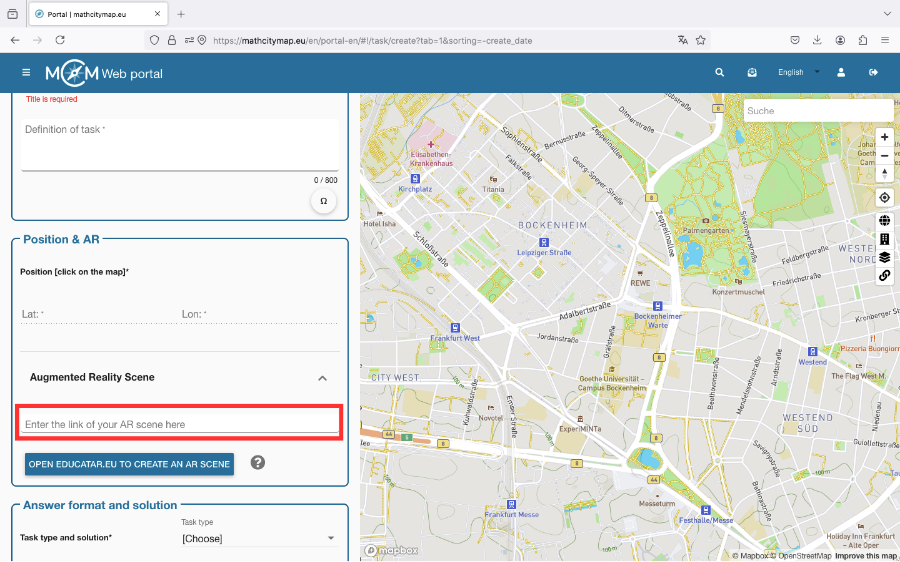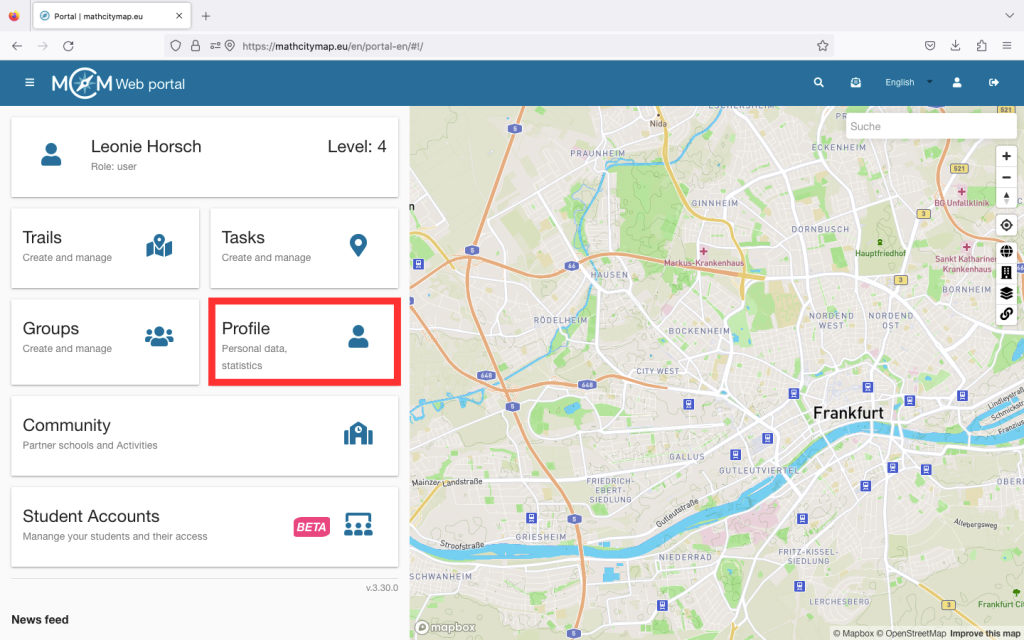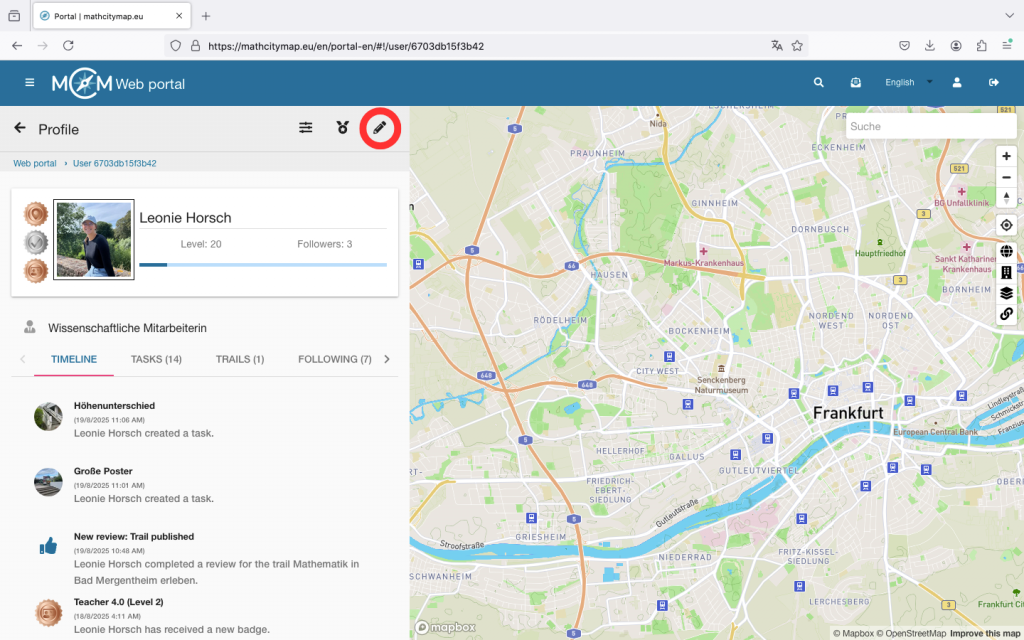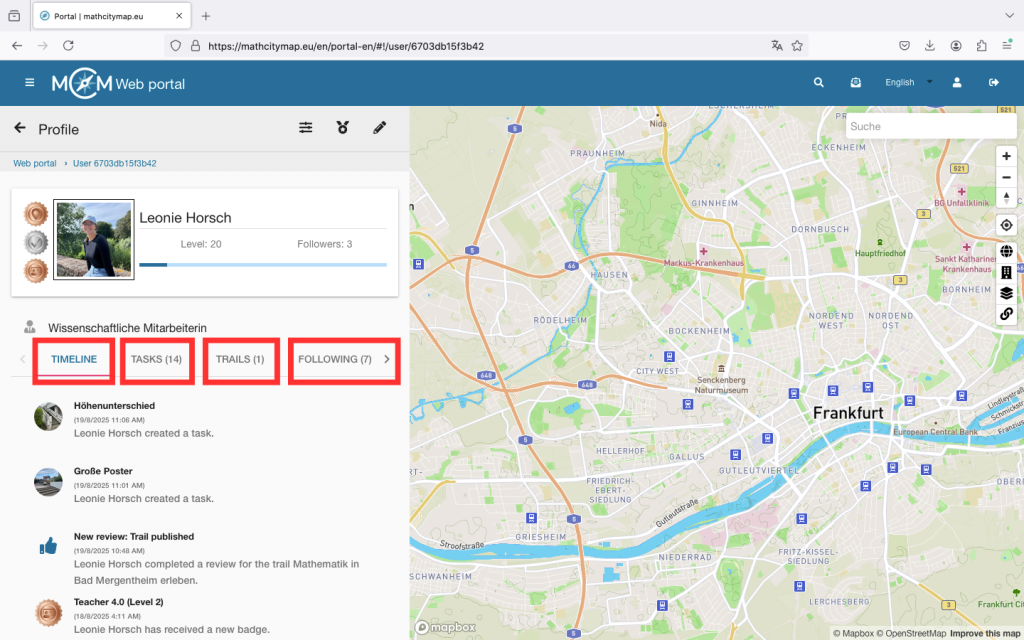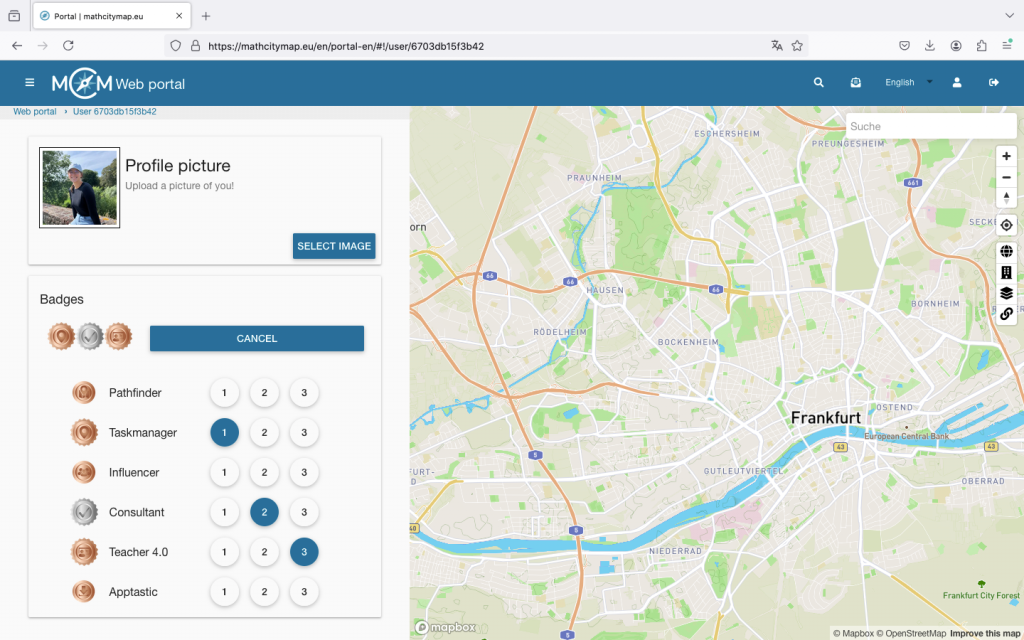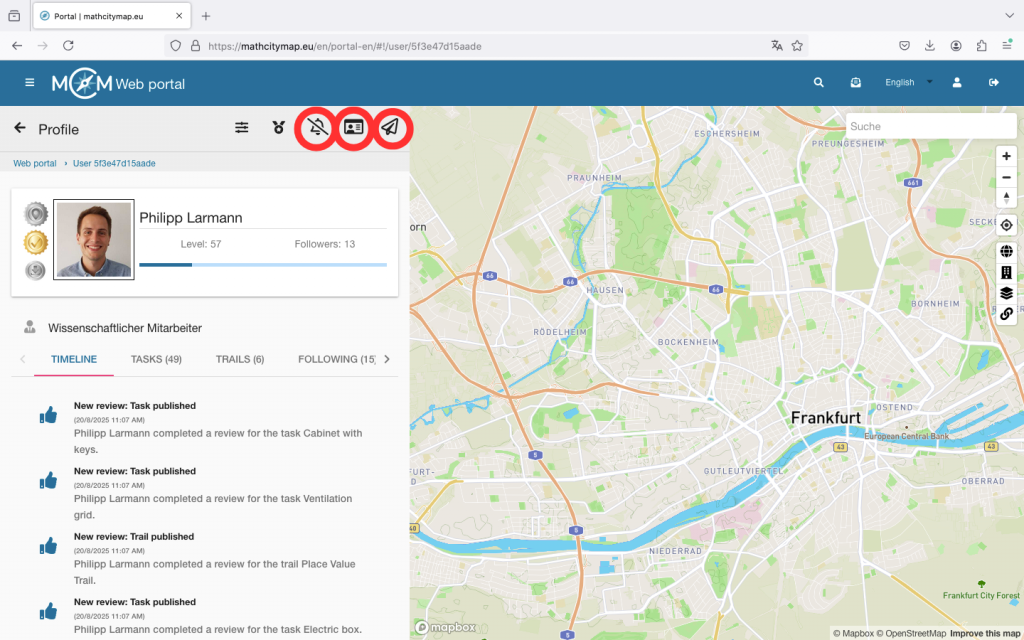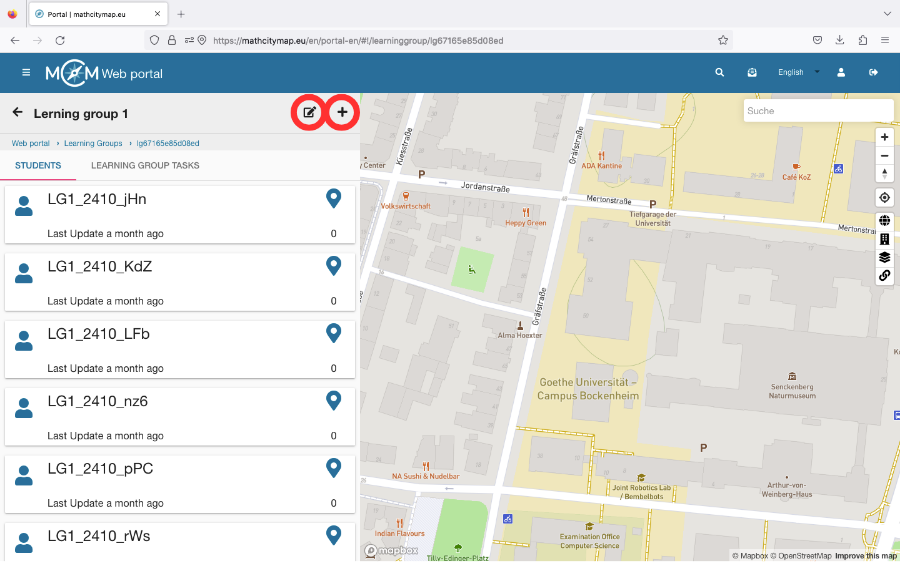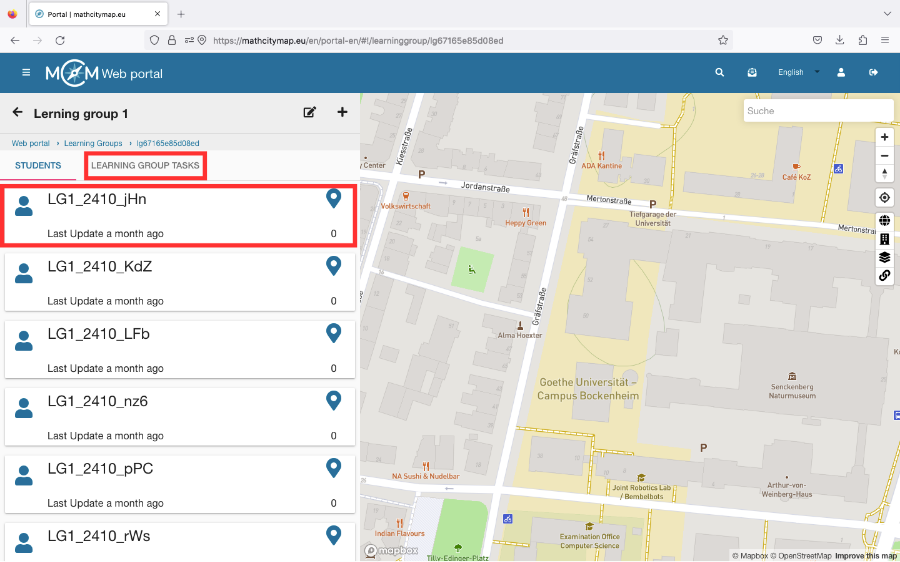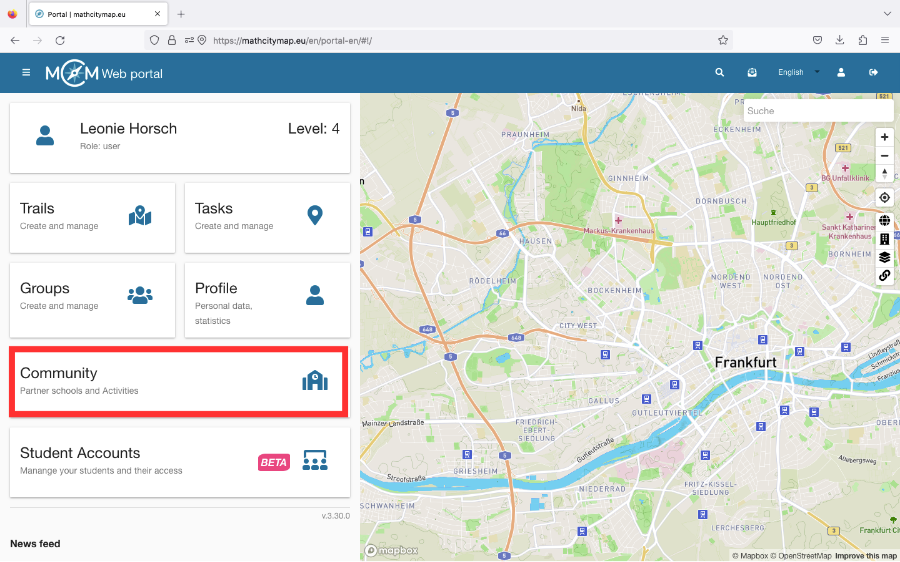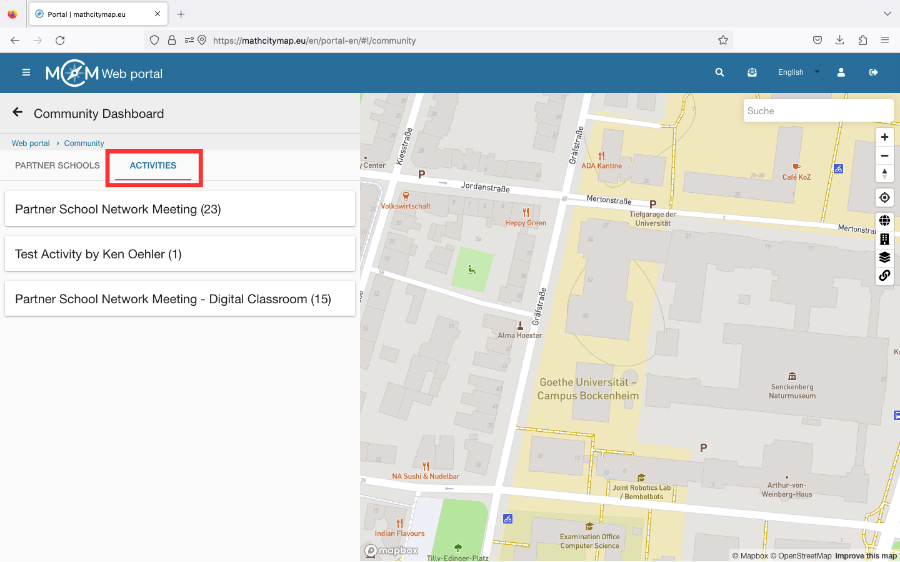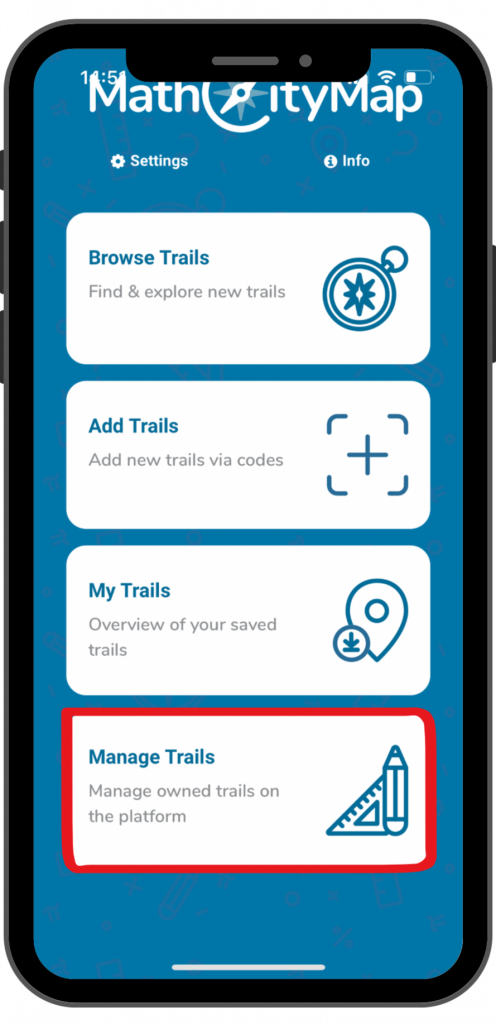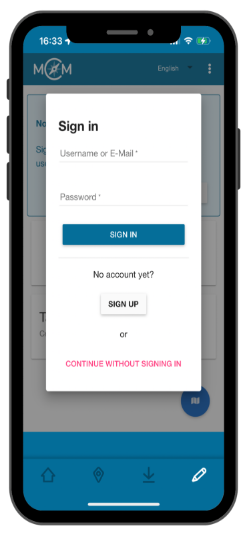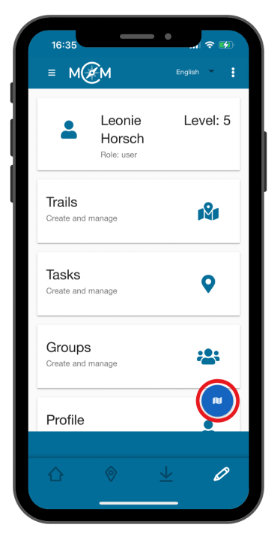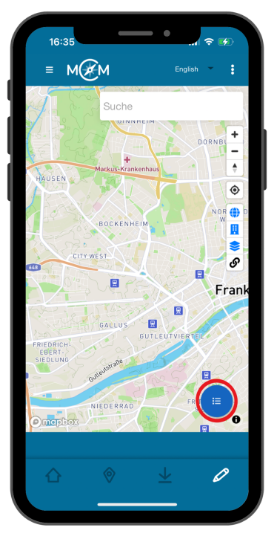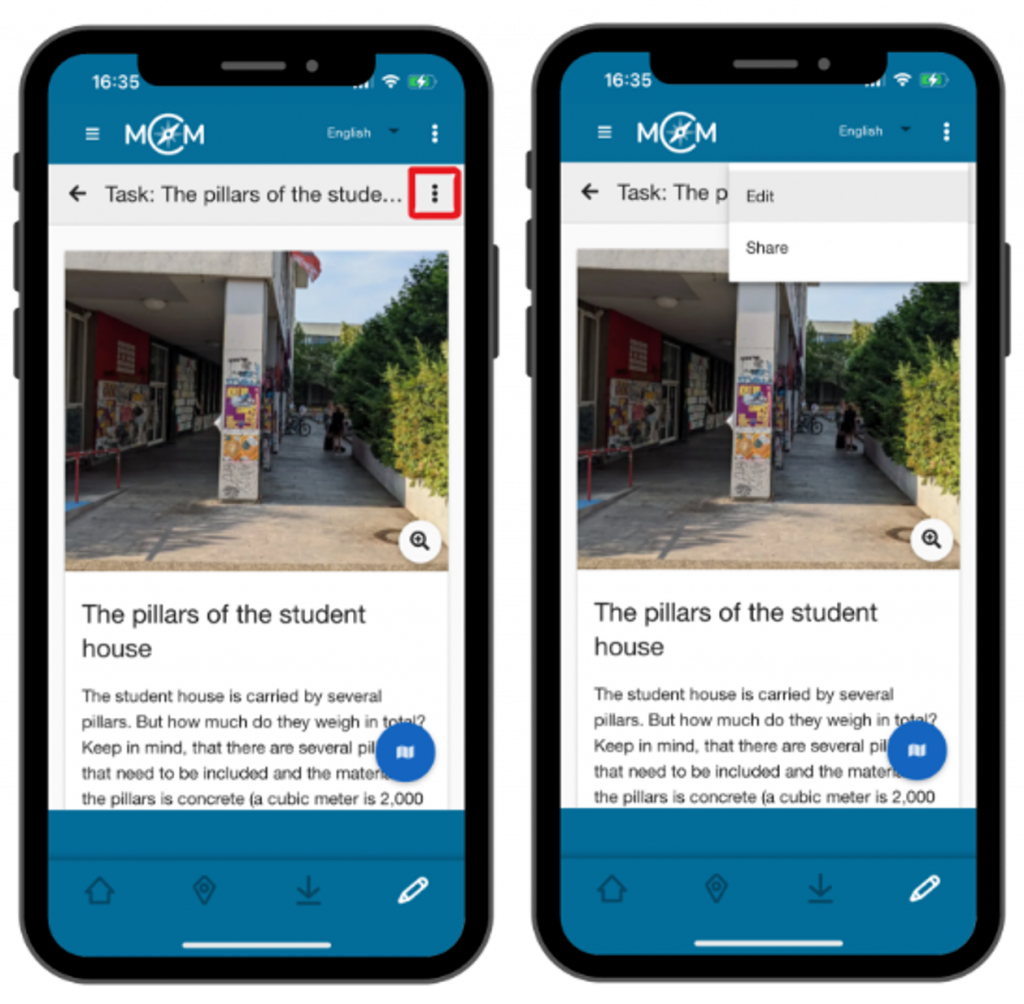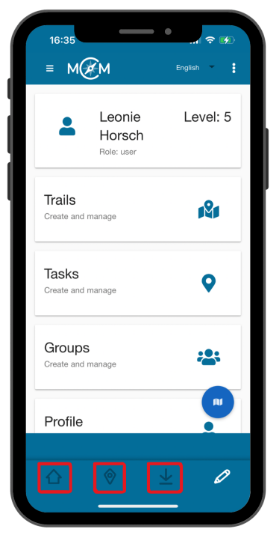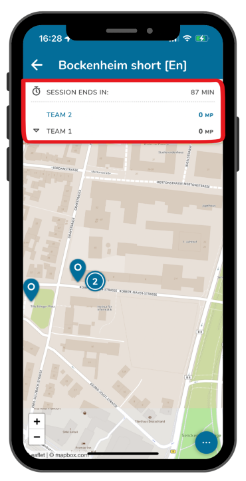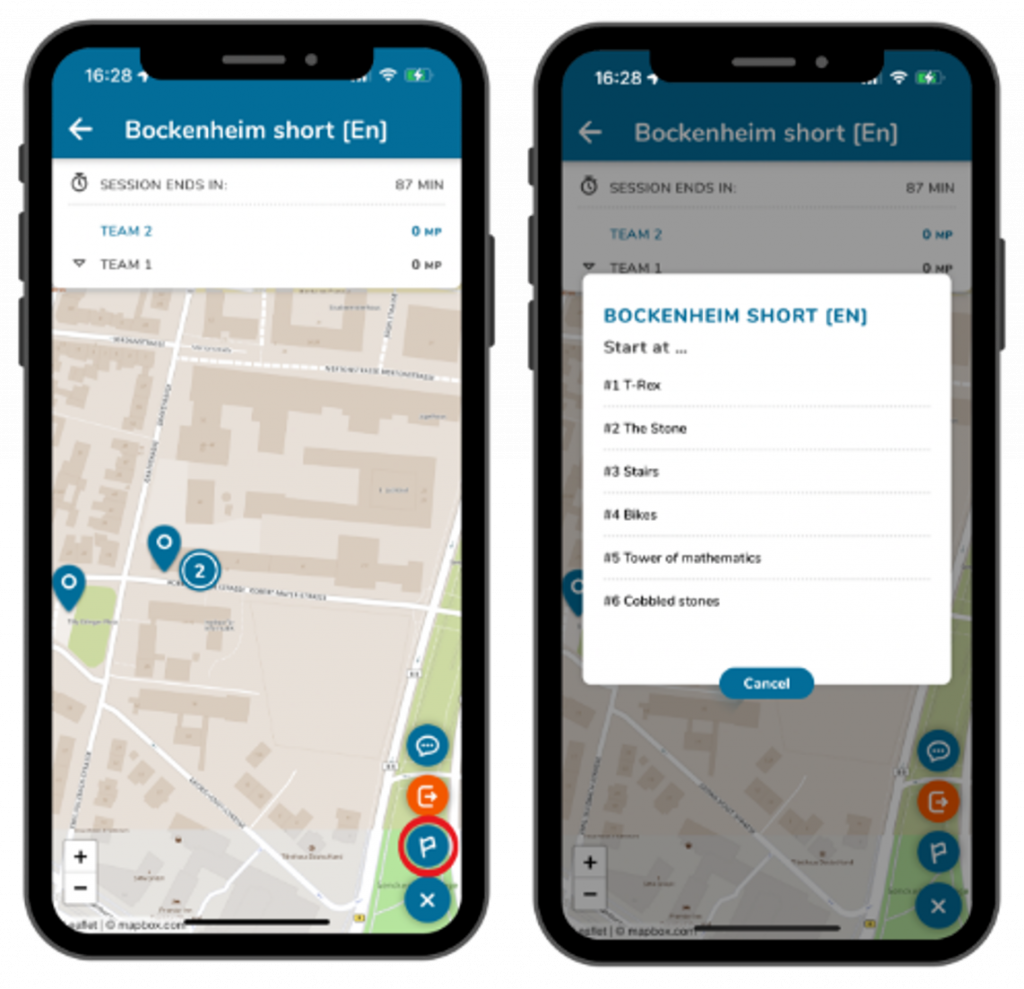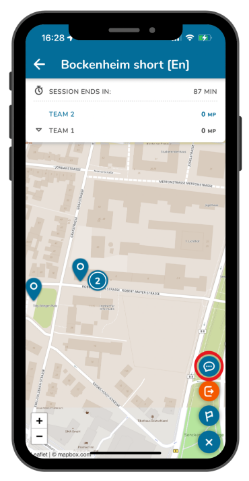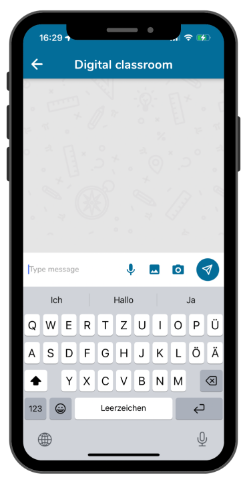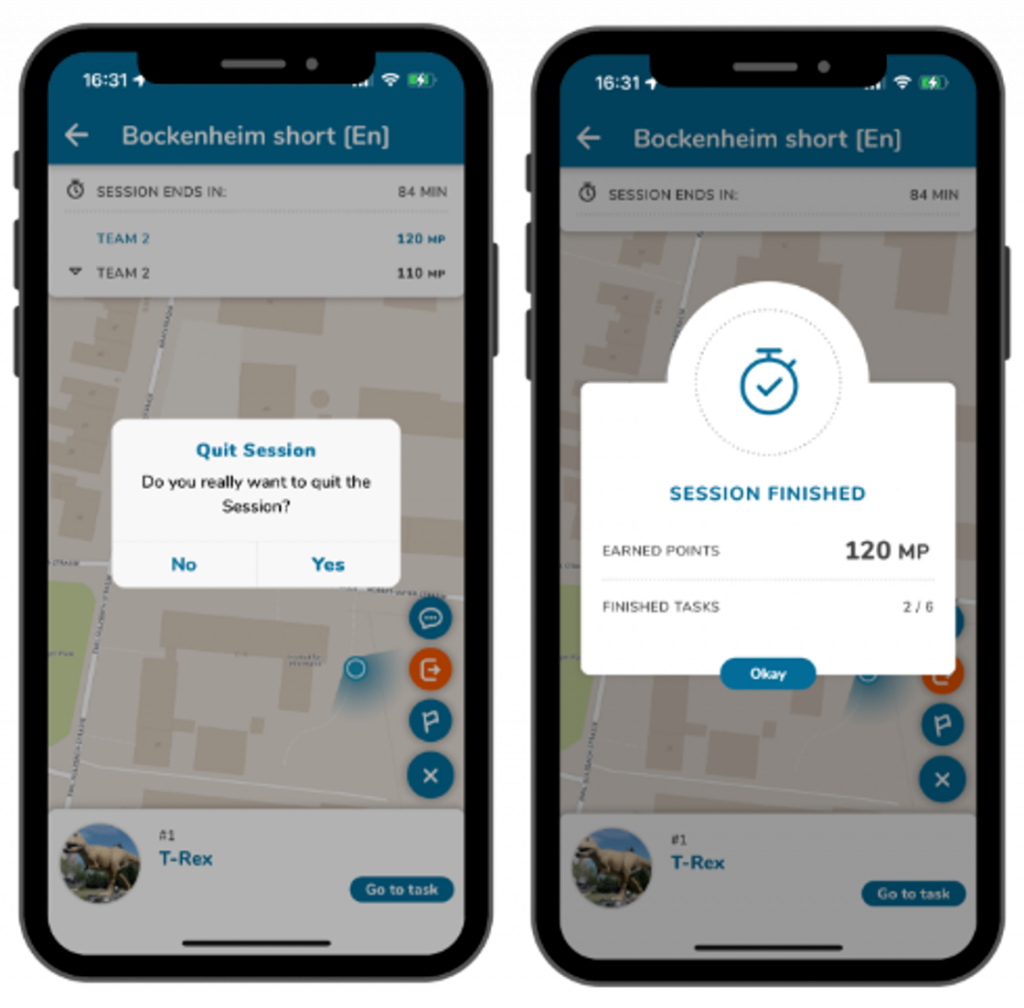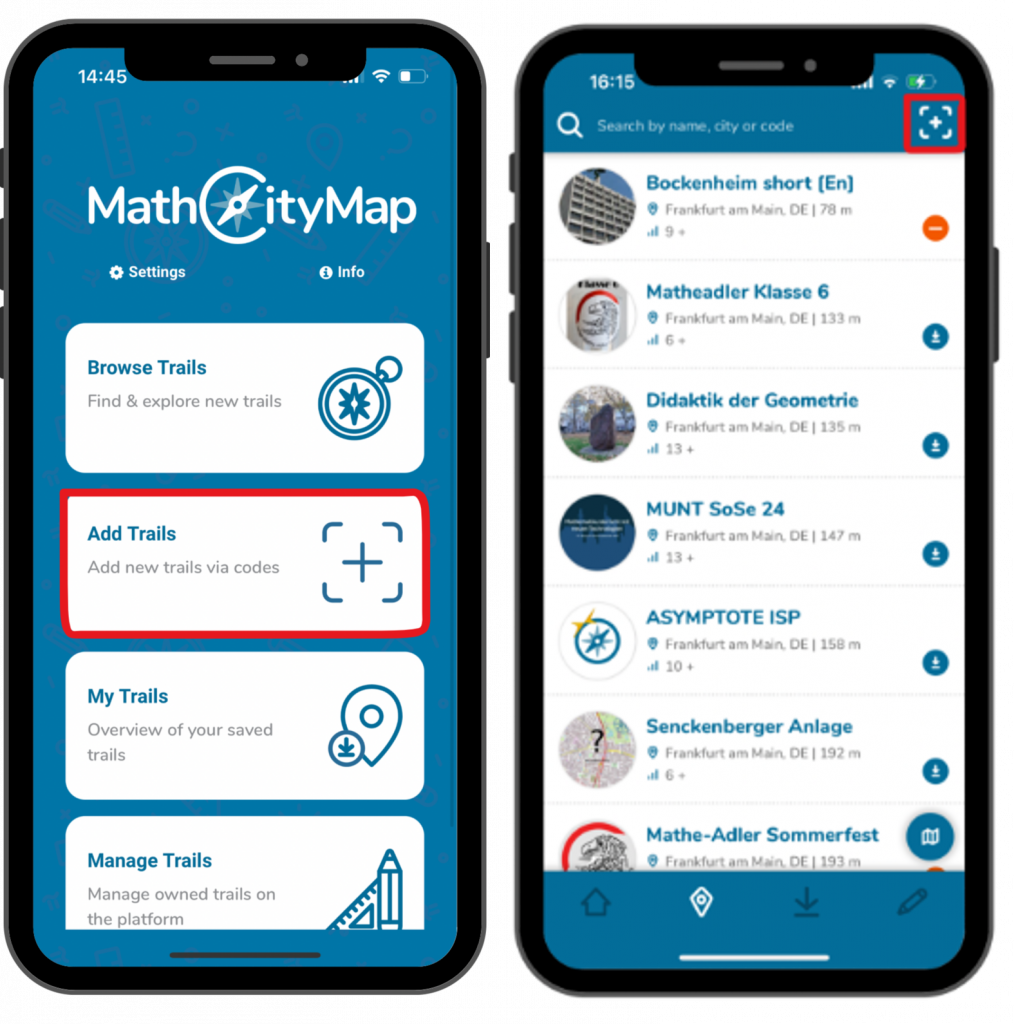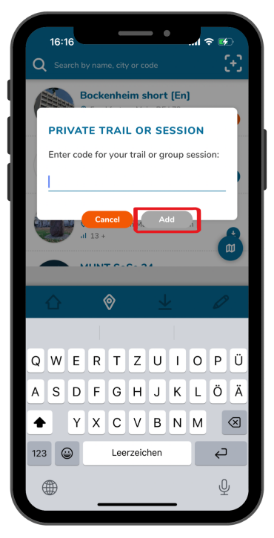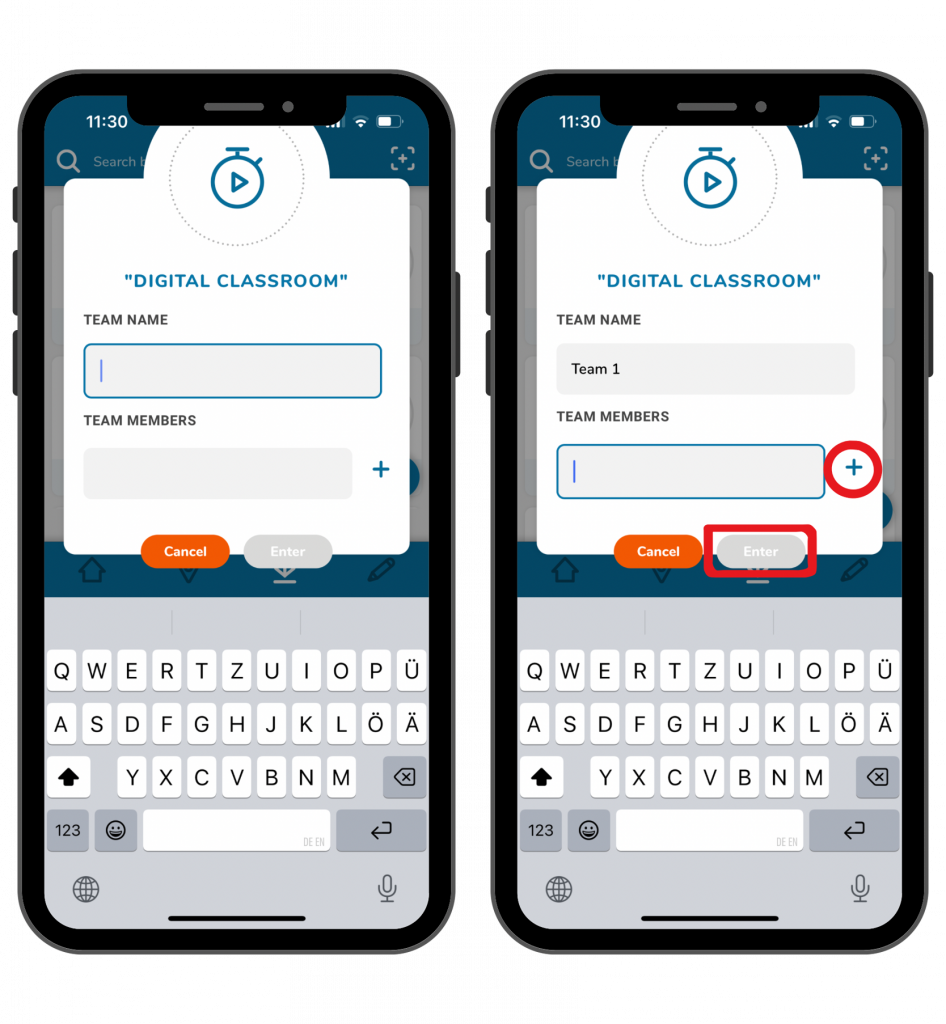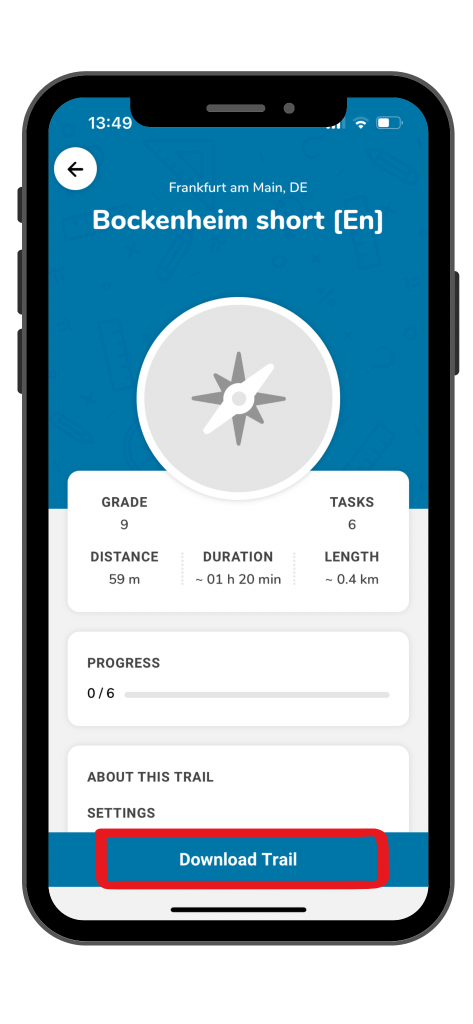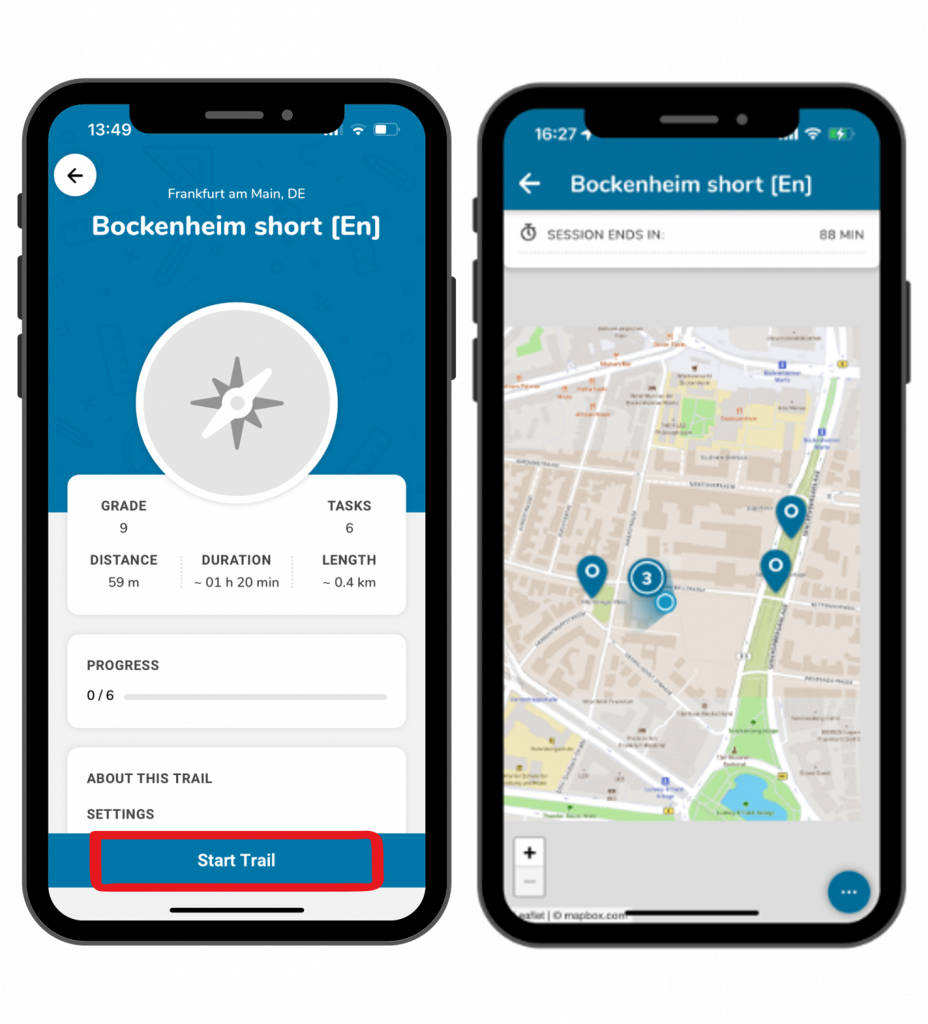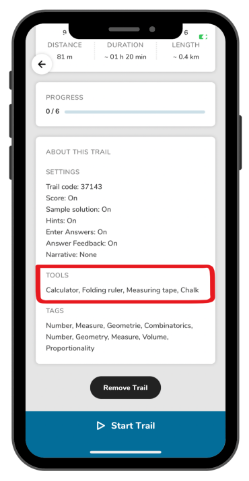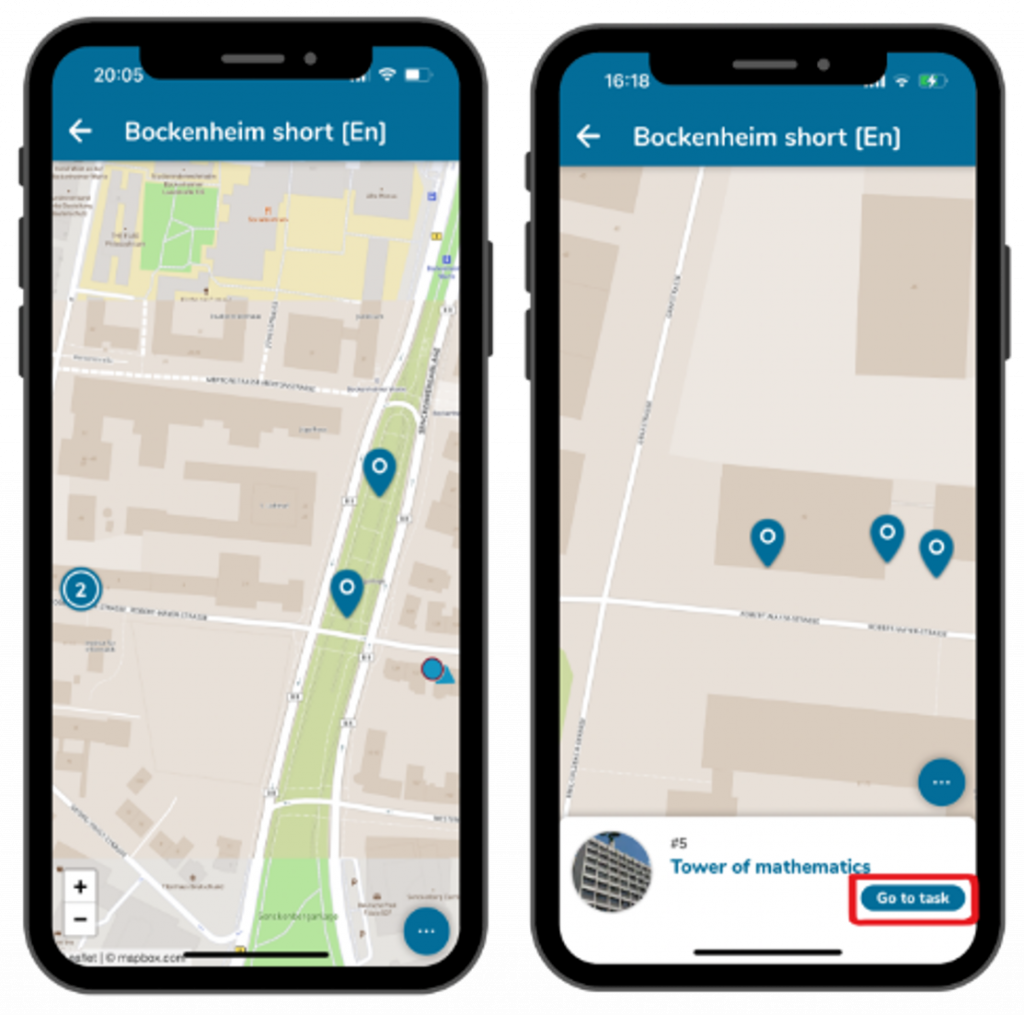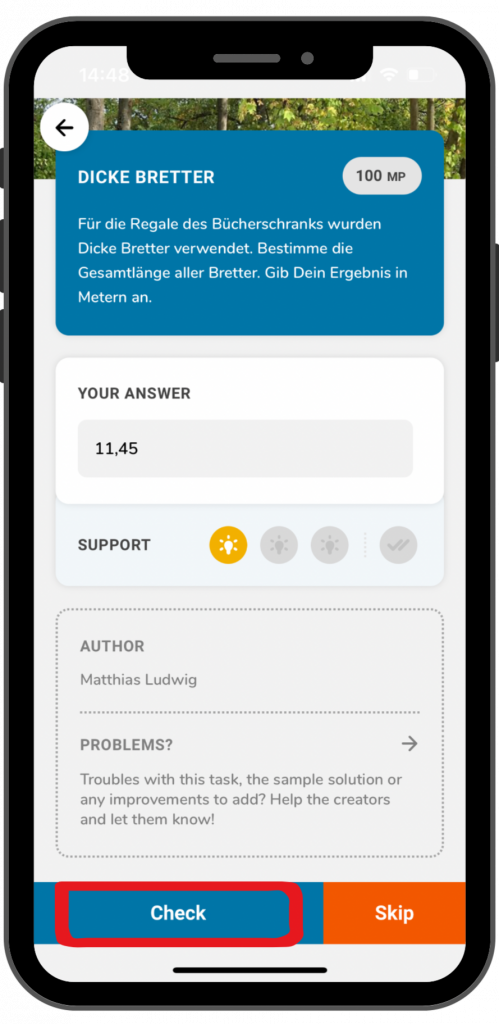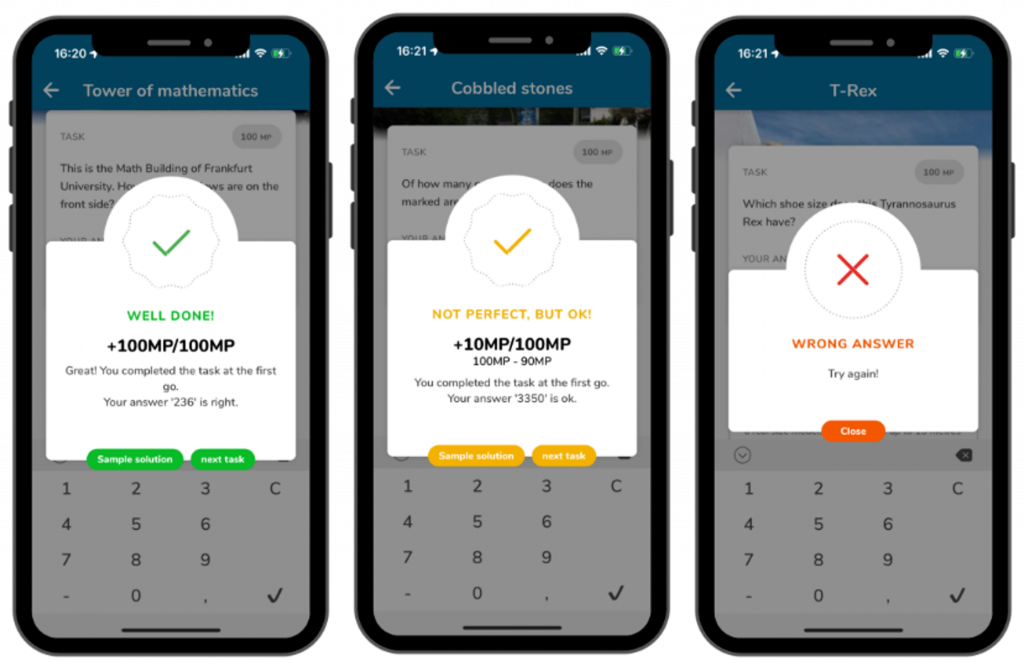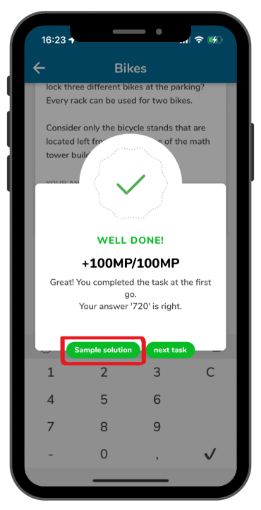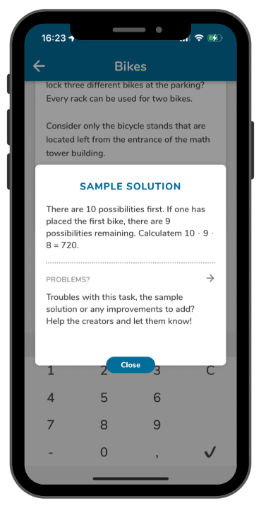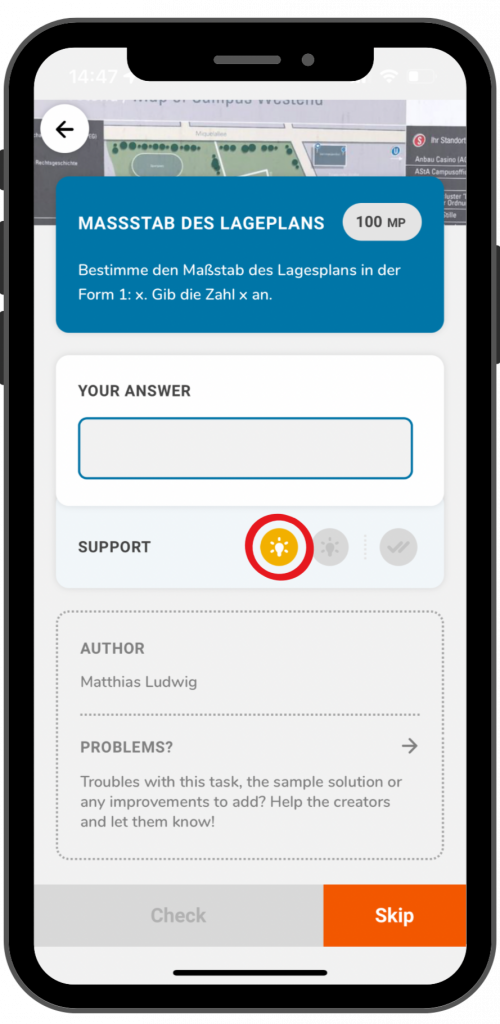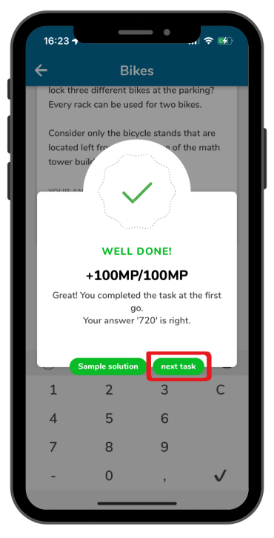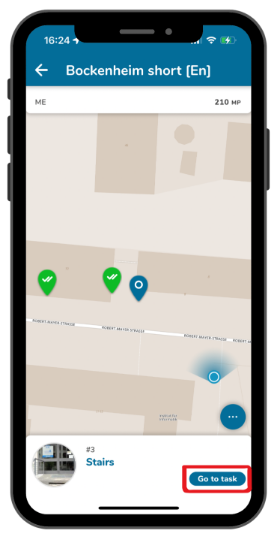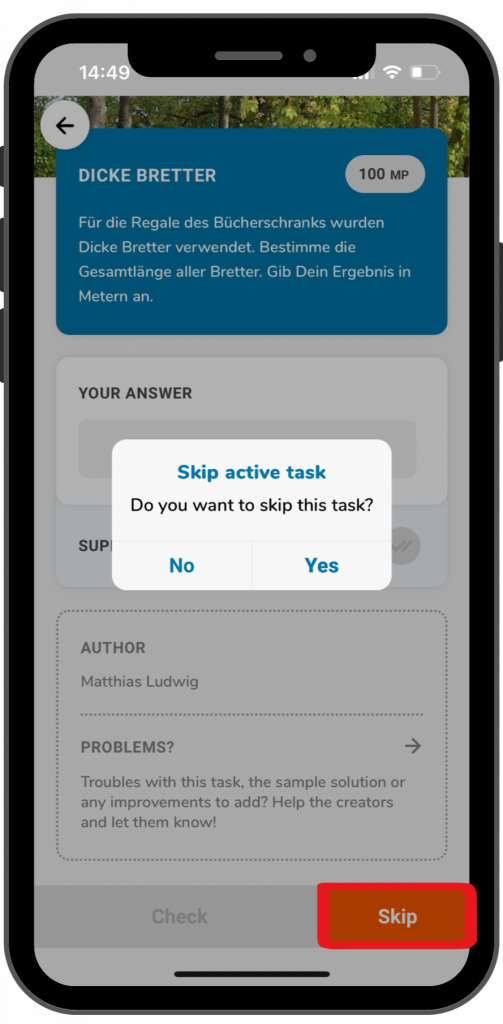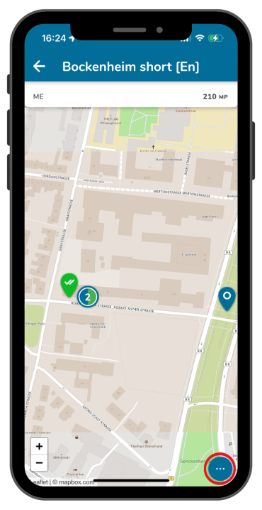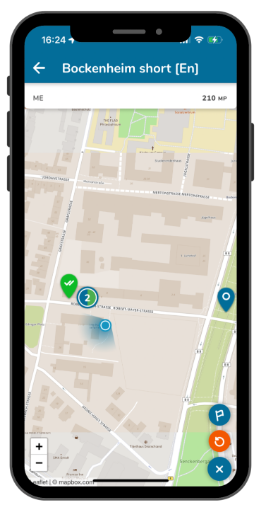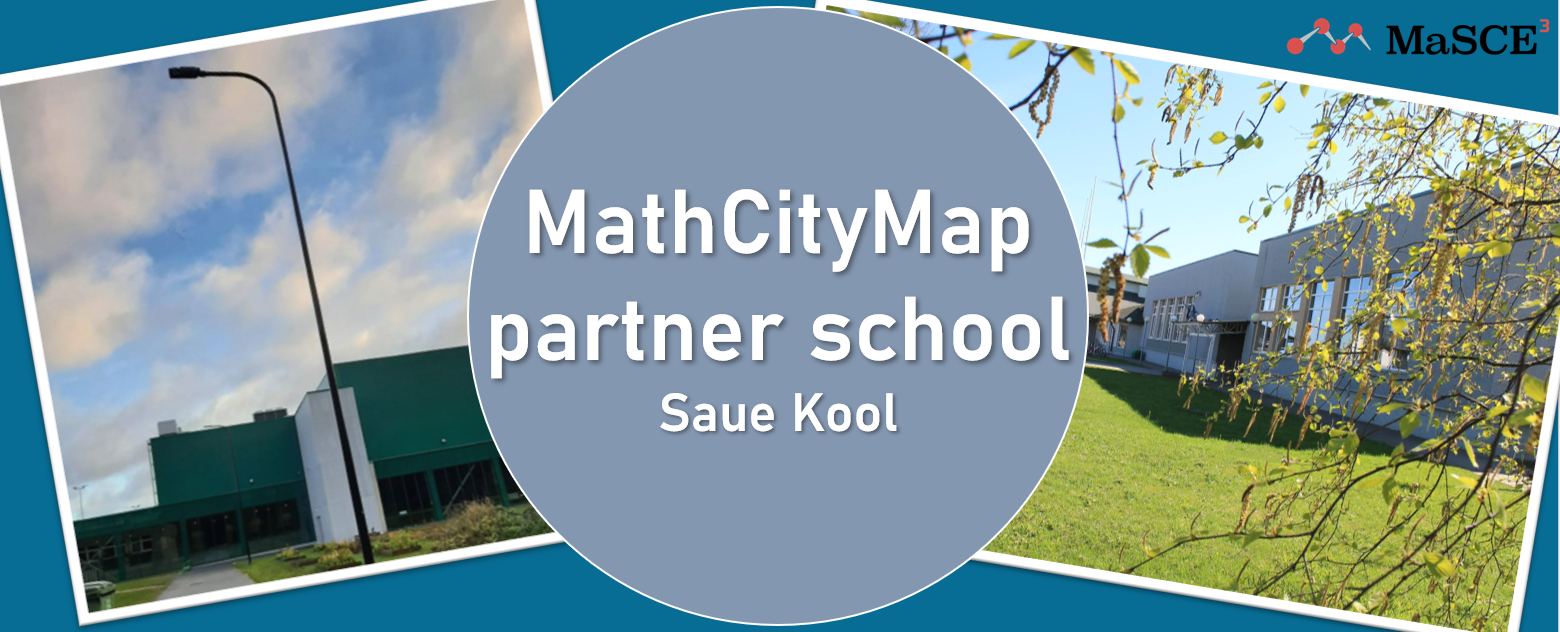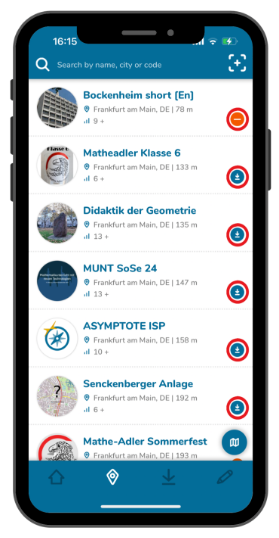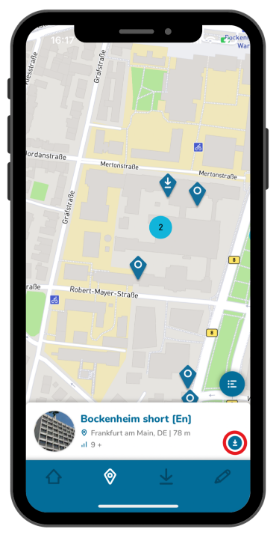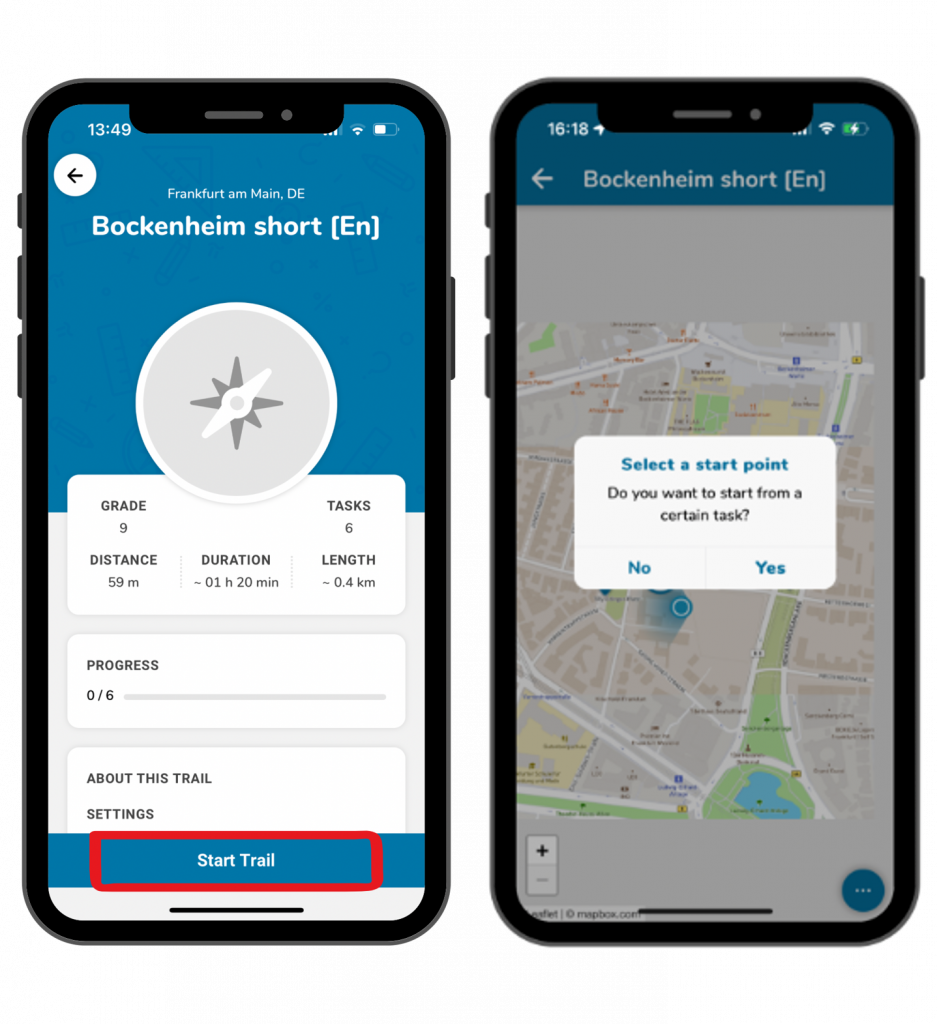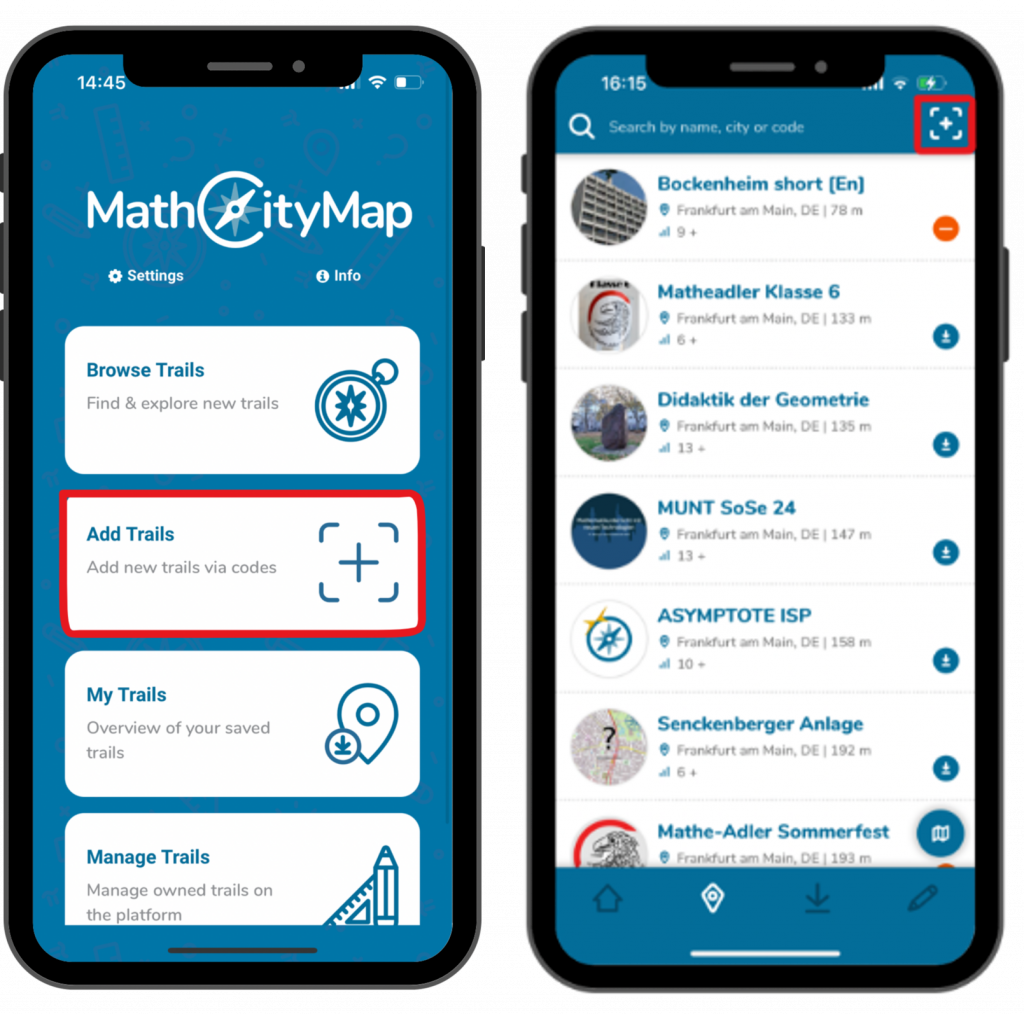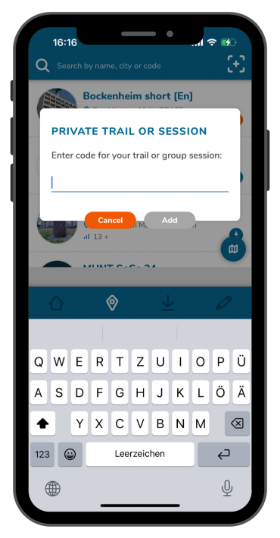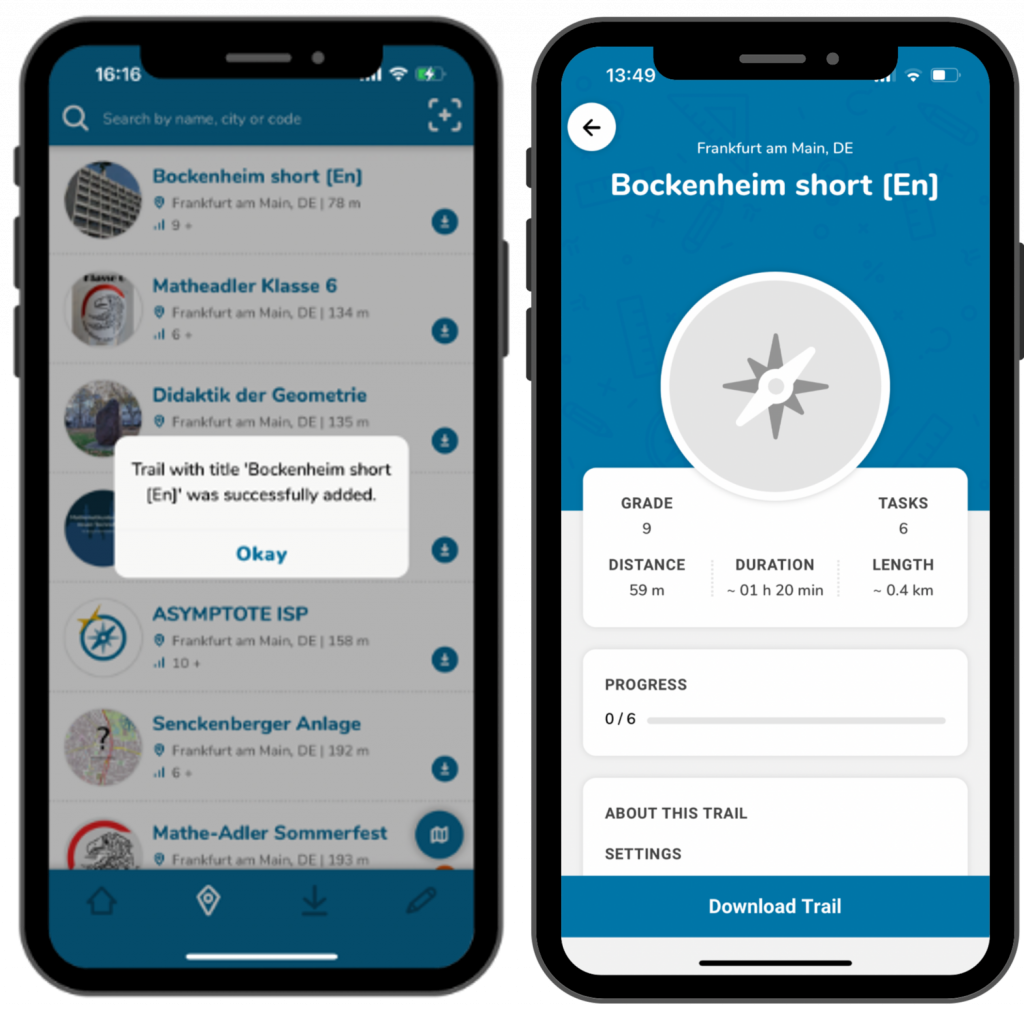Step 1 – Create Task
Under “Tasks – Create and manage”, click on the plus symbol and on “New task”.
To add an augmented reality scene to a task, you must then click on the “Augmented reality scene” field in the “Position & AR” box.
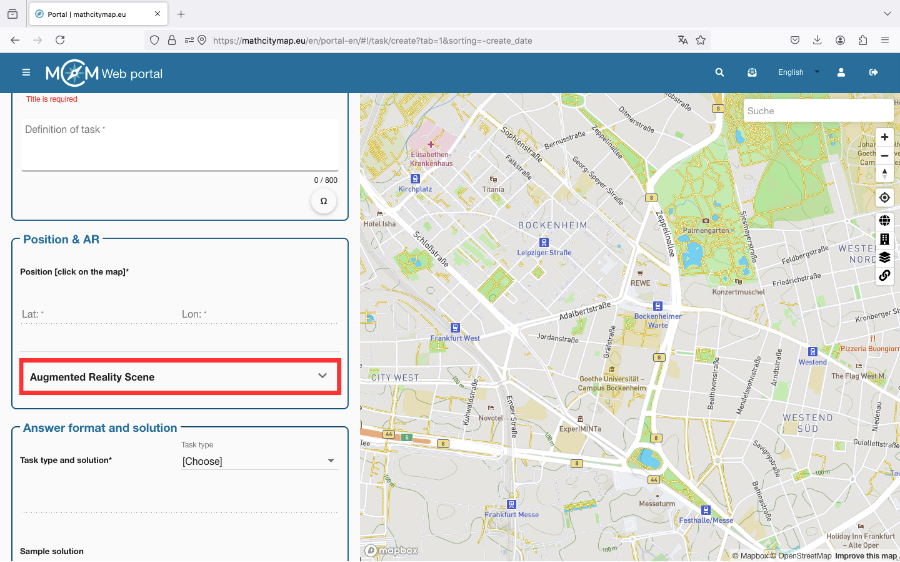
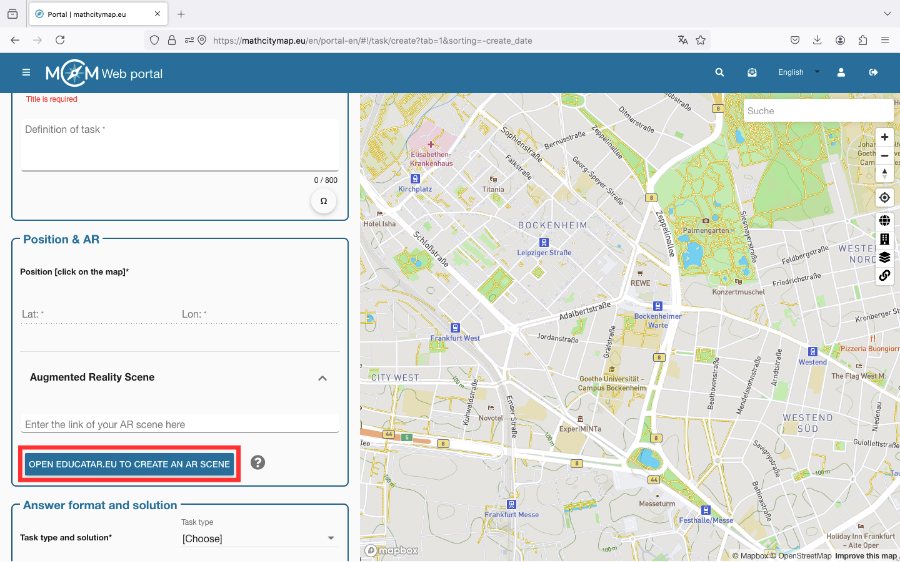
Step 2 – Create AR Scene
Click on the “Open Educatar.eu for a new AR scene” box. You will be redirected to the Educatar.eu website.
There you can create an augmented reality scene that allows you to display virtual content (text, images, etc.) against a real background using a smartphone.
You can find a detailed tutorial on this under this Link (Website MaSCE³-Project).
Step 3 – Insert link in MCM
Once you have created a scene on educatar.eu, you can enter the URL of the scene in the appropriate field.
MCM users can then open it via the MCM app.