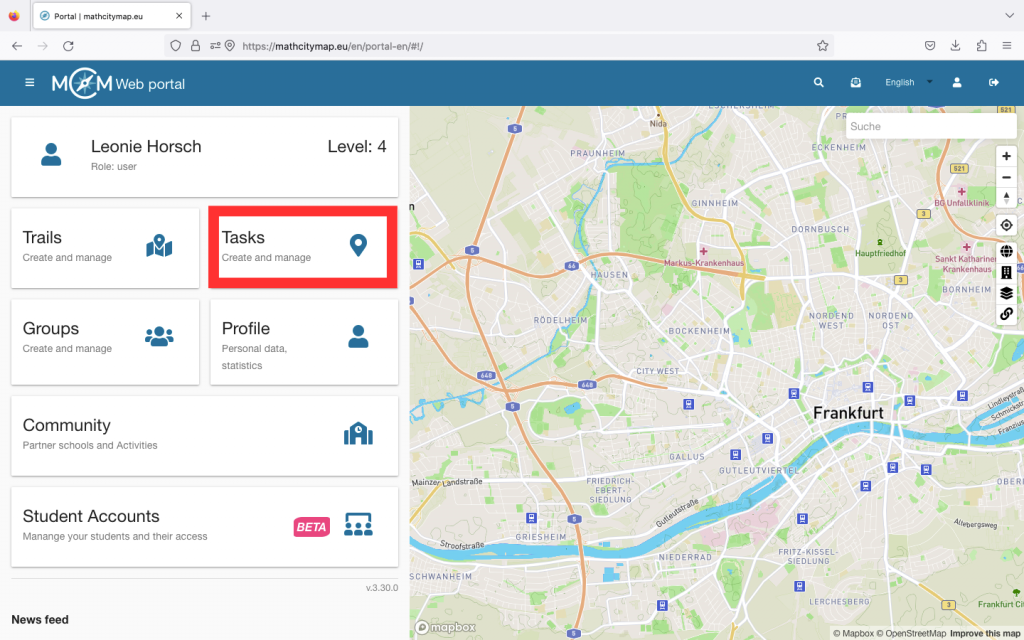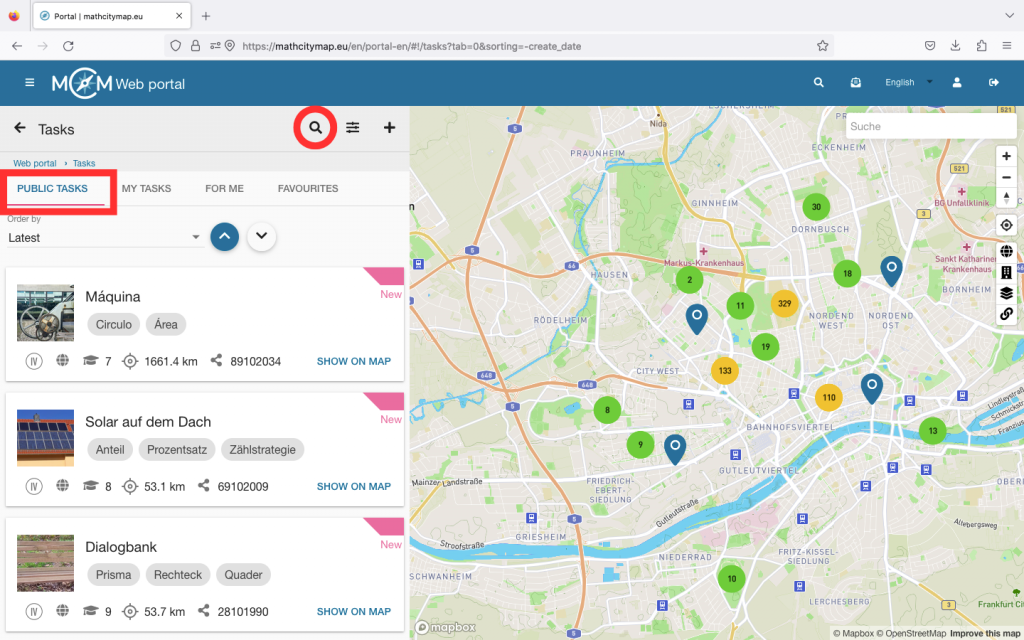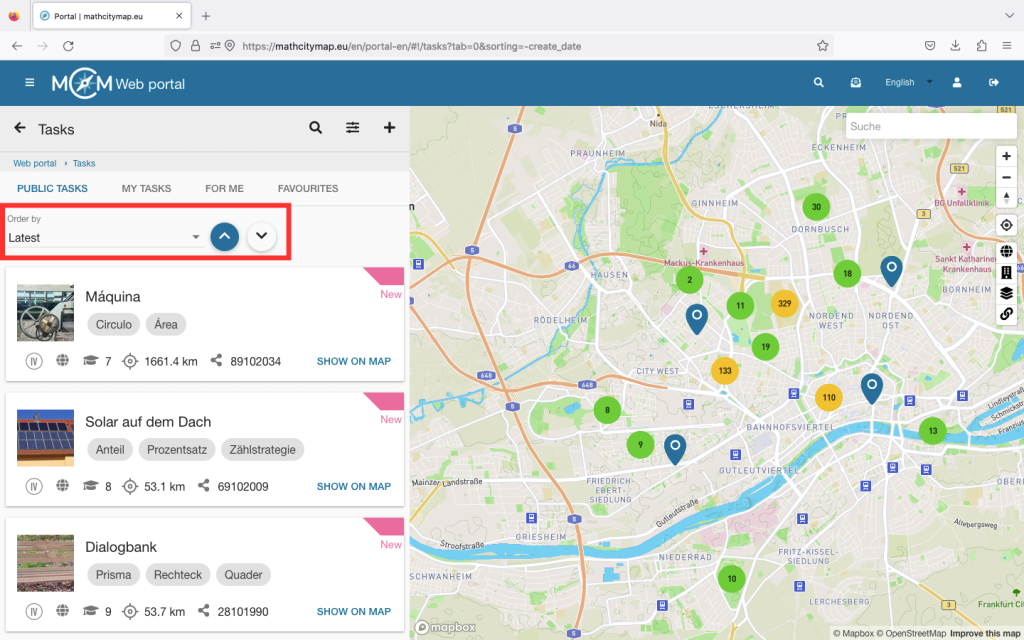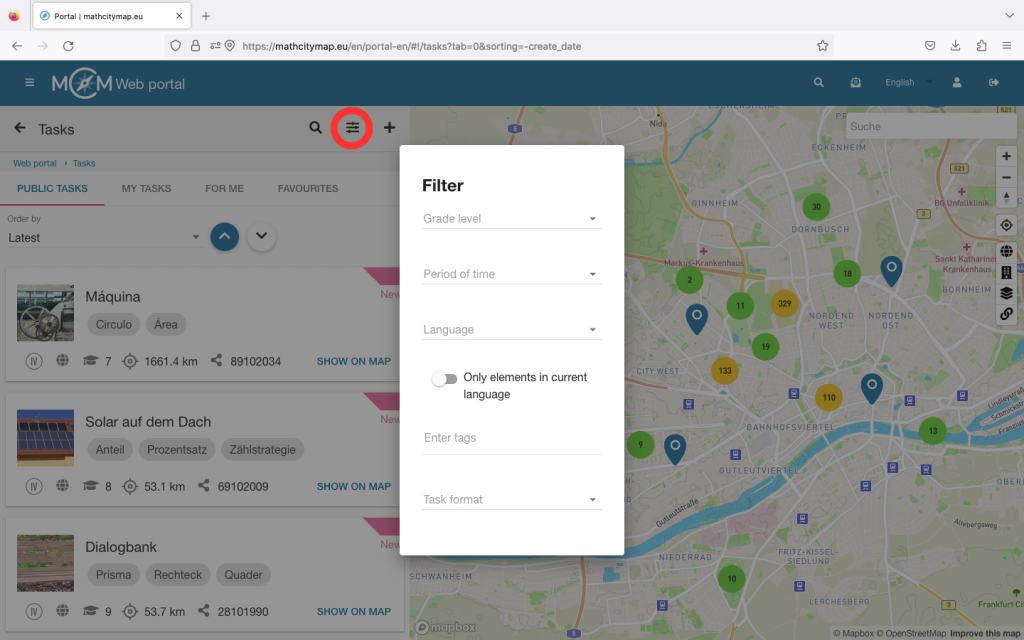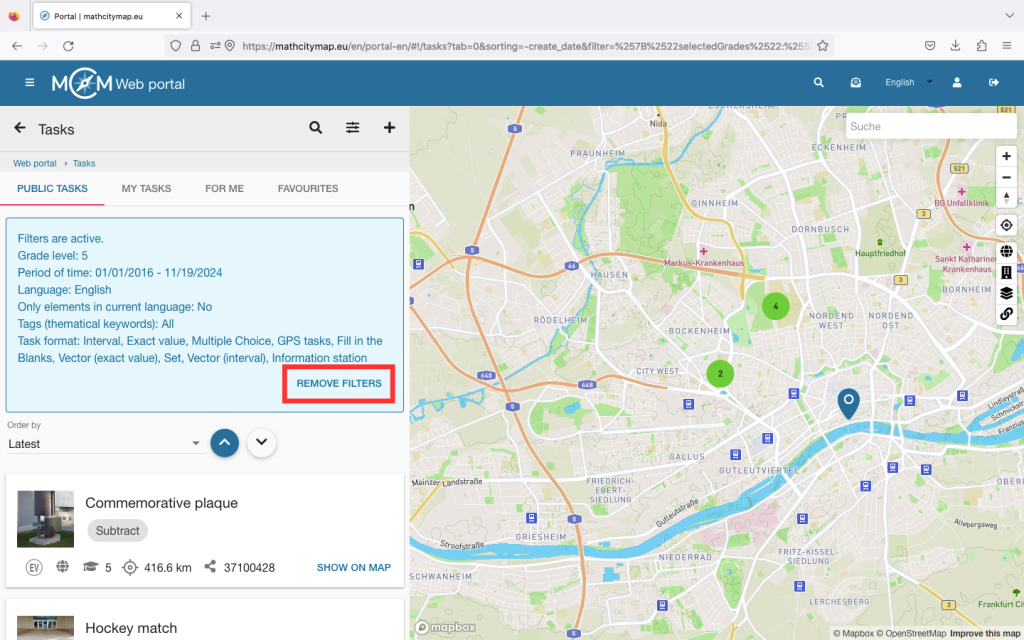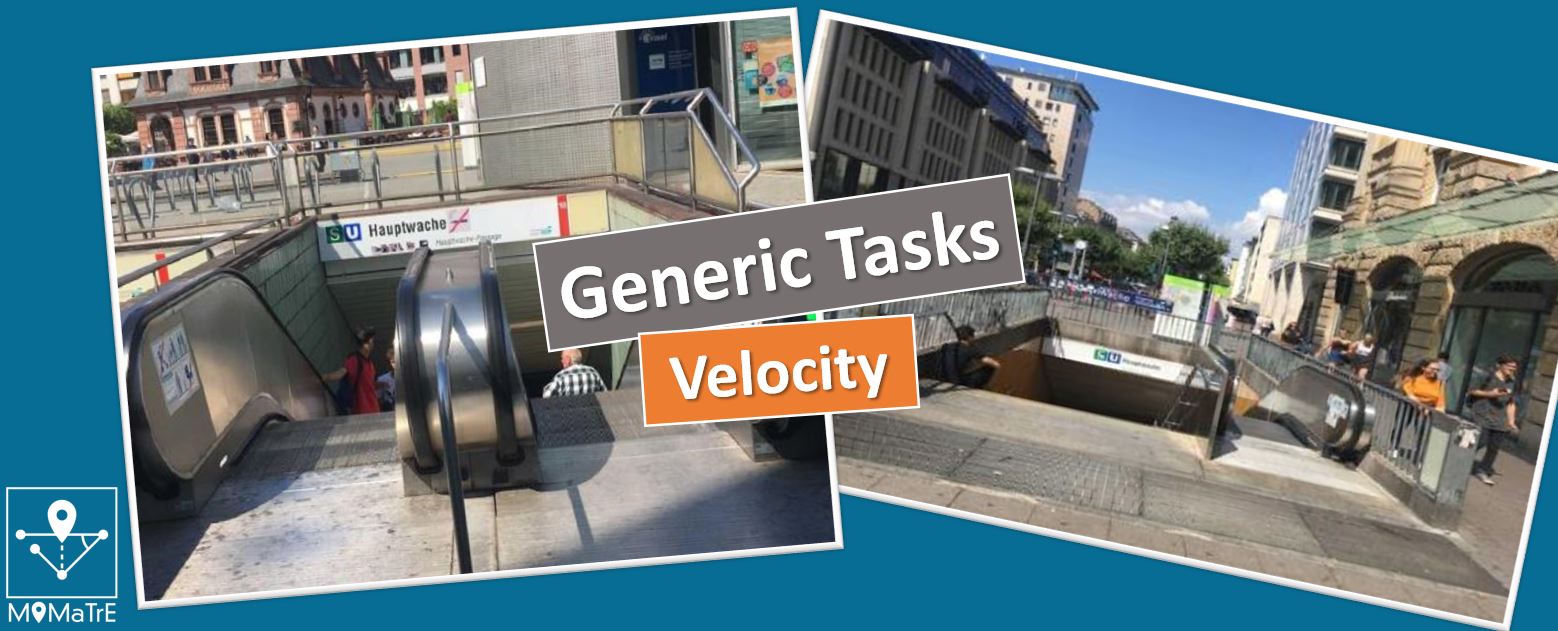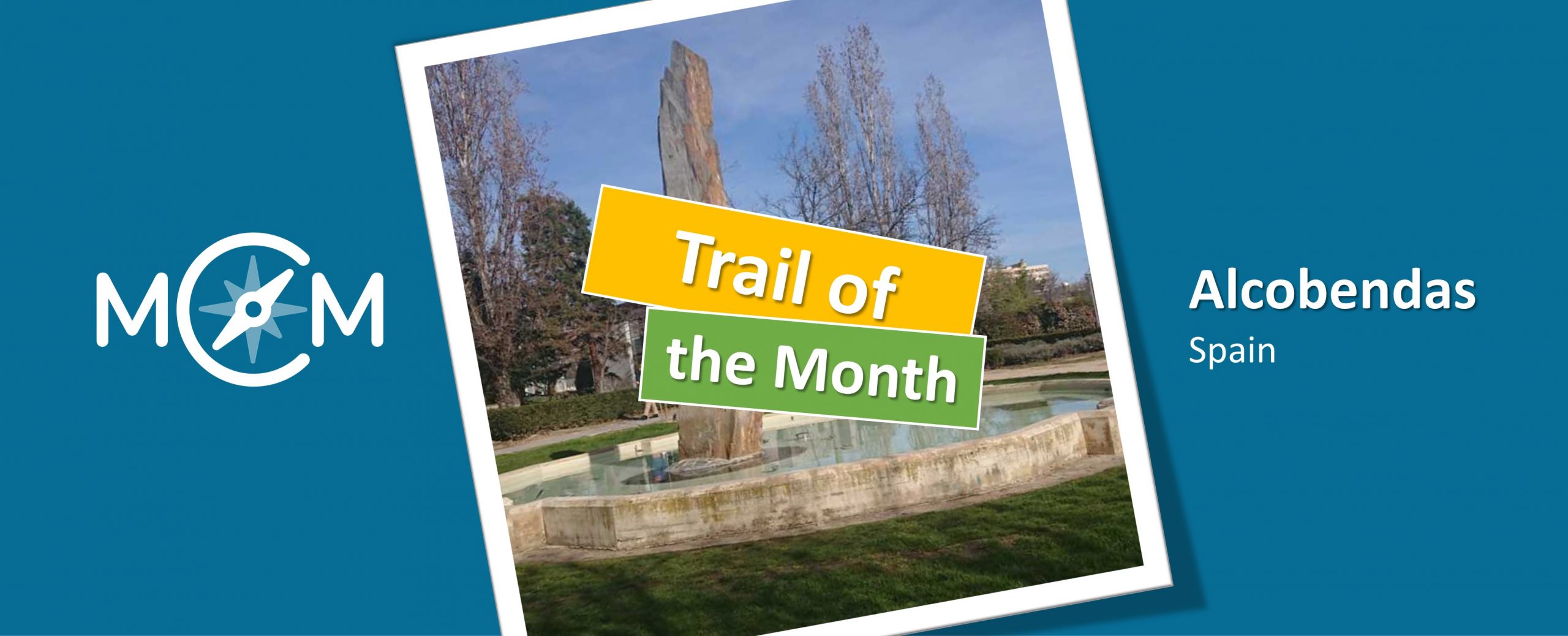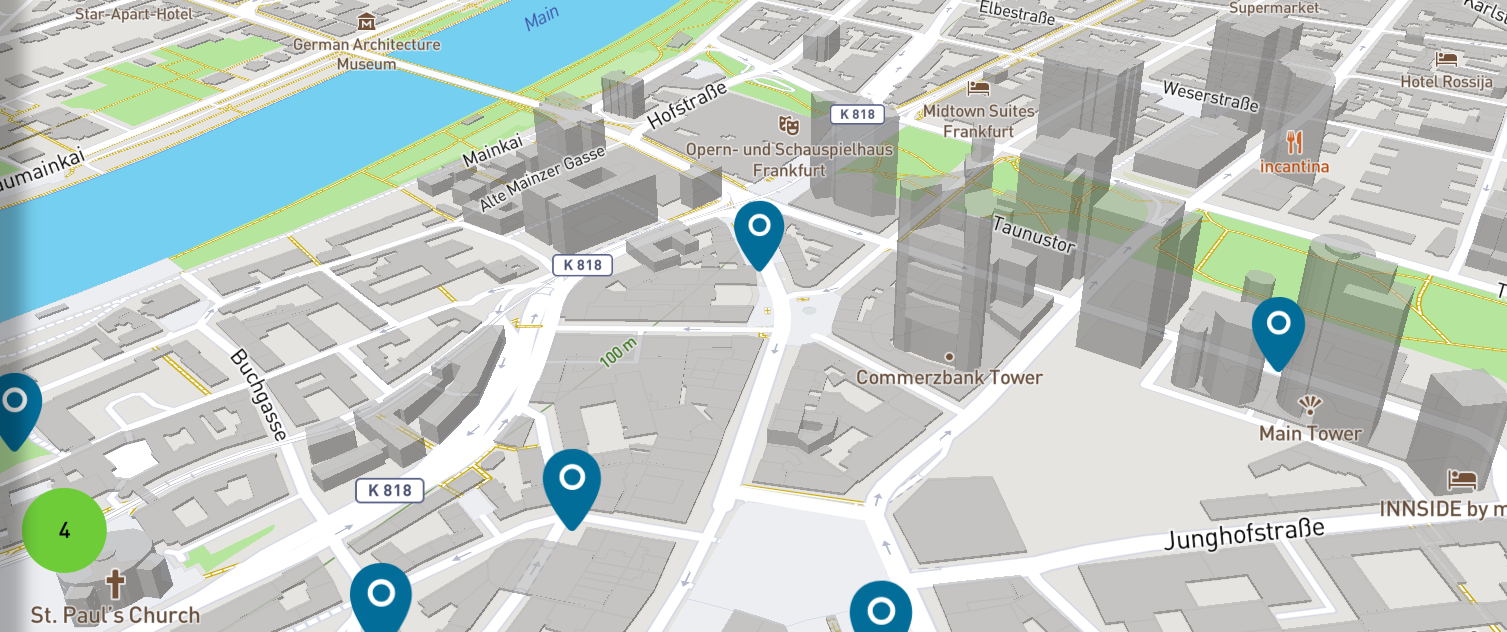Step 1 – Open trail area
To create your own trail, click on “Trails – Create and manage”. You can also click on “Trails” in the menu bar on the left-hand side.
There is a + symbol at the top left. Click on this to start creating your trail.
The trail will not be saved automatically, so don’t forget to click on “Create” after entering the information.




Step 2 – Specify basic information for the trail
You will now be asked to enter the basic information for your trail. This includes uploading a representative cover image, defining the title and basic information about the trail.
You also need to specify the location of the trail. To do this, simply click on the correct location on the map.
Various settings can then be activated or deactivated. Clicking on the “i” explains what the settings are for. By default, all applications are activated. They can be deactivated by clicking on the slider on the right-hand side.
Now click on “Create”. You can then add tasks.
Step 3 – Add tasks
Now click on “Add tasks” and select suitable tasks. Under “Tasks nearby”, you will be shown tasks that are located near your selected location for the trail. If you have created your own tasks for the trail in advance, you can also search only for these by clicking on “own tasks only”.
Click on the green plus on the right-hand side to add tasks or on the red cross if you want to remove them again.
Then click on “Yes” under “Save changes” if you want to add the tasks to your trail.
You can now find the trail with the added tasks under “Trails – create and manage” under “My trails”.



Step 4 – Edit trail
If you want to make subsequent changes to your trail, click on “My trails” in the trail area and select the trail you want to edit.
If you want to add new tasks, remove tasks or change the order, click on the first icon at the top right. There you can edit the task list.
You can also change the general information, such as the title. To do this, click on the second icon.
Click on “Save” to save your changes.