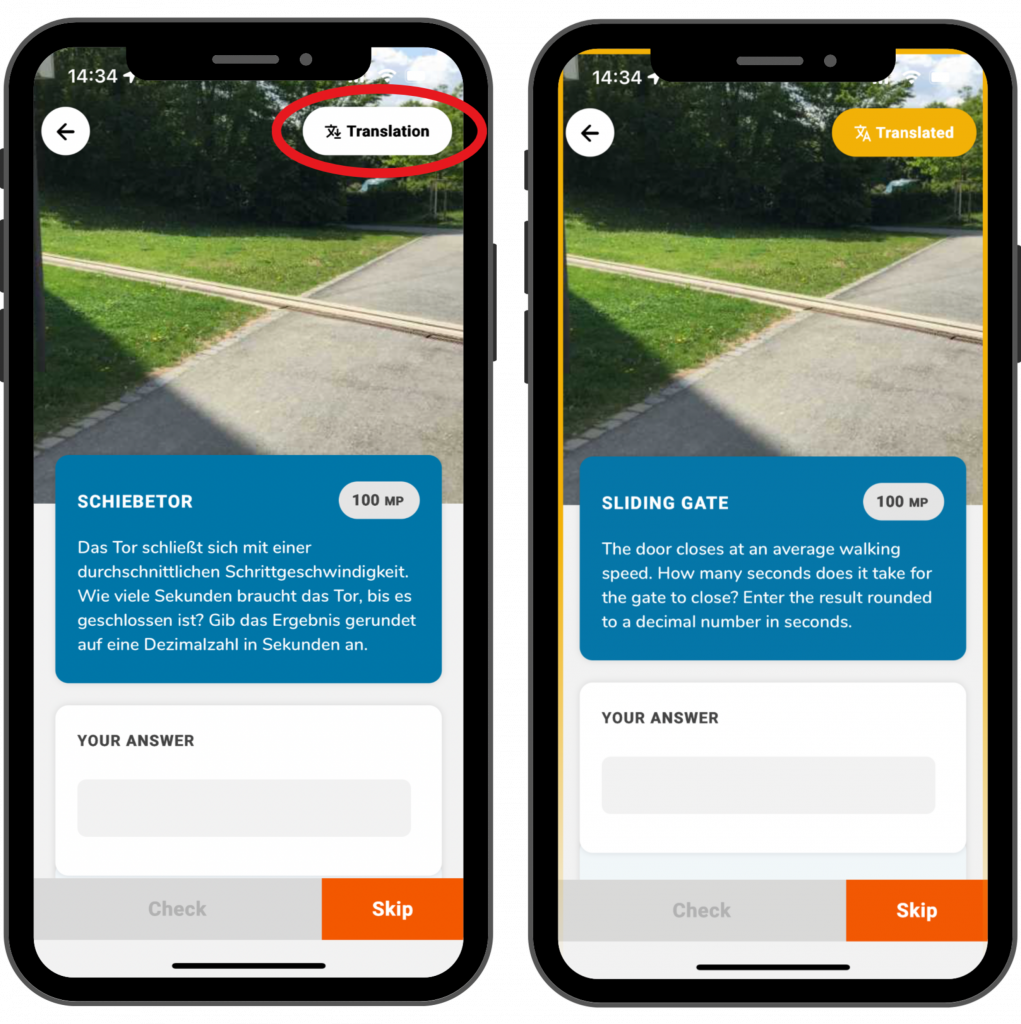Step 1 – Open settings
Click on “settings” next to the cogwheel symbol on the top left of the landing page.
A view with various setting options will open.
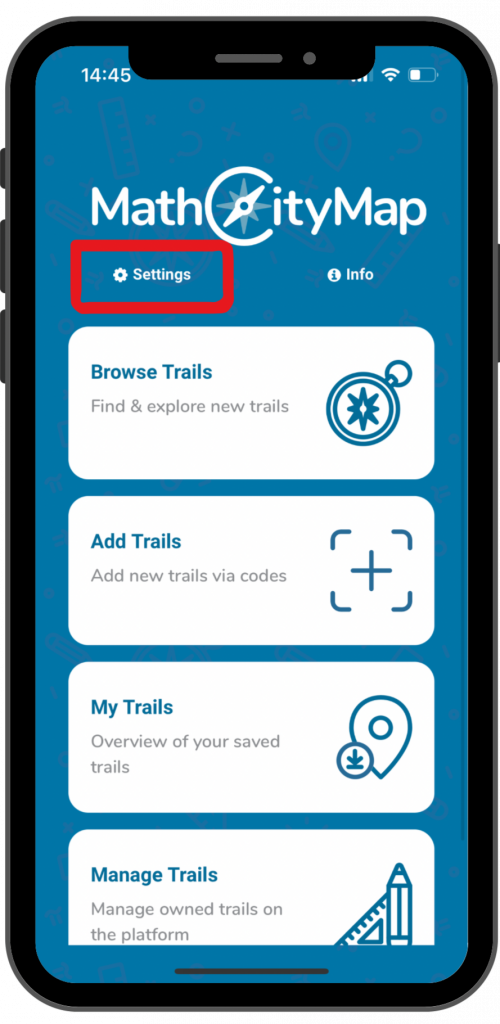
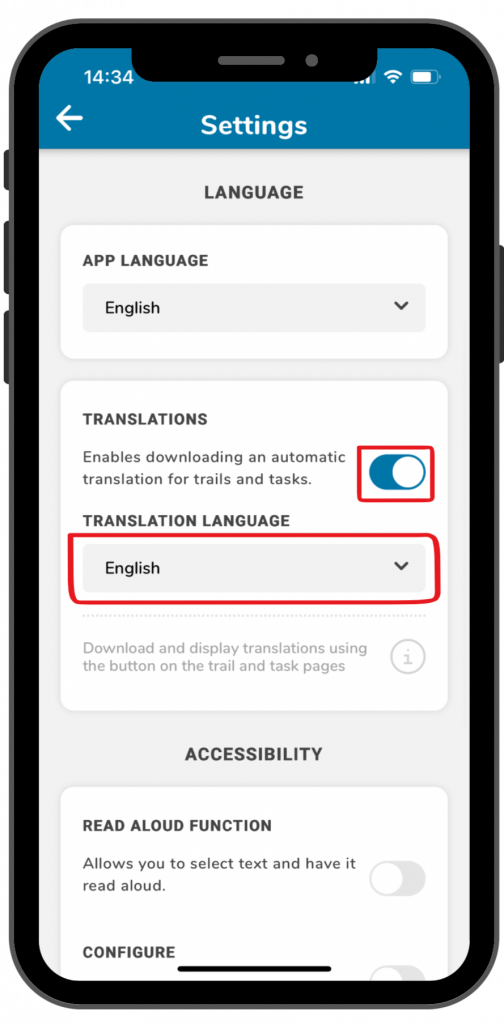
Step 2 – Activate translation function
Under the title “language” you can select different languages for the app, but you can also activate translations.
Klick on the switch next to “translations”, to enable translations for trails and tasks.
Under “translation language” you can select different languages.
Schritt 3 – Using the translation function
As soons as the function is activated in the settings, a translation button will come up for trails and tasks in the top right corner of the screen.
By clicking on the button, the trail or task will be translated in the language that you have selected in the settings.
As soon as you request the translation, a yellow frame will come up on the screen. That way you know that you are not looking at the original, but at the translation. By clicking on the translation button again, you will come back to the original.