Step 1 – Session Information
Below the title of the trail, you can see how much time you have left to complete the trail, so you know when the session or digital classroom will finish.
You will also find a list of the other teams and their current scores so you can compare yourself with them during the session.
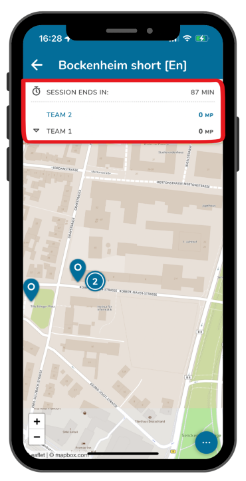
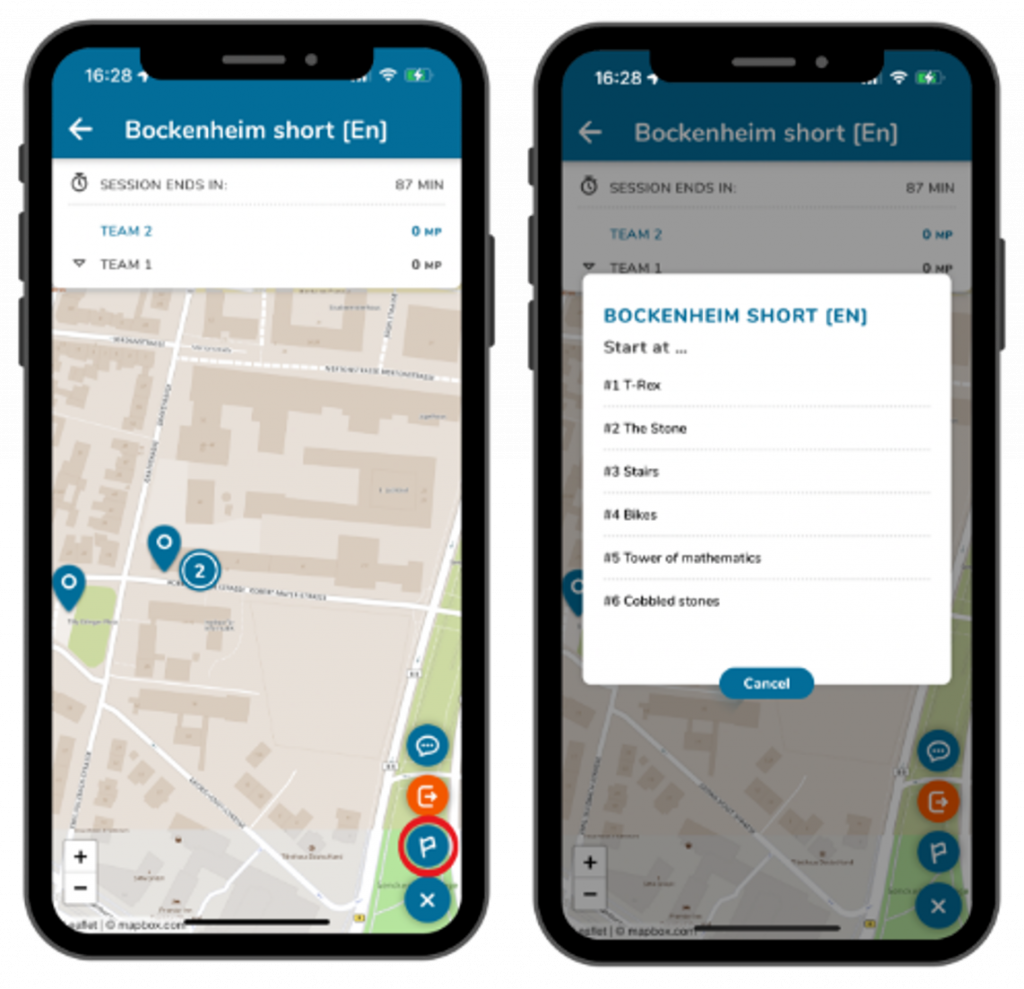
Step 2 – Task Overview
Click on the three dots at the bottom right to use other functions of the digital classroom.
For example, you can get an overview of the trail tasks by clicking on the flag icon. You can then select a starting task if this has not been selected already.
The blue flag symbol then turns into an orange eye symbol. If you click on it, all the tasks on the map will be displayed again.
Step 3 – Chat Function
You can contact the person leading the session during the digital classroom. To do this, click on the three dots at the bottom right and then on the speech bubble icon.
You can write messages, record voice messages and send photos.
The person leading the session can reply to you in the chat and the messages sent to all participants will also appear there.
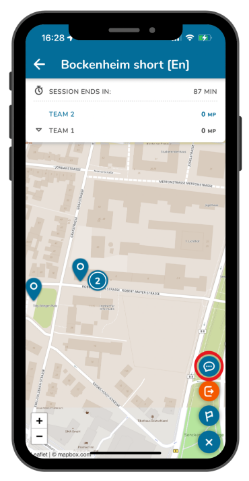
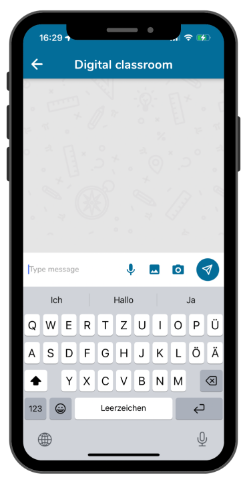
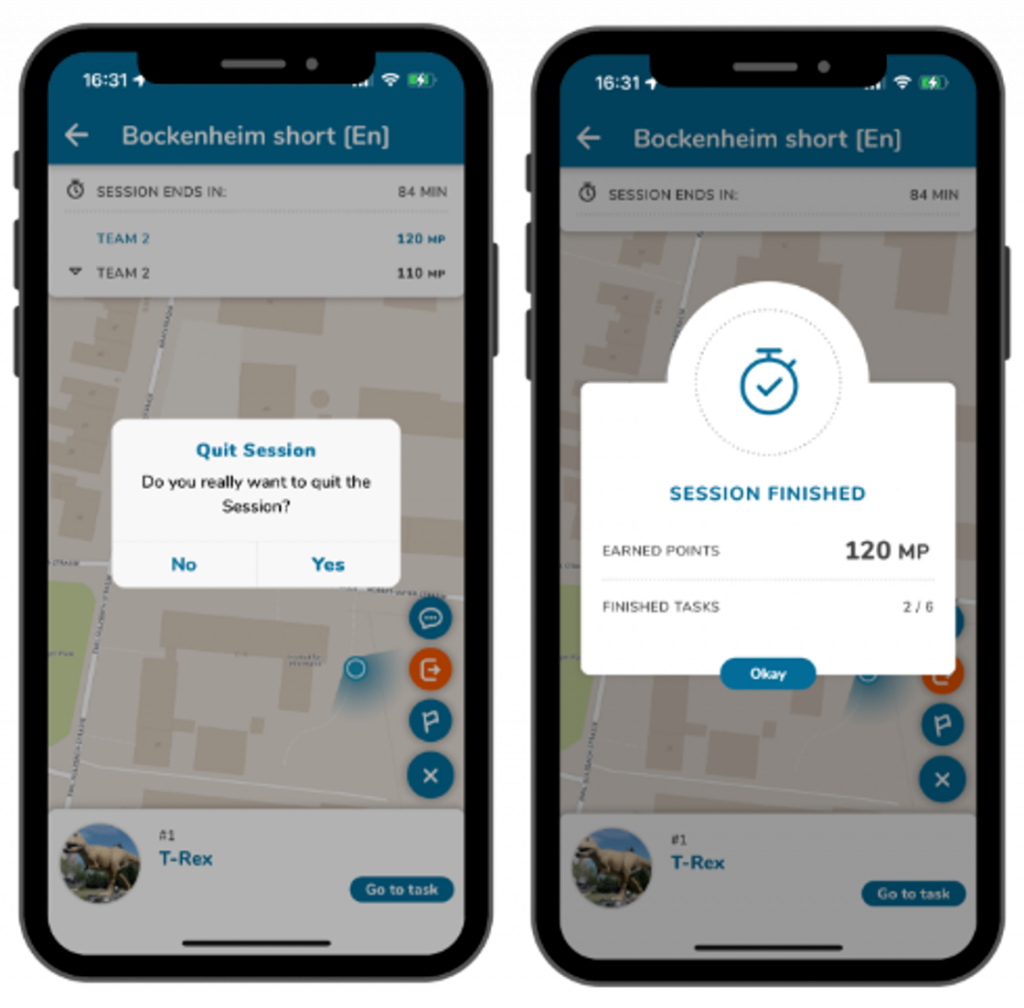
Step 4 – Quit Session
If you want to leave the session early, click on the three dots and then on the orange exit symbol.
Confirm with “Yes” to end the session.
You will then be given a summary of your achieved score and completed tasks.