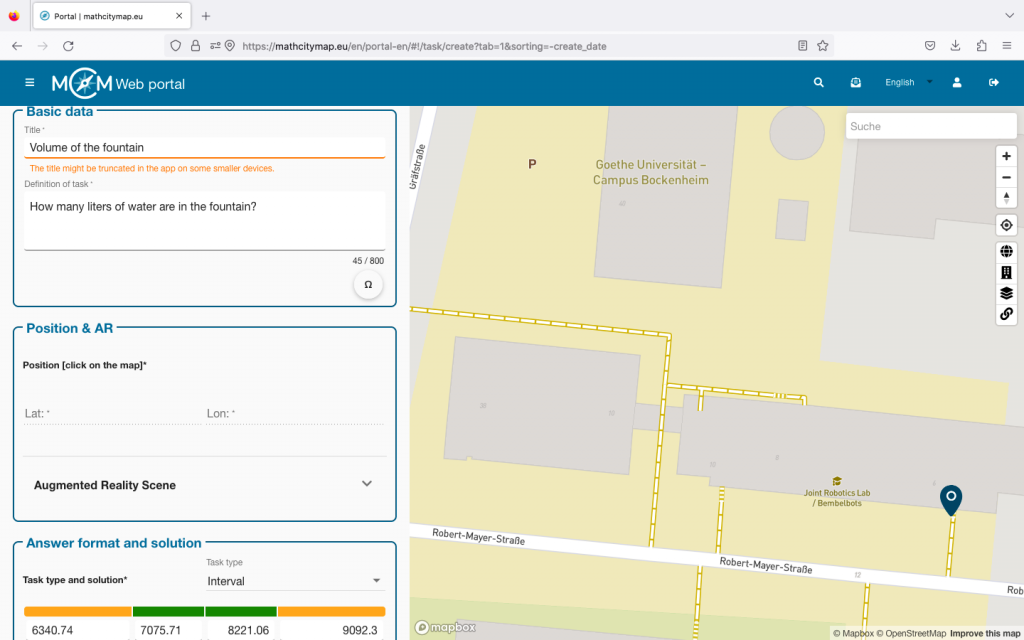Step 1 – Open the task-wizard
When you create a task, you will see a magic wand icon in the top right-hand corner. Click on this to open the task-wizard function.
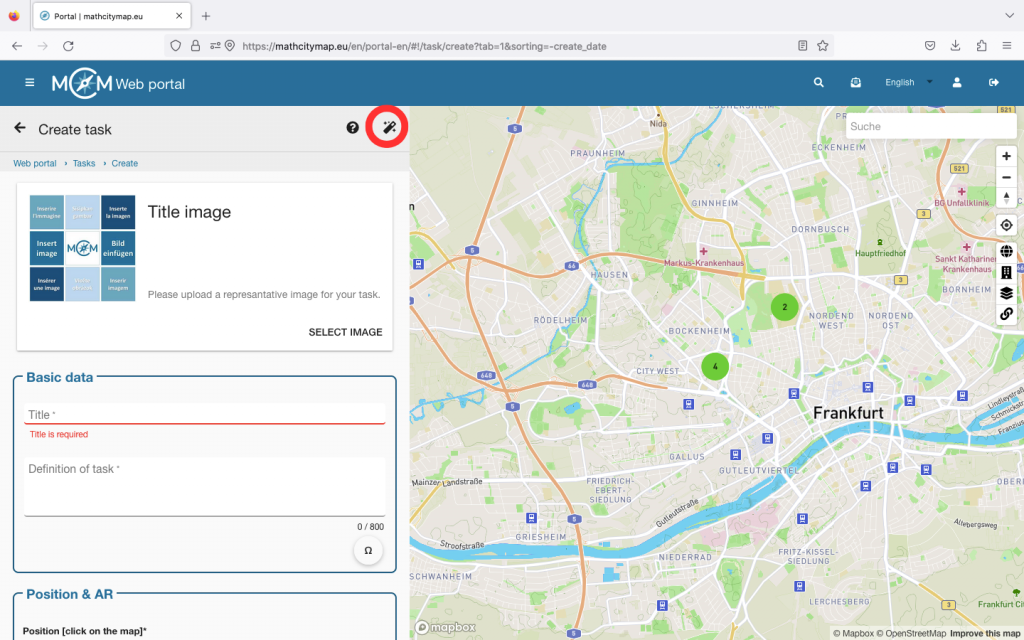
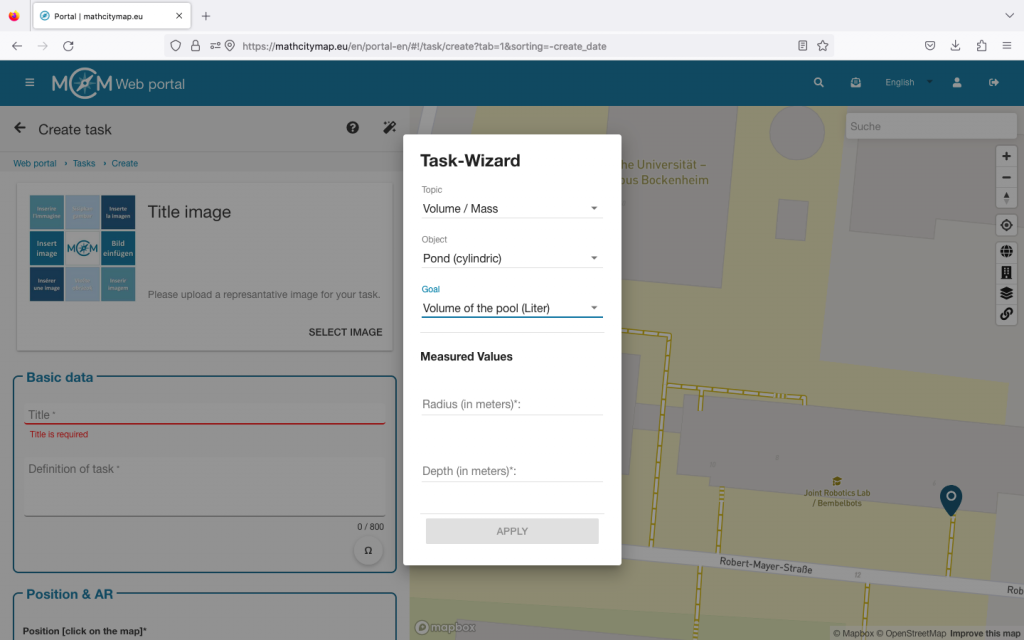
Step 2 – Enter basic data
First select a suitable topic for your task.
You can then select an object that matches the topic.
Then you need to specify what you are looking for in your task.
Fields will then open in which you should enter your measured values.
Once you have entered everything, click on “Apply”.
Step 3 – Check and complete the data
The task-wizard automatically formulates a suitable task and also creates the sample solution and appropriate hints.
Think about whether you want to adjust the title and add a cover image.
Click on the position on the map where your object is located and click on “Create” at the end.