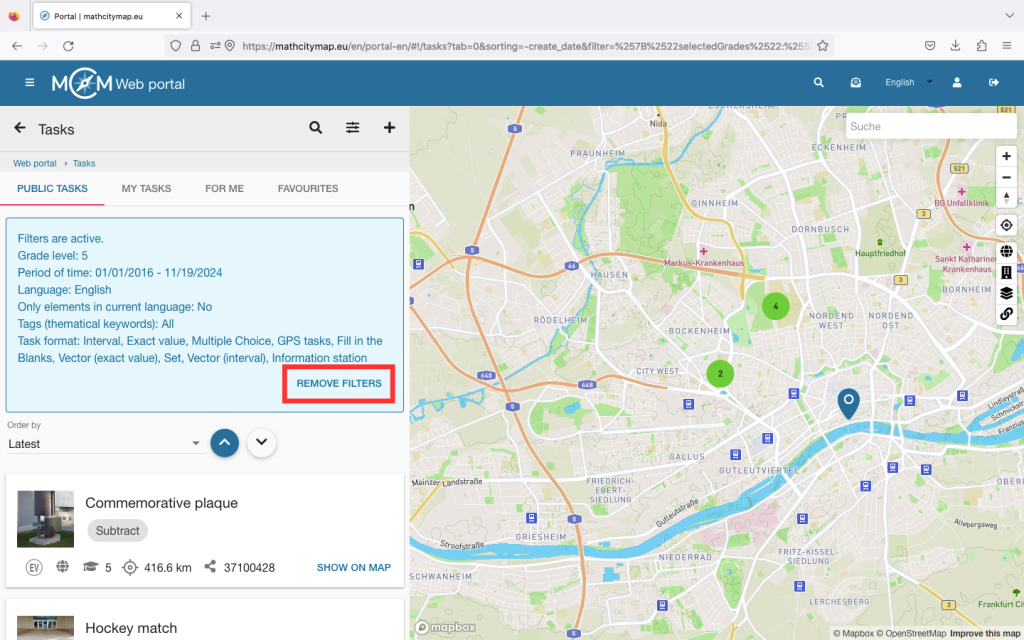Step 1 – Accessing public tasks
To search for public tasks, click on the “Tasks – Create and manage” field.
You can also click on “Tasks” in the menu bar on the left-hand side.
A page with your tasks will open
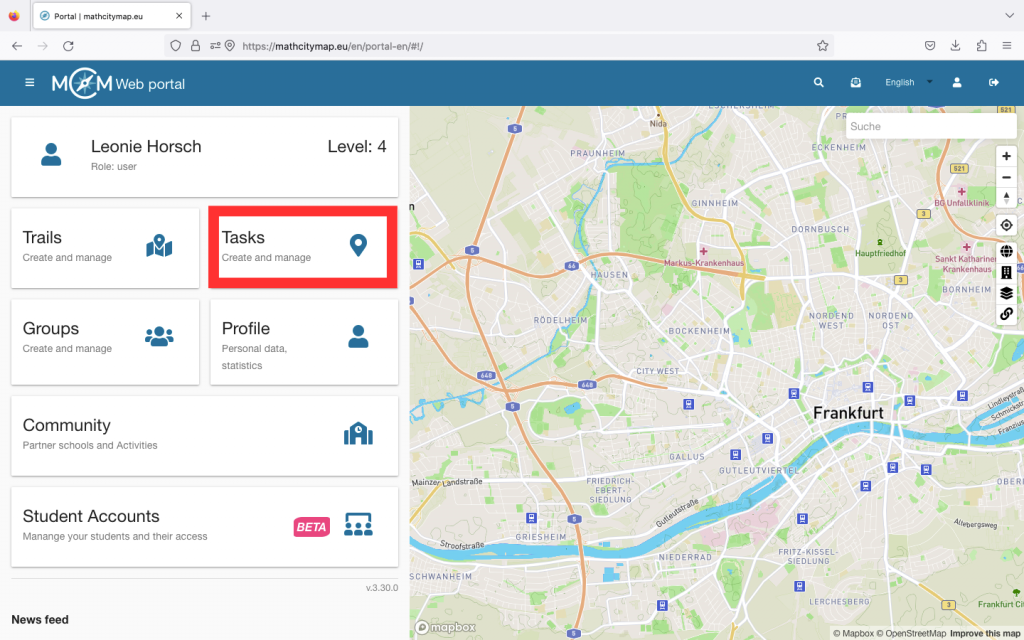
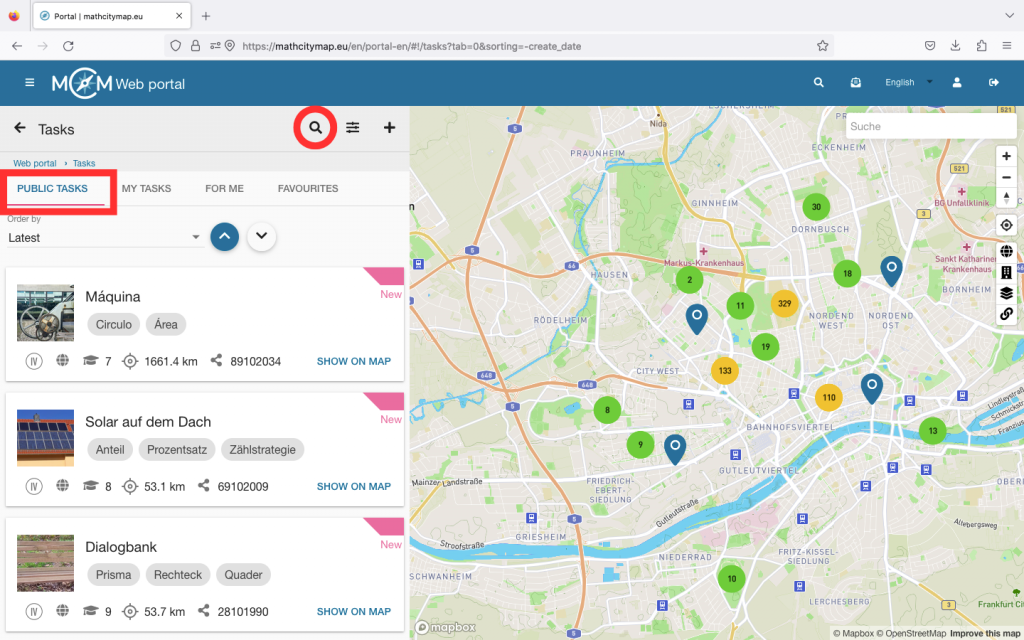
Step 2 – Search for tasks
Click on “Public tasks” to search for specific math tasks that are publicly available.
The magnifying glass symbol allows you to enter keywords that should be in the title of the task.
Step 3 – Sorting tasks
The tasks can be sorted in ascending and descending order according to three different criteria: by creation date, by distance from the current location and by class level.
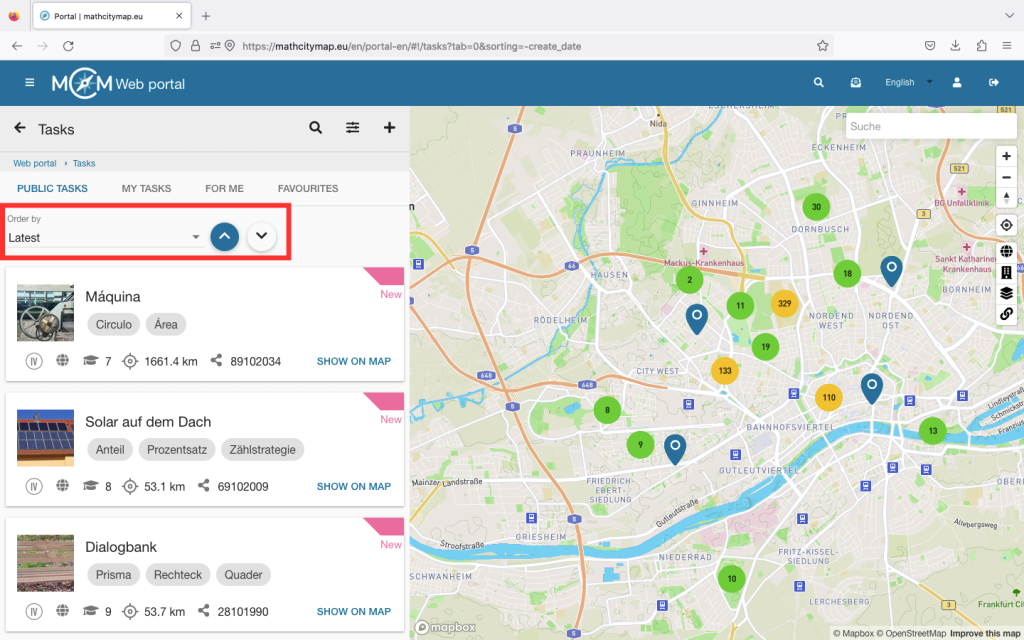
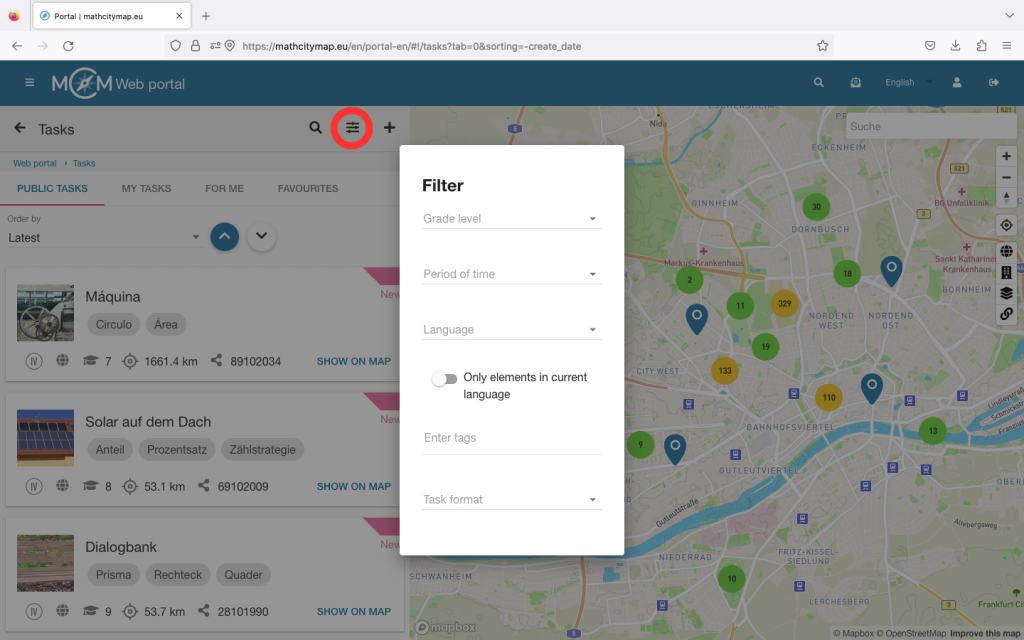
Step 4 – Filter tasks
There are various options for narrowing down the search using the filter symbol.
Grade level: select the grade level for which you want to find suitable tasks.
Period: select the period in which the task should have been created.
Language: filter the tasks according to the availability of languages or activate the slider if the tasks should be in your own language (which is selected in the web portal).
Topic: If you are interested in a specific mathematical topic, you can enter it as a tag. This will only display tasks on this topic.
Task format: select which answer format your task should have.
Step 5 – View results and open tasks
The selected filters are displayed in a blue box above the tasks.
If you want to reset your filters, you can click on “Remove filters”.
After you have set the filters, the matching tasks will be displayed.
Click on a task from the list to see more details.