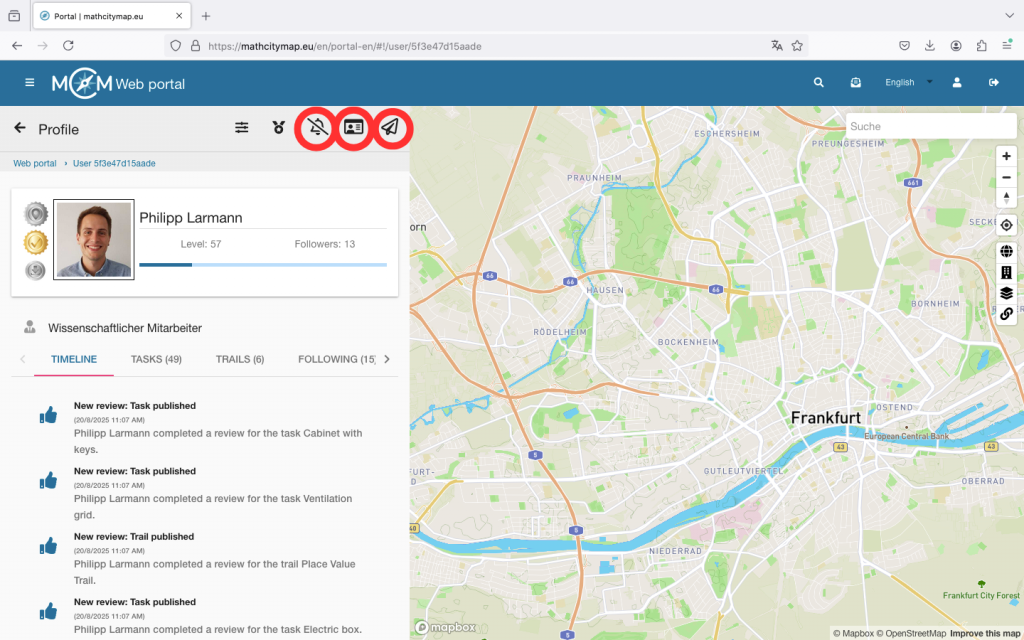Step 1 – Open Profile
To open your profile, click on the “Profile – Personal data, statistics” field on the start page. You can also select this from the menu bar on the left.
You will then see your name, your profile picture and your timeline.
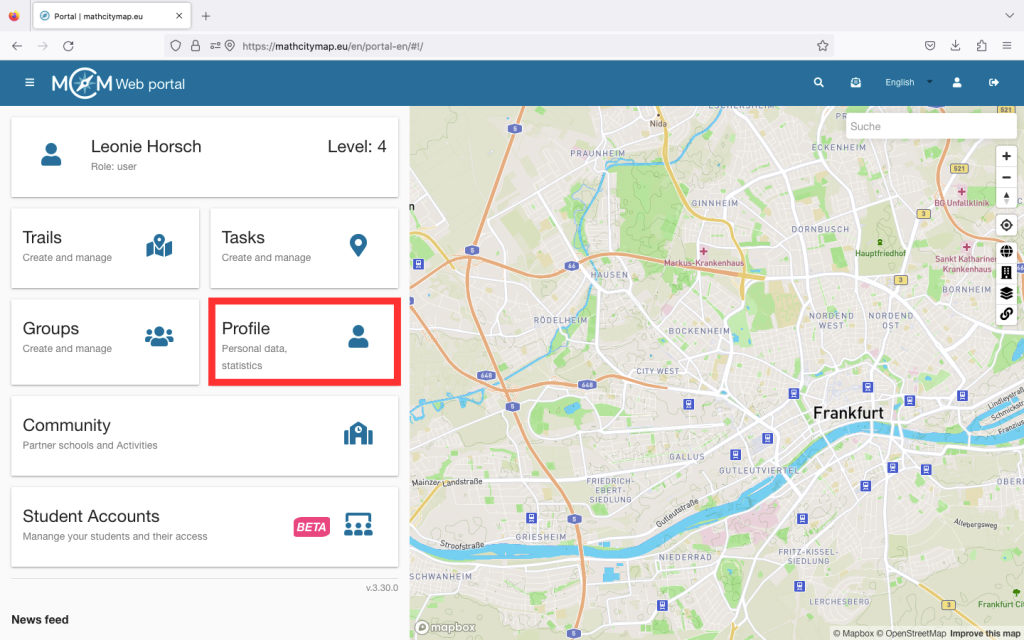
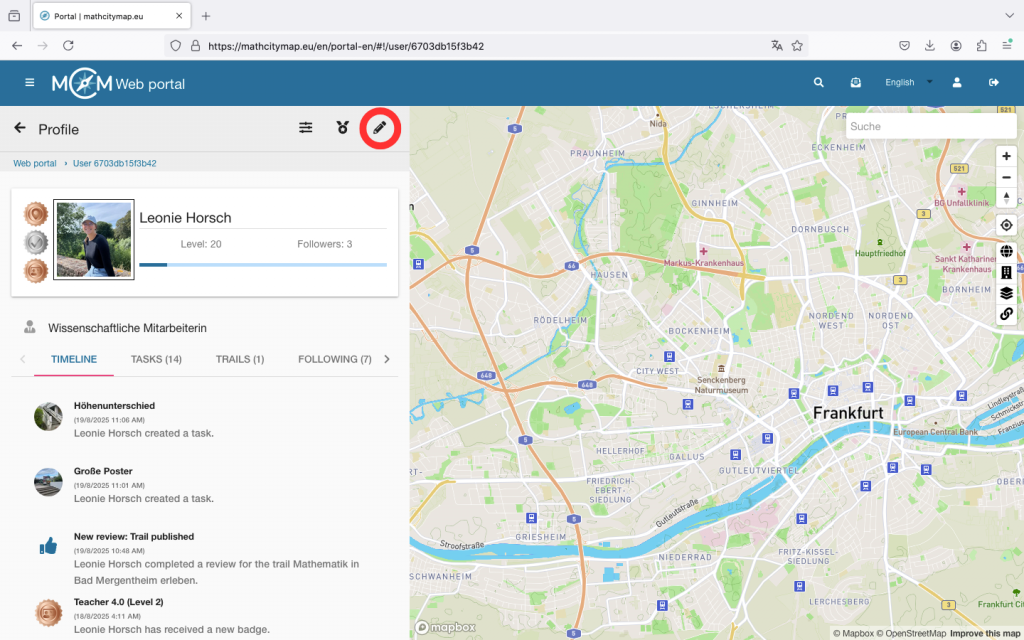
Step 2 – Edit Profile
If you want to edit your profile, click on the pencil icon in the top right-hand corner.
Here you can add a profile picture or specify your occupation and add awards.
Click on “Save changes” to save your settings.
Step 3 – Activities in the Portal
In your timeline, you can see your activities in the portal in chronological order. The most recent activity is always displayed at the top.
In addition to your timeline, you can also view your public tasks and trails separately. This can be a helpful view when searching or sharing.
You can also see who you have subscribed to and your subscribers. If you follow someone, you will be informed about their activities in your newsfeed and vice versa.
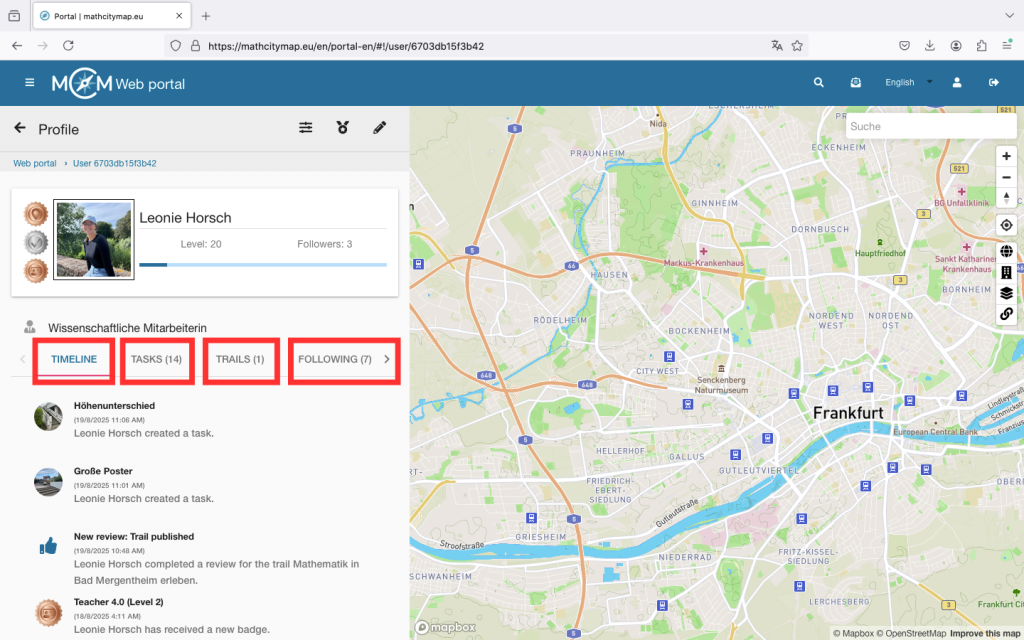
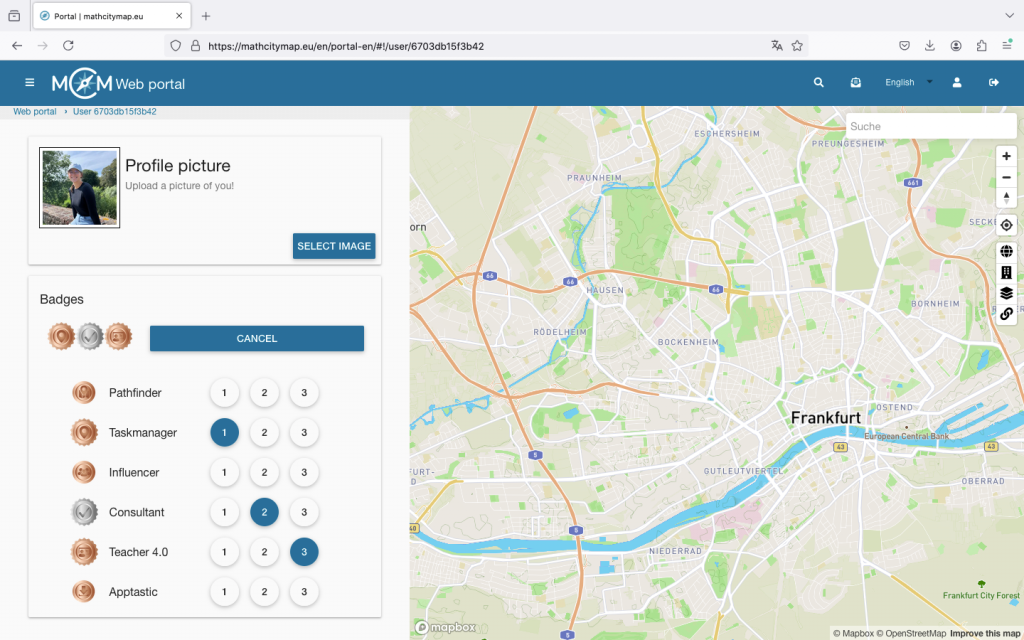
Step 4 – Awards
You can earn various awards by participating in the web portal. You will find all possible awards and those you have already achieved under the medal symbol.
As soon as you have received one or more awards, you can also add them directly to your profile so that they appear next to your profile picture. To do this, click on the pencil icon.
You can select up to three awards and decide whether they should be in first, second or third position.
Finally, confirm by clicking on “Save changes”.
Step 5 – Profiles of other Members
All public tasks and trails are always accompanied by the name of the person who created them. By clicking on the person’s name, you will be taken to the corresponding profile.
This is basically structured like your own, but you will find additional icons at the top right.
You can follow and unfollow a person by clicking on the bell icon.
If you want to request a person’s contact details, you need to click on the business card symbol. The other person must first agree to the transfer, so it may take some time before you receive it.
You can also leave a public message on the person’s timeline. To do this, click on the paper airplane icon and enter your message.