Step 1 – Open the Trails Section
Click on the “Browse Trails” field on the start page.
This will open a page of trails located near your current location.
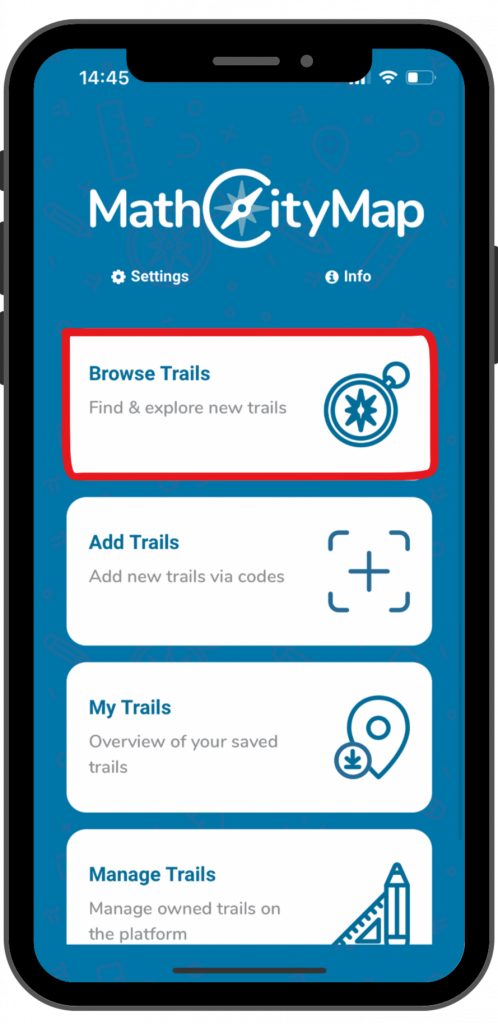
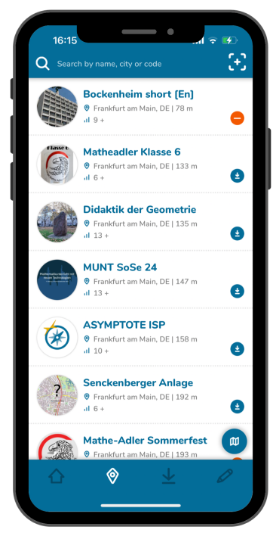
Step 2 – Find Nearby Trails
If you’re looking for a nearby trail, you can select one of the displayed trails.
You’ll see the trail’s title, the city where it’s located, the distance from your location, and the mathematical grade level required for the trail.
To the right of each trail, you’ll find a blue download icon for unsaved trails or an orange minus icon for trails you’ve already downloaded.
Step 3 – Find Trails in Other Locations
At the top of the search bar, you can search by the name of a trail or the city where it’s located.
You can also enter a trail code.
On the one hand this allows you to find specific trails or on the other hand to discover new trails on a particular topic or in a specific area.
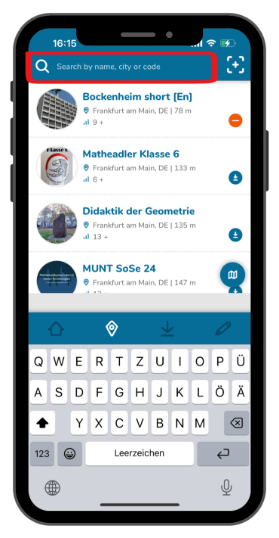
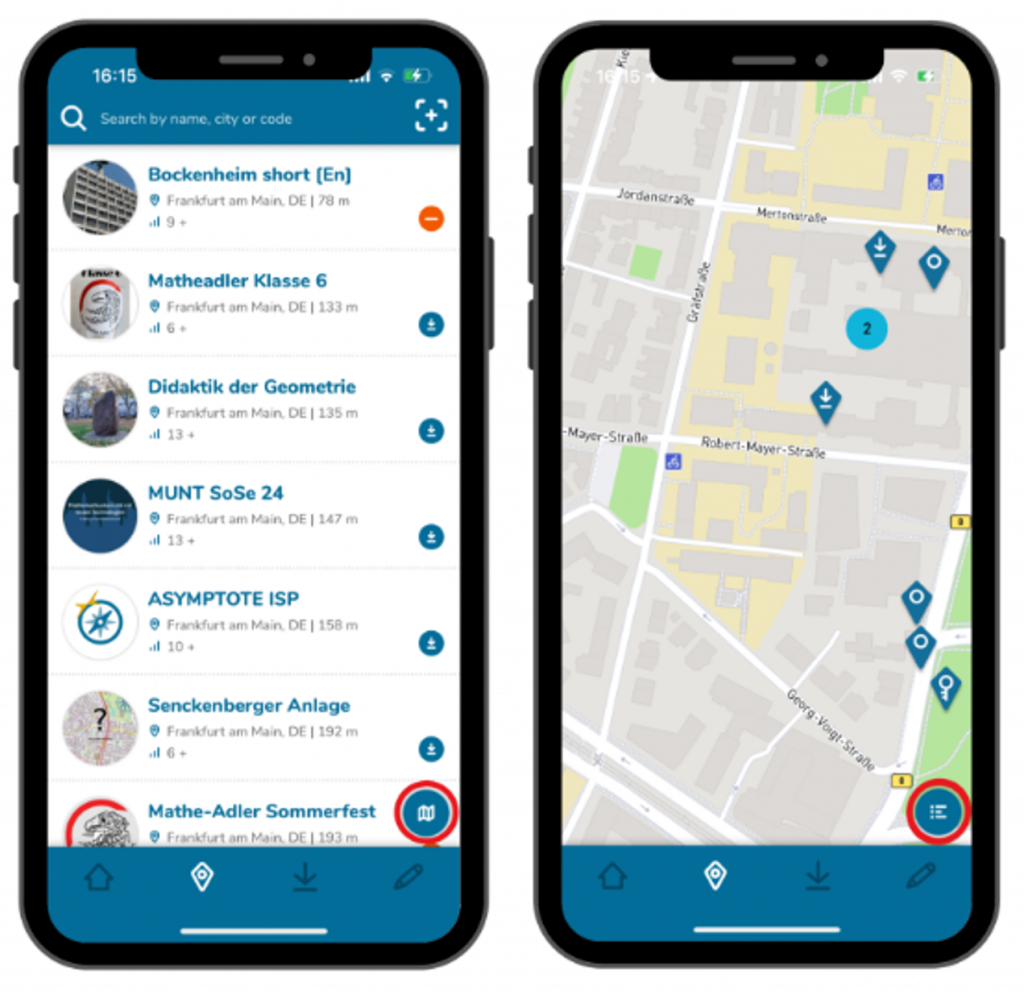
Step 4 – Find Trails on the Map
In the bottom right corner there is a map icon. If you click it, it will open a map starting from your current location.
By zooming in and moving the map, you can also search for trails in a specific location or explore various trails in the area.
By clicking the list icon, the trails will appear in list format again.


